Overview
Reports in HRMS refer to structured documents or summaries generated from the system’s data, providing insights and analytics related to various aspects of human resource management. These reports can cover employee , attendance , leave summary and more, aiding in data-driven decision-making within the organization.
Within the section, the admin can access and download various reports related to attendance, leave, and employee data. Additionally, the admin has the flexibility to customize new reports using the report engine.
Attendance
It encompass various summaries, including attendance summaries, clock-in and clock-out records, and biometric raw data reports. By selecting these reports, the admin can both view and download them. Monthly filters can also be applied for more specific insights.
Reports → Attendance → Click on the reports
Note: admin can download these reports in Excel sheets
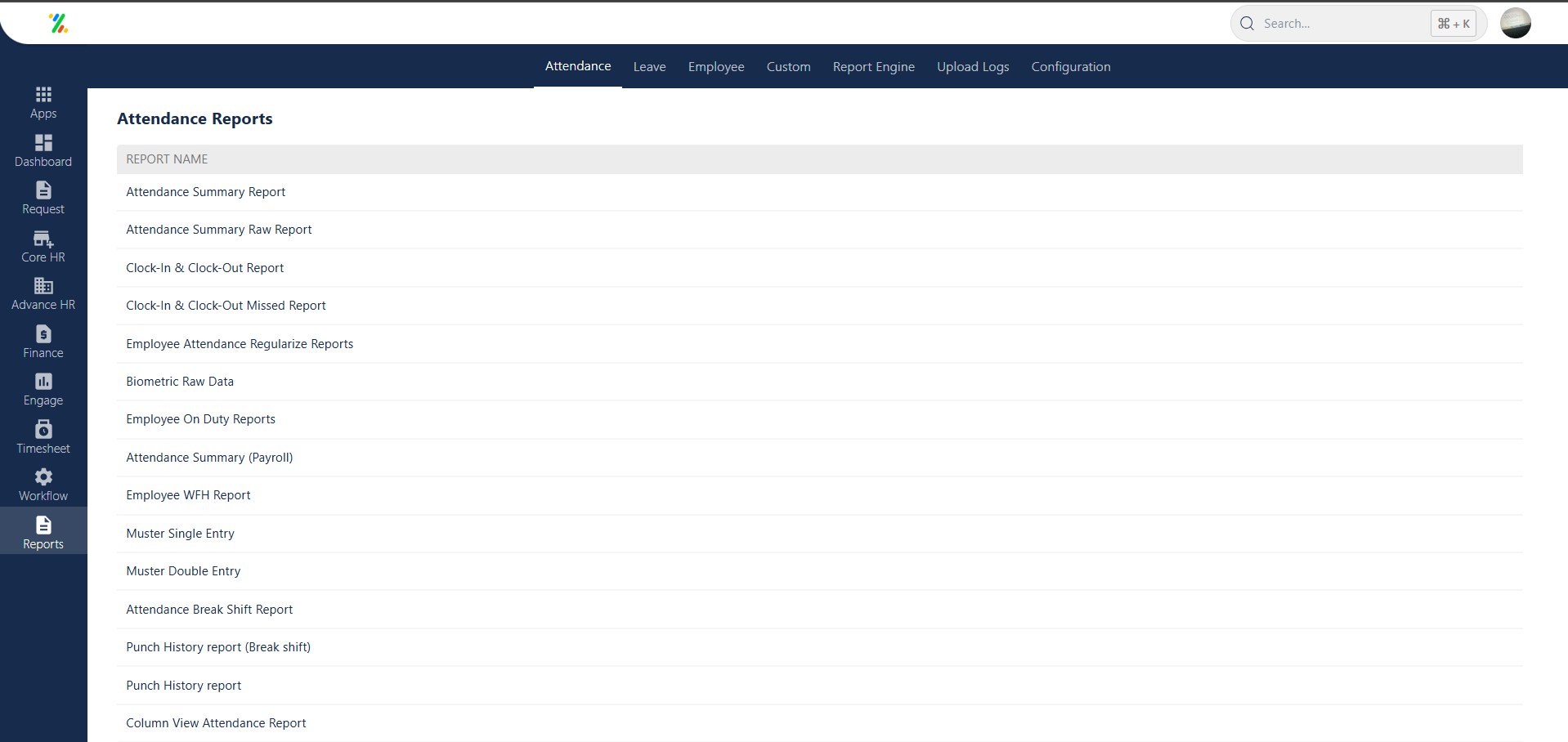
Leave
In the leave section, admins can access and download diverse leave reports, including leave request summaries, leave balance overviews, and leave consumption reports. Admins can apply filters like department, designation, leave type, and employee status for insights. Clicking on a specific report allows admins to view detailed information and download it in Excel format.
Reports → Leave → Click on the reports
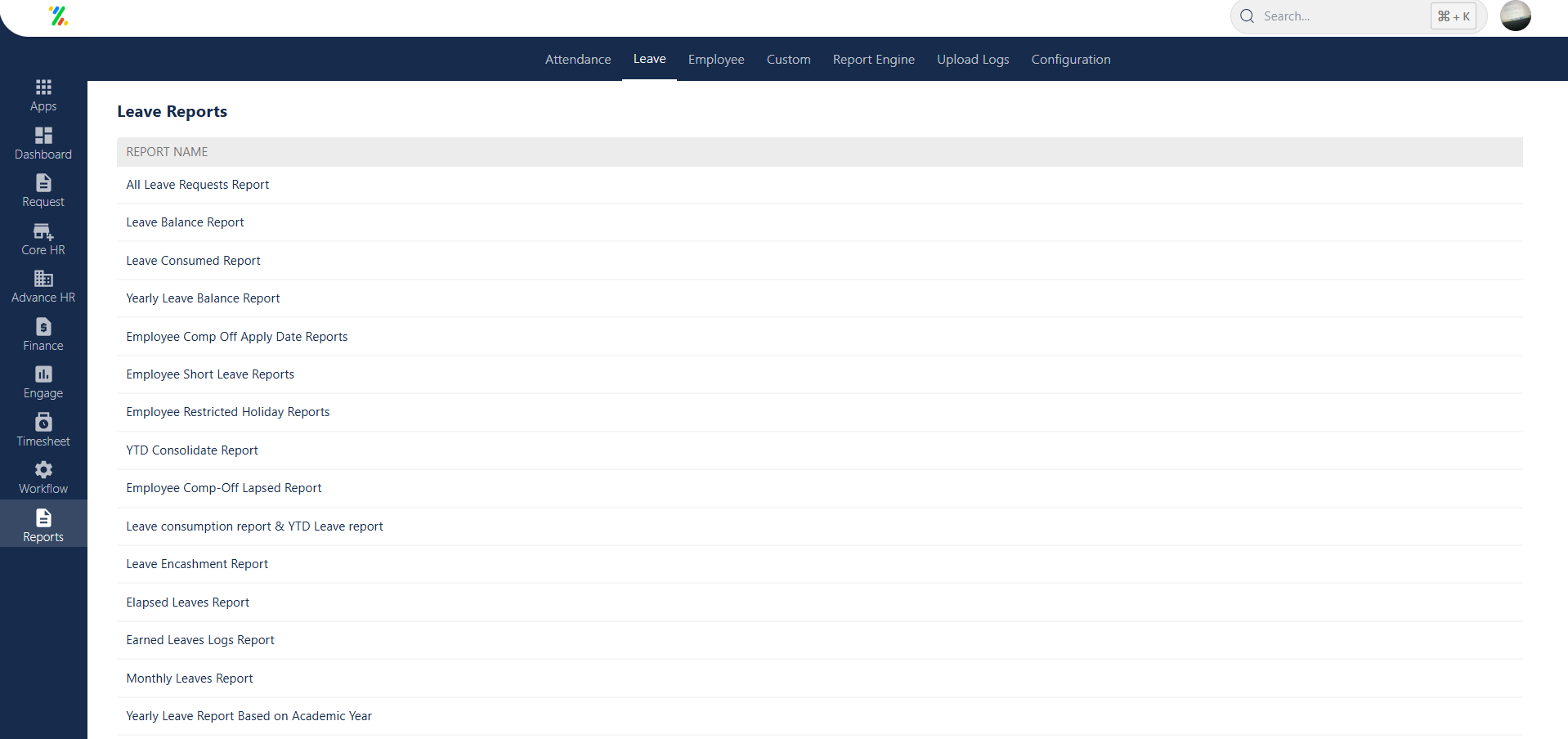
Employee
In this section, the admin can download various reports like Active login reports, Joining reports, exit reports, location-wise attendance summaries and geo-fence tagging reports. The admin can effortlessly view reports by applying various filters such as designation, entity, status, shifts, and more for enhanced accessibility.
Reports → Employee → Click on the reports
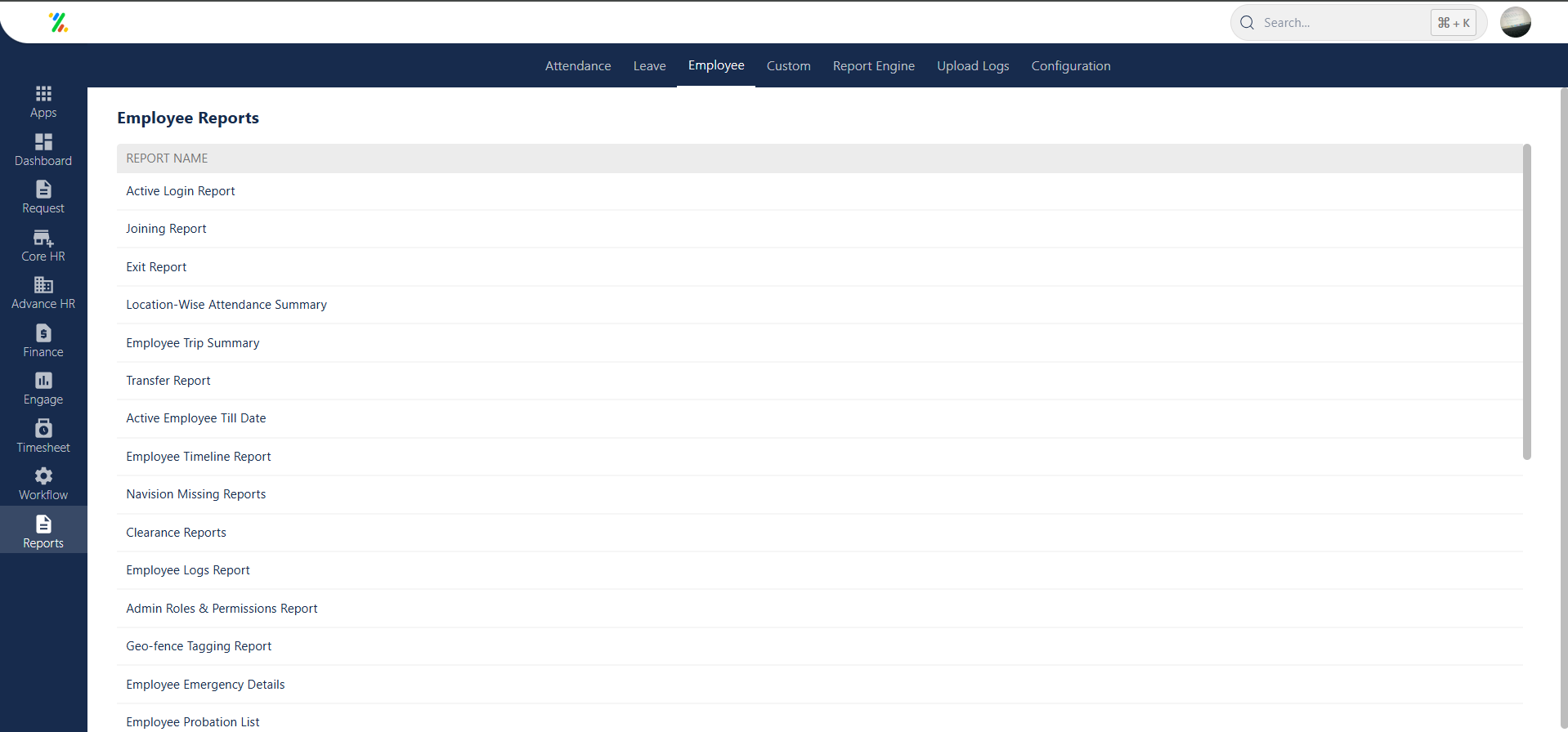
Custom
This feature enables an admin to create a new report by adding various fields such as contact details, bank details, position details, etc. This provides the admin with a comprehensive view of the created reports, including the specific fields incorporated in each report.
Reports → Custom → New Report
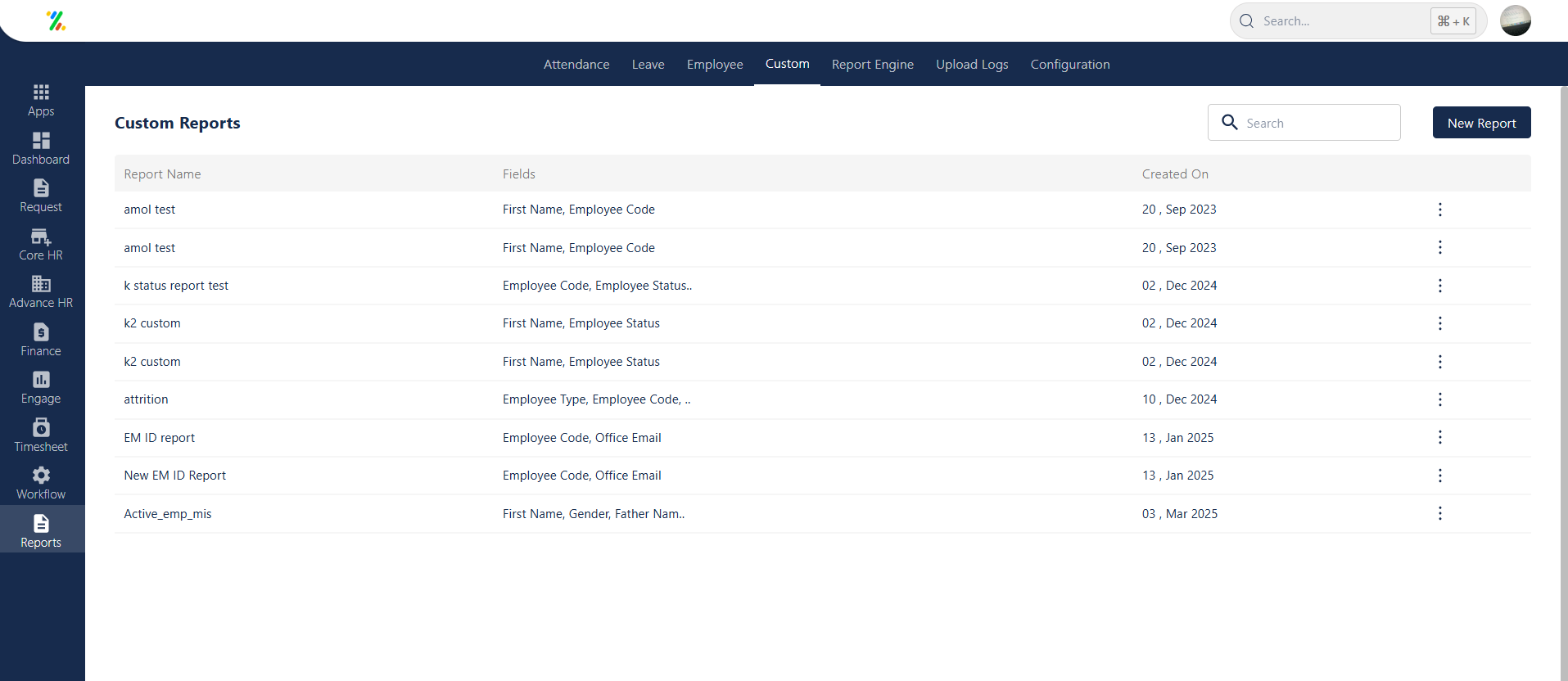
Report Engine
Here admins can perform diverse report configurations. They have the flexibility to add multiple fields to the report from the inbuilt field list provided in the system.
Reports → Report Engine
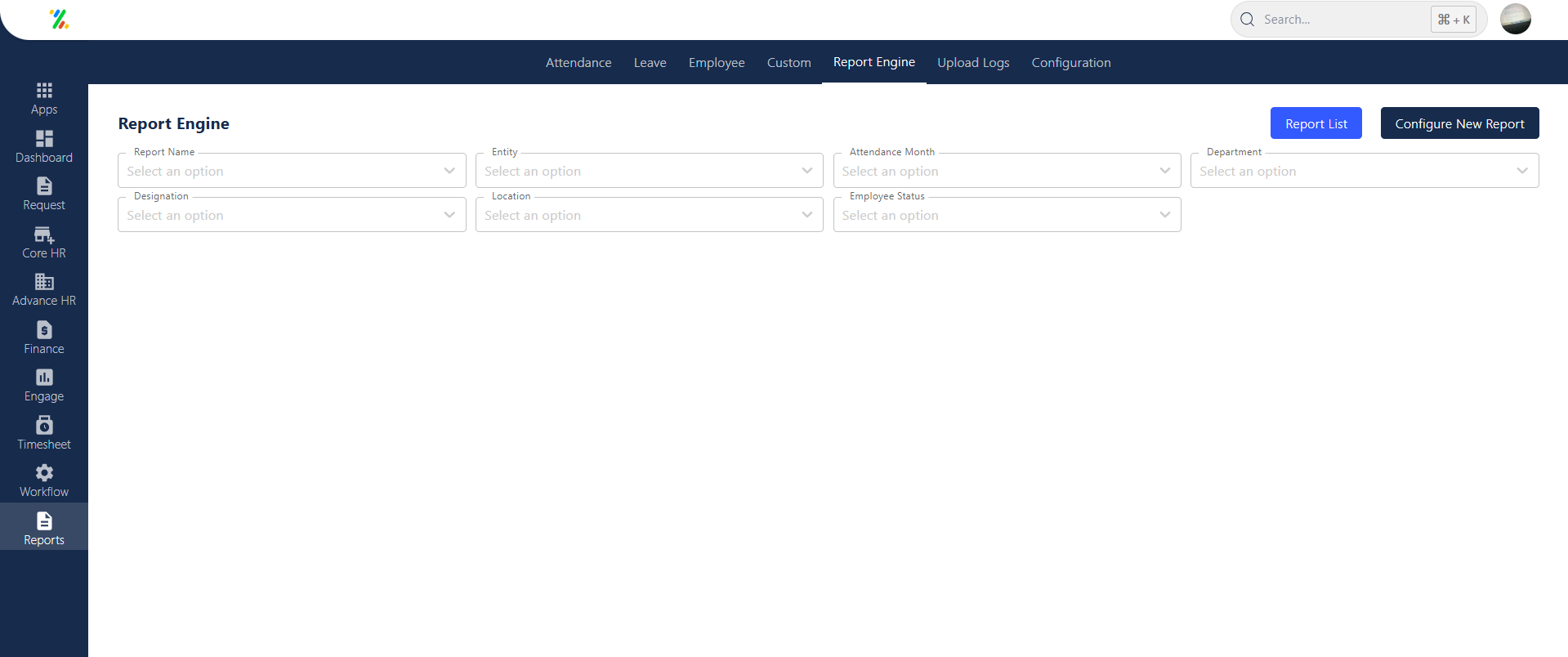
Upload Logs
“Upload Logs” refers to the records of uploaded data in the system, such as leave requests, employee creations, rosters, and other associated files within the system.
Here, admin gains a clear overview of various actions performed on reports. Here, the admin can see the uploaded report’s name, date, and details of the uploading person. The admin also has the option to download the logs in Excel format.
Reports → Upload Logs
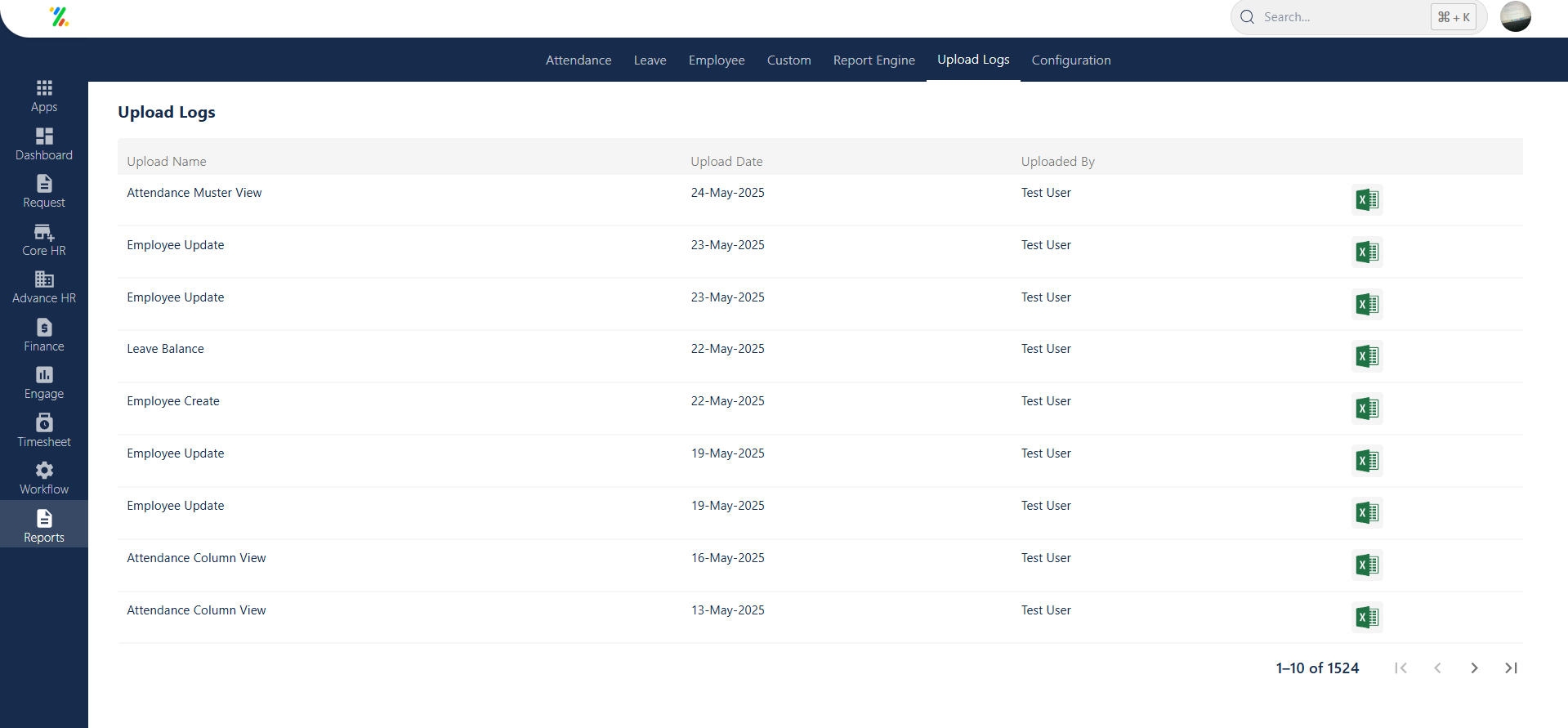
Configurations
In the configuration section, the admin can establish groups, add members and reports to these groups. Accessibility permissions are granted to members, enabling them to create, edit, and delete custom reports.
Reports → Configurations → New Group
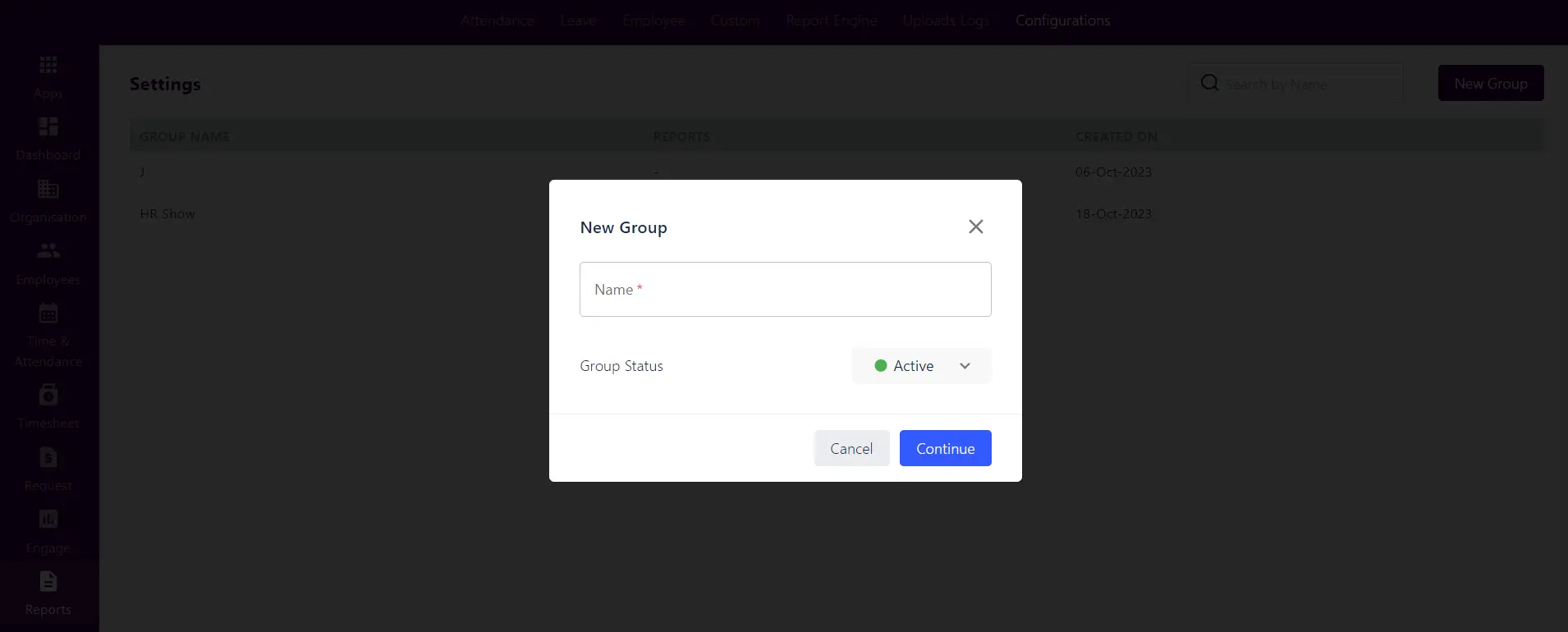
Note: The admin needs to grant specific employees the permission to access the report section.



