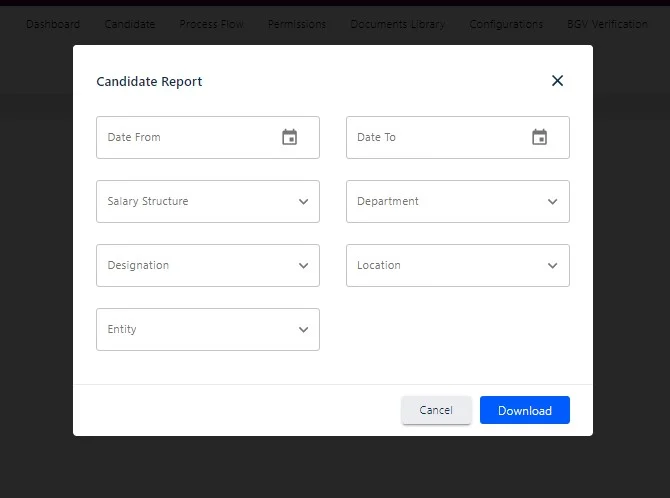Overview
Onboarding refers to the process of introducing a newly hired employee to an organization. Onboarding is crucial in helping employees understand their new position and job requirements. There are many activities involved in the onboarding process, from extending the job offer to team training.
Dashboard
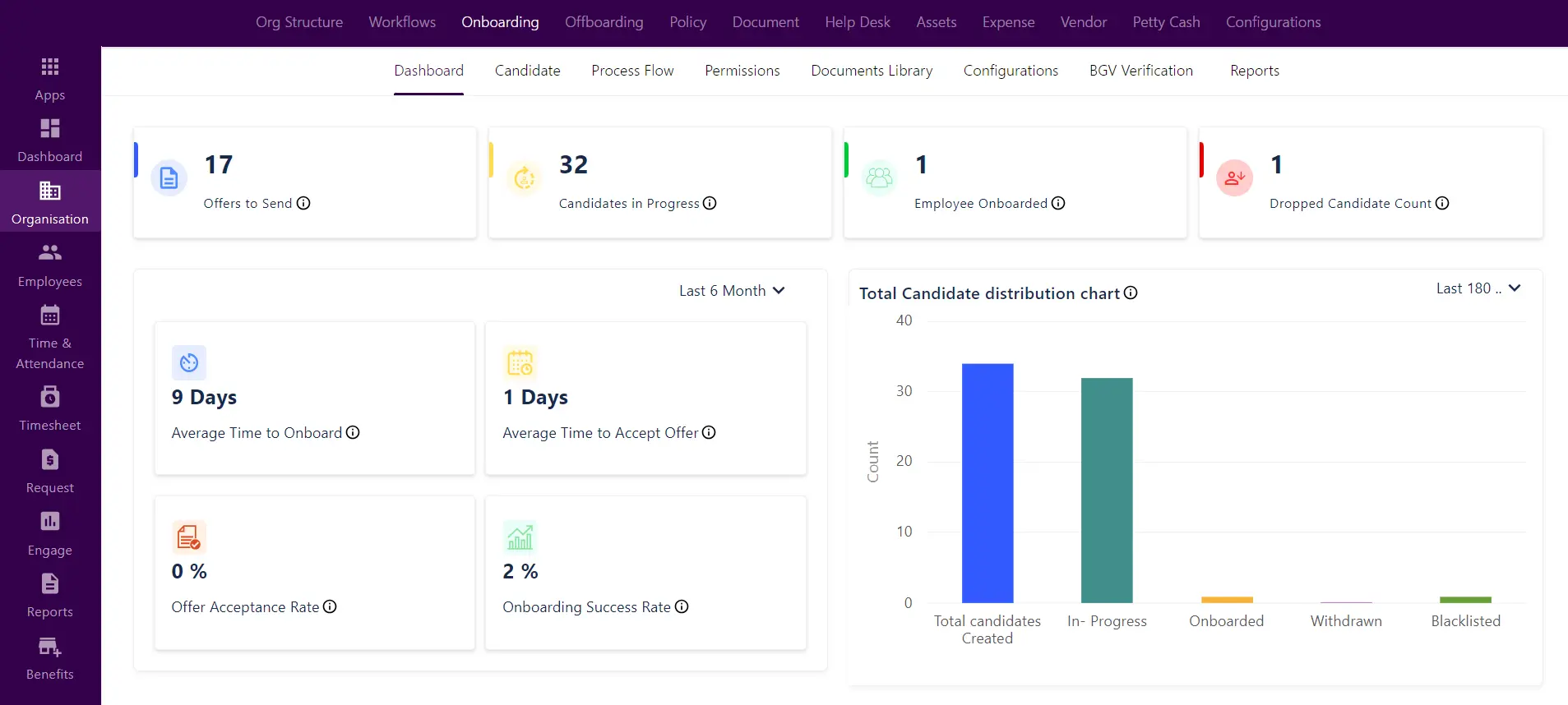
In the Dashboard menu, the admin can view onboarding analytics dashboard where various important onboarding metrics can be tracked to understand the overall process performance and scope of improvement. The parameters are as listed below:
Total Candidate Distribution Chart: Number of employees onboarded during last 30, 60 or 180days (as per selected filter).
Offer Letter: It shows the number of offer letters sent, accepted, rejected and pending by the candidates.
Drop-out Rate: It shows the percentage of people who dropped-out during the process and were not able to complete the onboarding.
Total Candidates: It shows the number of onboarded candidates, blacklisted candidates and the candidate withdrawn during the process.
Candidates in progress: Number of candidates is currently undergoing the hiring process, moving through various stages towards potential employment with the company.
Offer Acceptance Rate: Offer acceptance rate indicates the percentage of job offers accepted by candidates. High rates reflect effective hiring processes and attractive offers; low rates may signal recruitment challenges.
Onboarding Success Rate: The onboarding success rate gauges how well the employee onboarding process functions. A high rate signifies smooth transitions, engagement, and successful integration into the company’s culture.
Average Time to Accept Offer: Represents the typical duration it takes for candidates to officially agree to a job offer extended by a company.
Candidate Onboarding
In the candidate menu(Organisation → Onboarding → Candidate), you have an overview of all candidates with essential information like their job title, department, location, onboarding stage, and status.
- Filter candidates based on onboarding workflow type, status, department, job title, location, or entity.
- Utilize the search box to find a candidate by their name.
- Admin have the option to bulk-create candidates, add compensation details in bulk, or manually create candidates by clicking the “Create New” button.
- View candidates in either “List view” or “Column view” for your preference
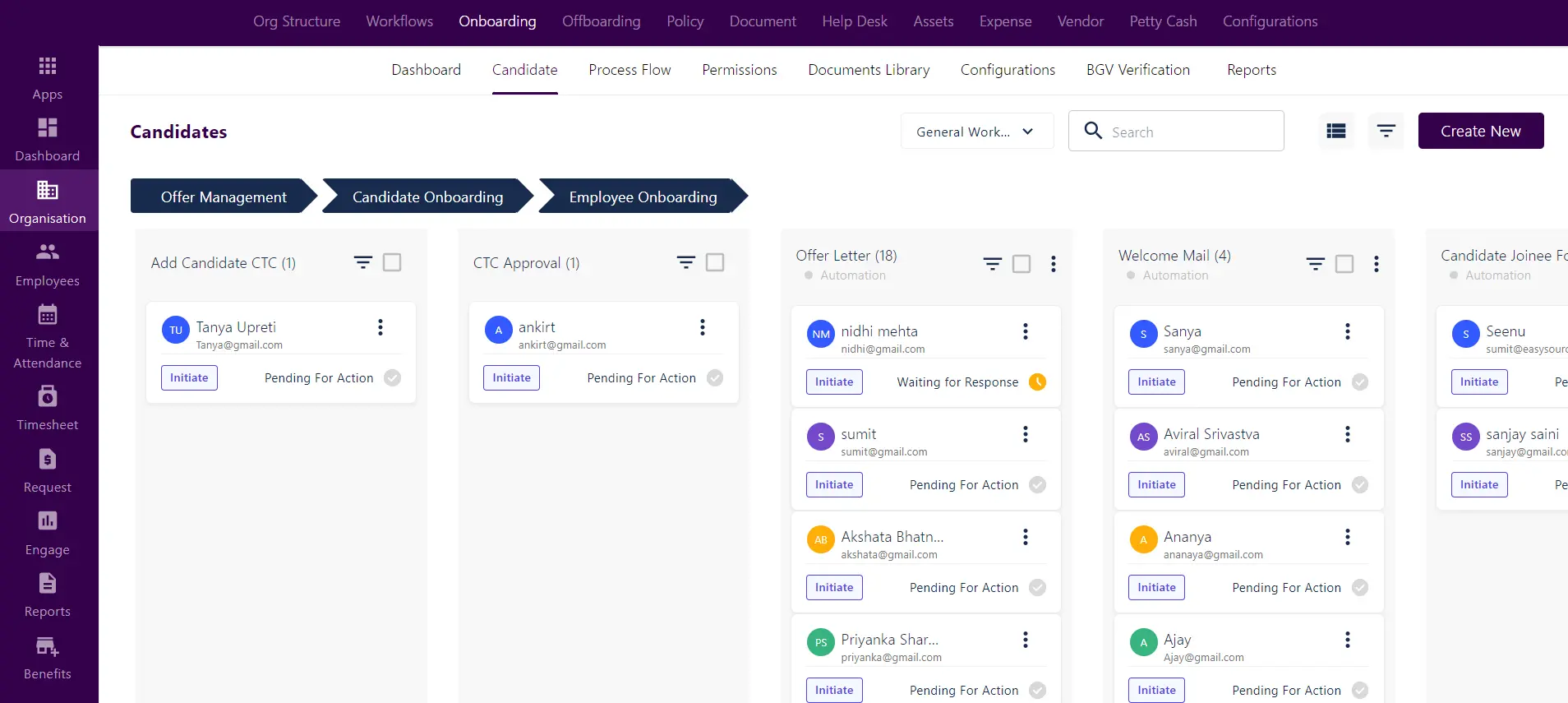
Clicking the three dots(⁝) in the right corner enables various actions throughout the onboarding stages:
Welcome Email: Admin can initiate the welcome email that candidate receives a welcome email upon officially joining the organization.
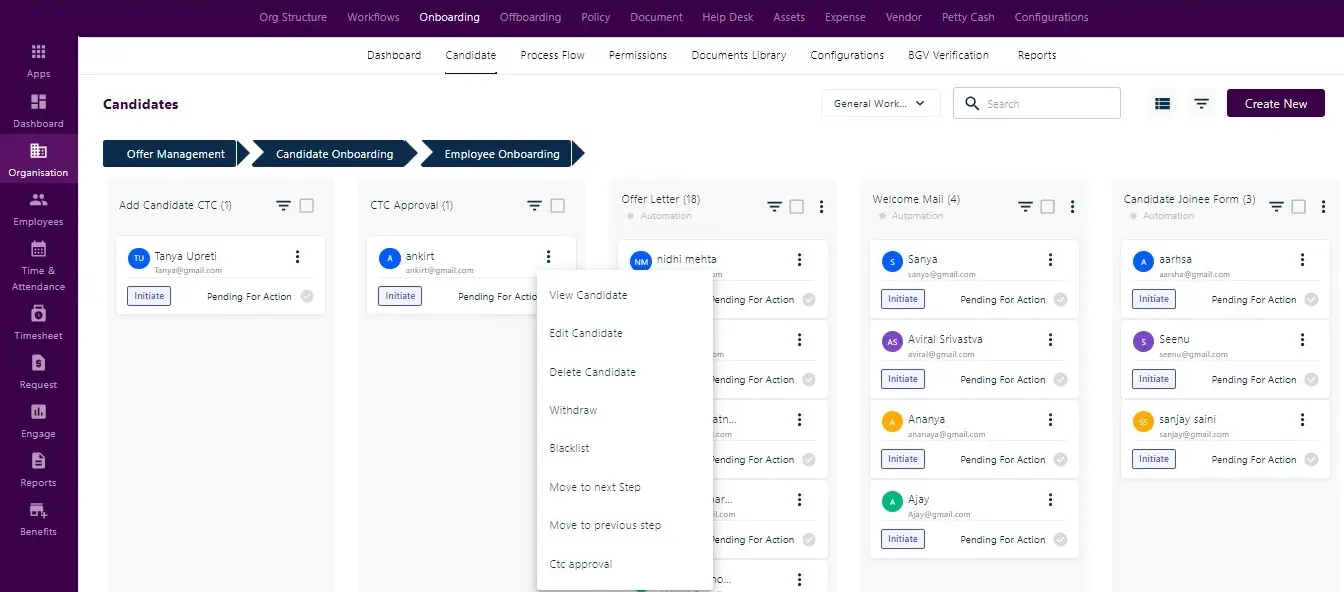
Candidate Overview: Access the candidate’s onboarding history and timeline, detailing stages and timestamps.
Edit Candidate: Modify candidate details by clicking here.
Withdraw Candidate: Move a candidate to the “withdrawn” status at any onboarding stage.
Blacklist: Move a candidate to the “blacklisted” status at any onboarding stage.
Add Joinee CTC: Include compensation details for the candidate. As shown below in the screen.
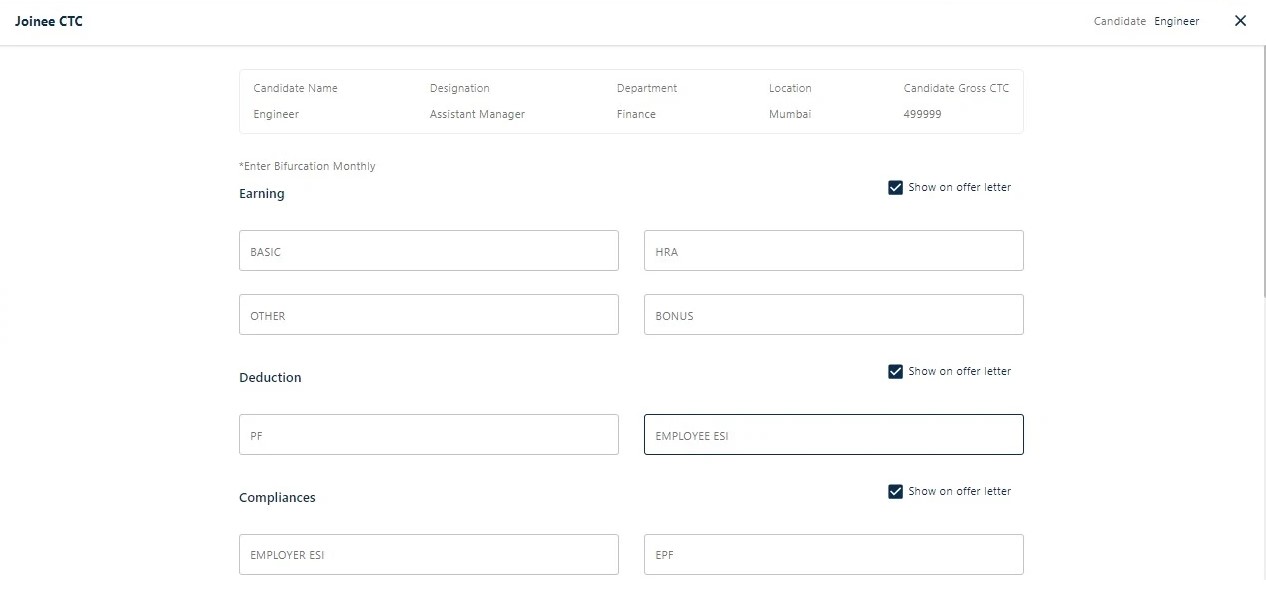
CTC Approval: The candidate will be moved to Approved CTC after the respective person adds the CTC.
Advance to Next Stage: Select to transition the candidate to the subsequent onboarding stage.
Revert to Previous Stage: Choose to shift the candidate back to the preceding onboarding stage.
Send Offer Letter: If shortlisted, the candidate receives an offer letter. Upon acceptance, progress to the next onboarding stage.
Send Joinee Form: Joinee form will be sent to the candidate, where he/she can fill the required details.
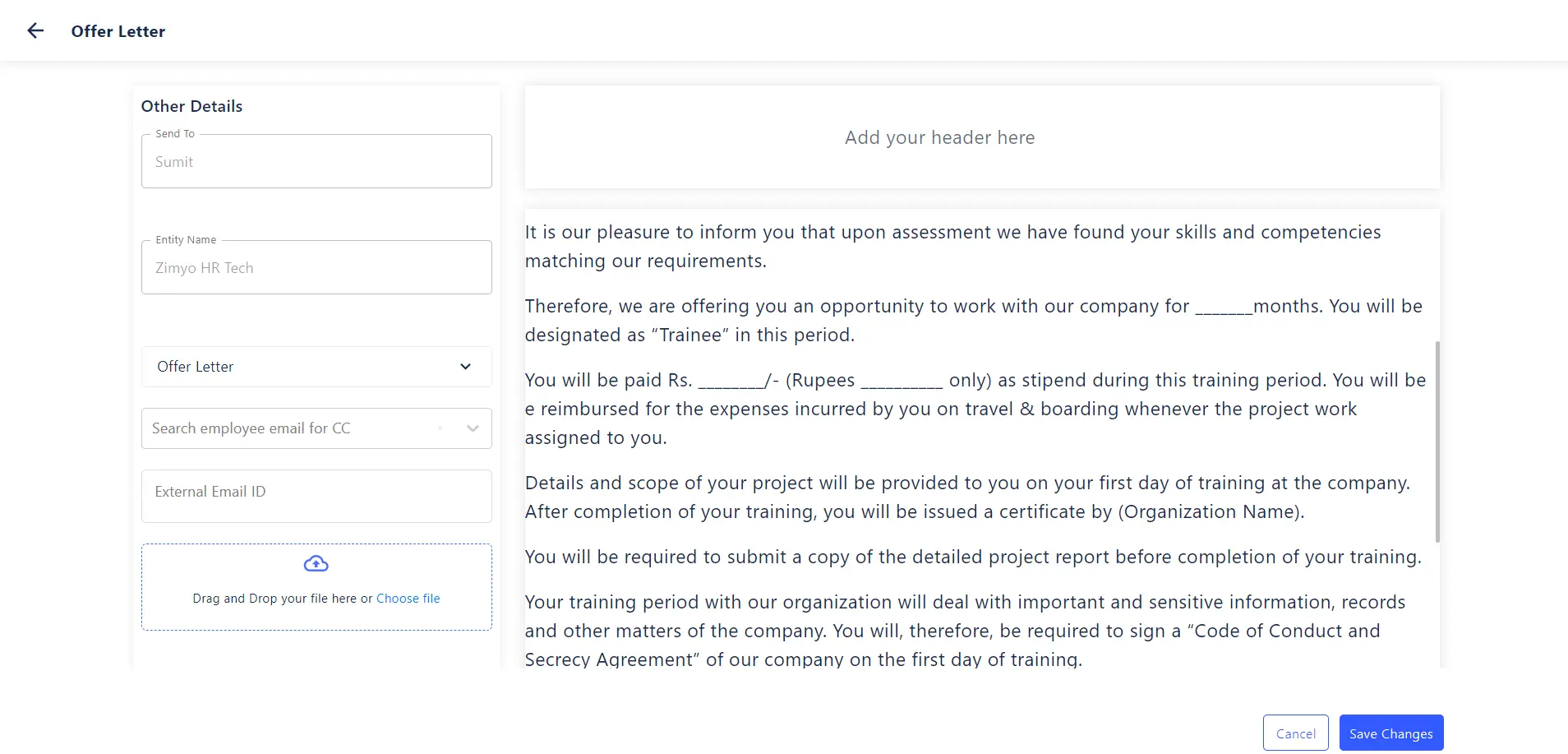
Verify Candidate Information: The administrator must authenticate the provided candidate details and request reconsideration if necessary.
Background Verification (BGV) Aadhar: Admin verifies the Aadhar card number through the portal. An OTP is sent to the registered mobile number for mapping and verification.
Candidate acknowledgement: Formally recognizing a candidate’s application or participation in a process, often through a confirmation email or communication.
Transition to Employee: In the final phase of the candidate onboarding process, select this option to convert the candidate into an employee.
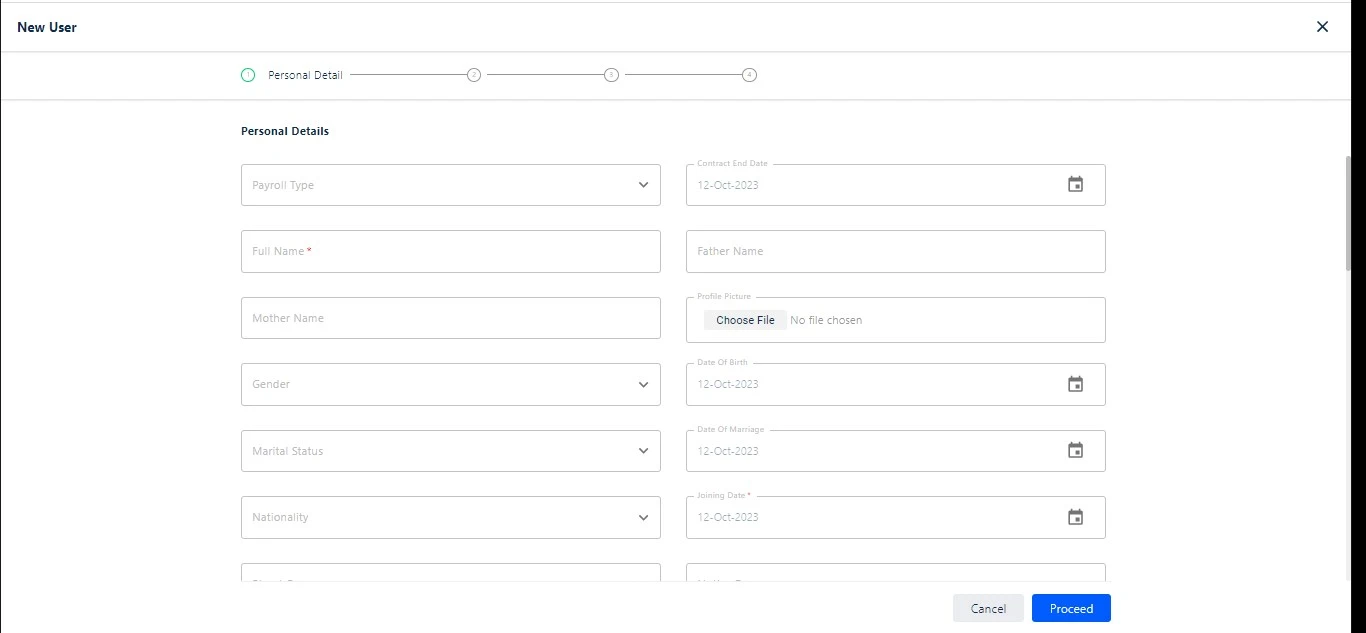
Employee Onboarding: As the candidate transitions into an employee, their information is integrated into the employee master directory. Further actions are then taken based on organizational requirements.
In the onboarding kit, administrators can include various items essential for employee onboarding. These may encompass policies, e-brochures, training modules, and other necessary materials.
Note: Admin can customize onboarding kit while creating workflow of the onboarding process.
Request Asset: Formally seek or ask for a particular resource or item, often within a structured onboarding process.
Offer Management: Refers to the complete process that starts from the candidate’s interview and ends when the candidate is selected and offered a position. It involves, Adding candidate CTC, CTC Approval, Send Offer, Revise Offer etc.
Process flow
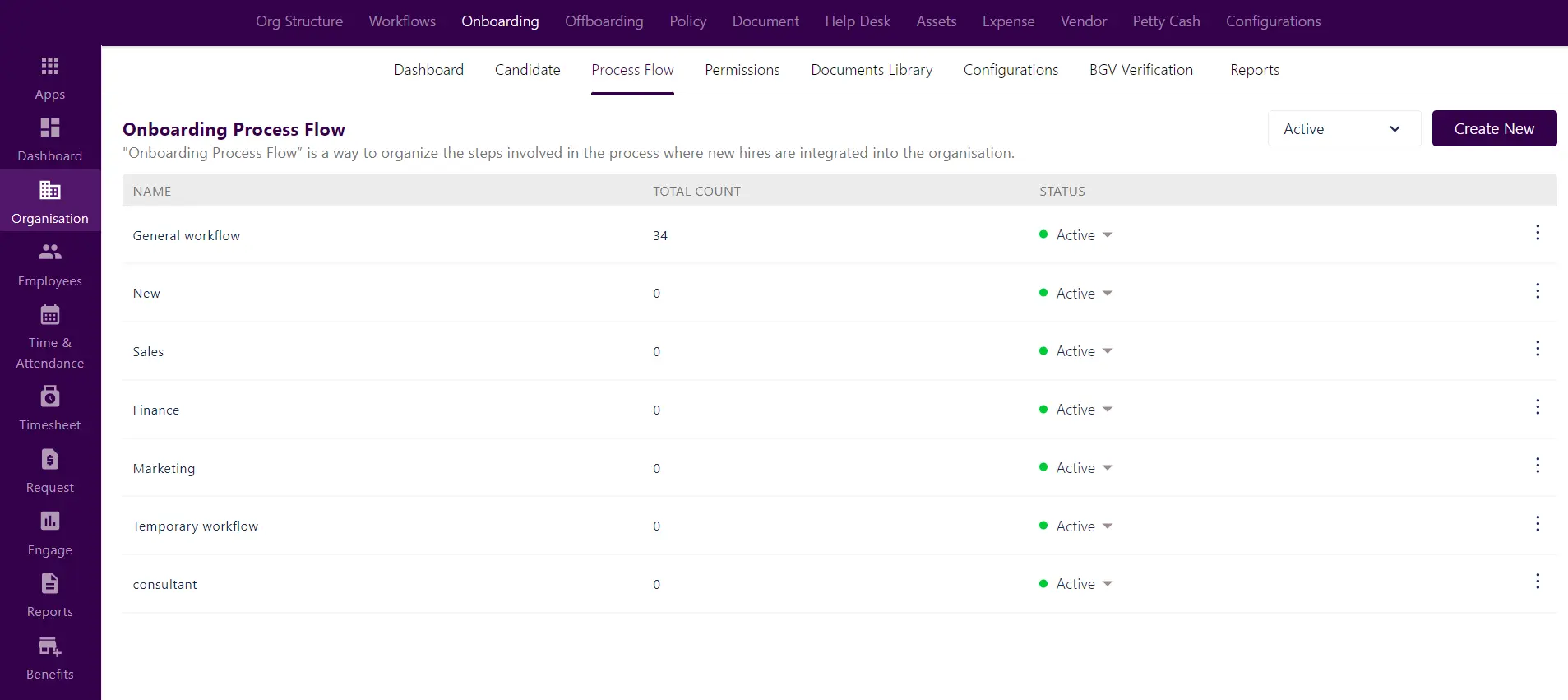
To customize workflows, click on the three dots, prompting a pop-up. Arrange and prioritize properties based on organizational needs.
Toggle status (active/inactive) from the top-right dropdown. Additionally, create employee onboarding kits with images, documents, and videos. After configuration, click “Save.”
In the process workflow, the admin has control over offer management, candidate onboarding, and employee onboarding. The admin can seamlessly arrange and manage these processes by dragging them within the workflow.
Within the workflow, administrators have the flexibility to create and manage multiple workflows, offering a versatile system for recruitment management.
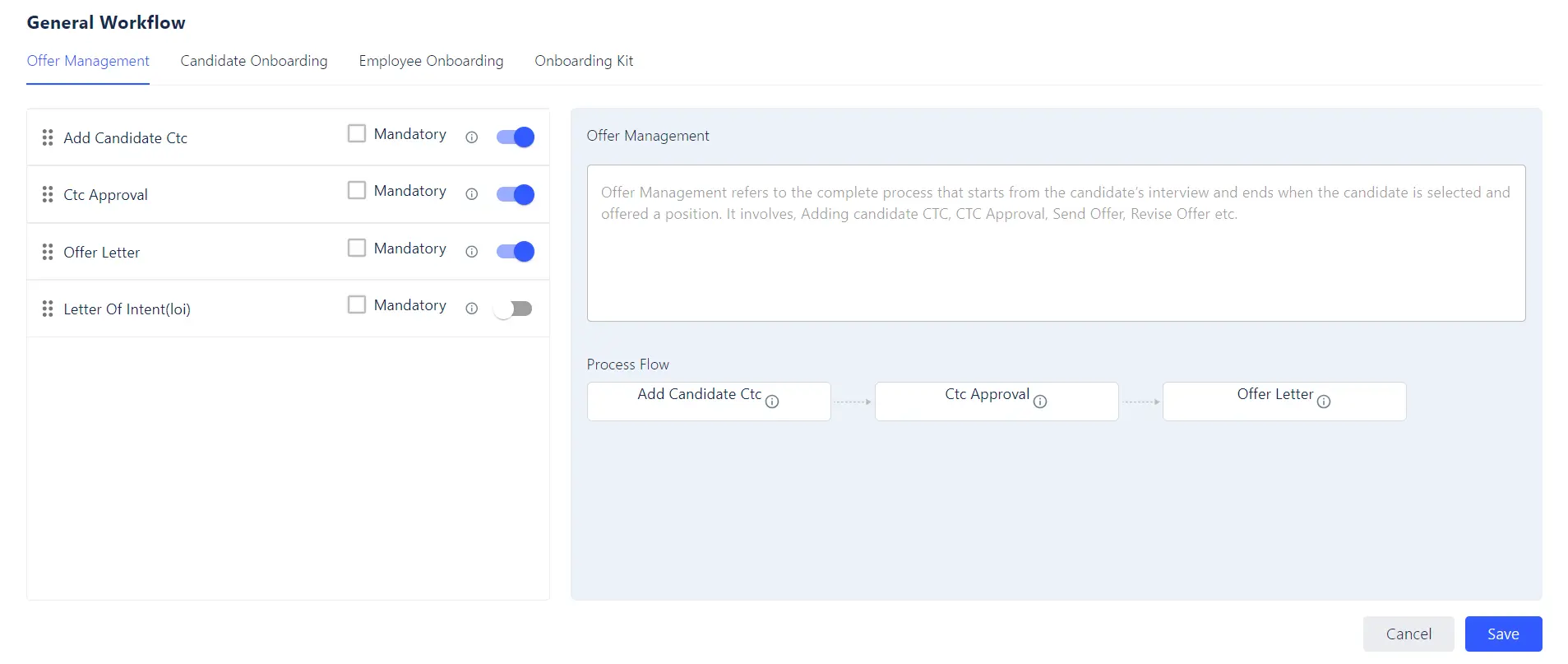
Permissions
In the permission section, administrators have the capability to establish new access rules and adjust existing ones. Within any access rule, you can choose the specific steps or actions to be incorporated into the onboarding process. Subsequently, you can align the access rule with users in the Users section during the next steps.
Note: In the access rule, the admin has the ability to create both pre-onboarding and onboarded rules.
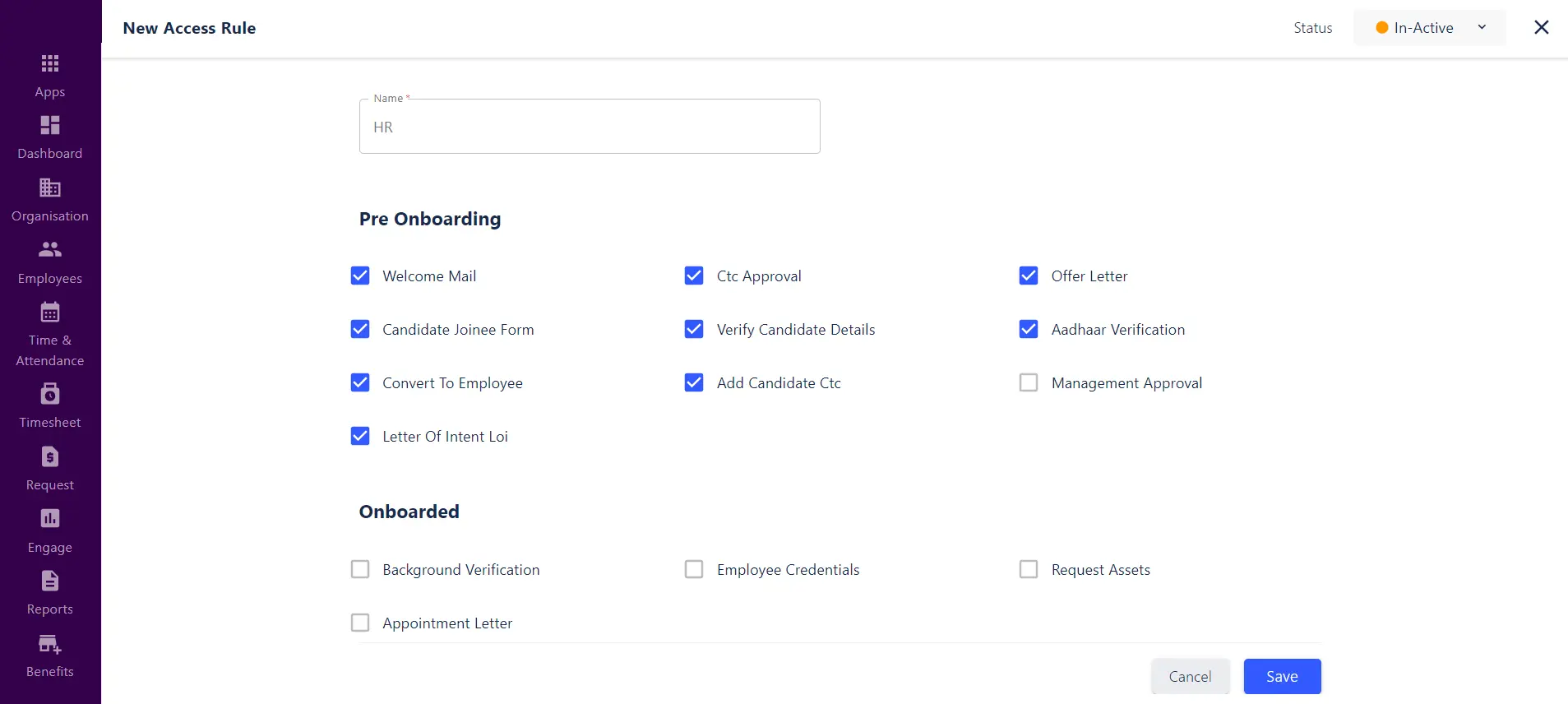
Document Library
Document library in onboarding serves as a repository for various documents and files relevant to the onboarding process. It facilitates organized storage and easy access to essential materials such as offer letter, Letter of intent, appointment letter etc.
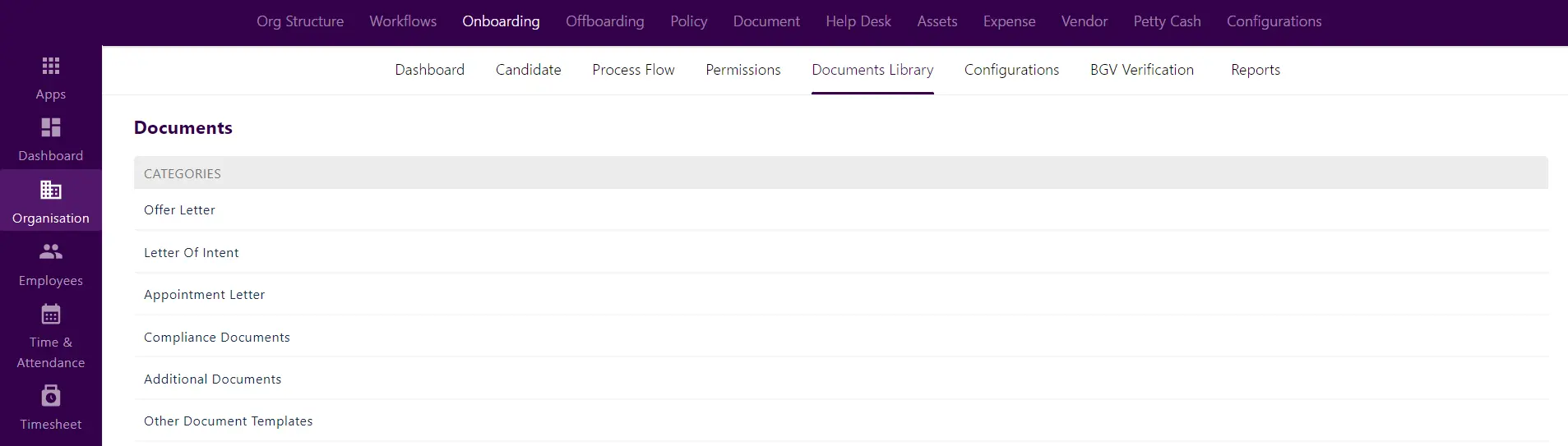
Clicking on predefined templates allows the admin to create new templates for specific documents. The admin can also view and edit existing templates to make necessary modifications as shown below in the screen.

Configuration Settings
In this section, admin can configure additional settings such as setting a joining days limit for candidates, sending CC mail to the RM or custom recipients for appointment and offer letters, and sending reminders to candidates for completing the joining form.
Admin can configure the settings by following steps:
Admin Portal → Organization → Onboarding → Configurations
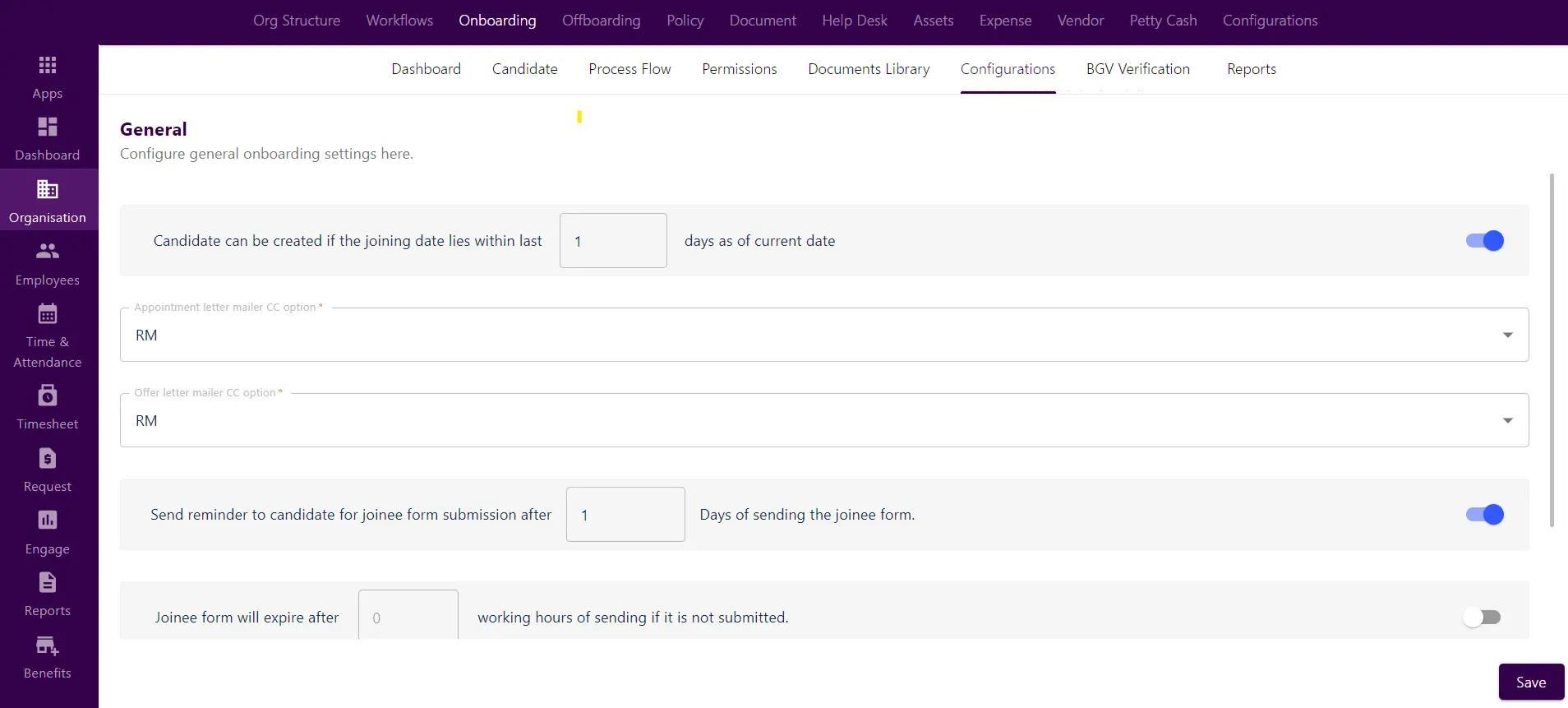
BGV Verifications
BGV (Background Verification) in the onboarding process entails thorough examination and validation of a candidate’s background information. This process verifies details like education, employment history, and criminal records, ensuring accuracy and reliability in the hiring decision-making process.
Admin can search, view, update, and download background verification status and reports from this platform. Background verification may cover Aadhar BGV, criminal BGV, education BGV, or work BGV, among others.
Reports
In the report section, the admin has the capability to download various reports based on factors such as salary structure, department, designation, date, and entity.