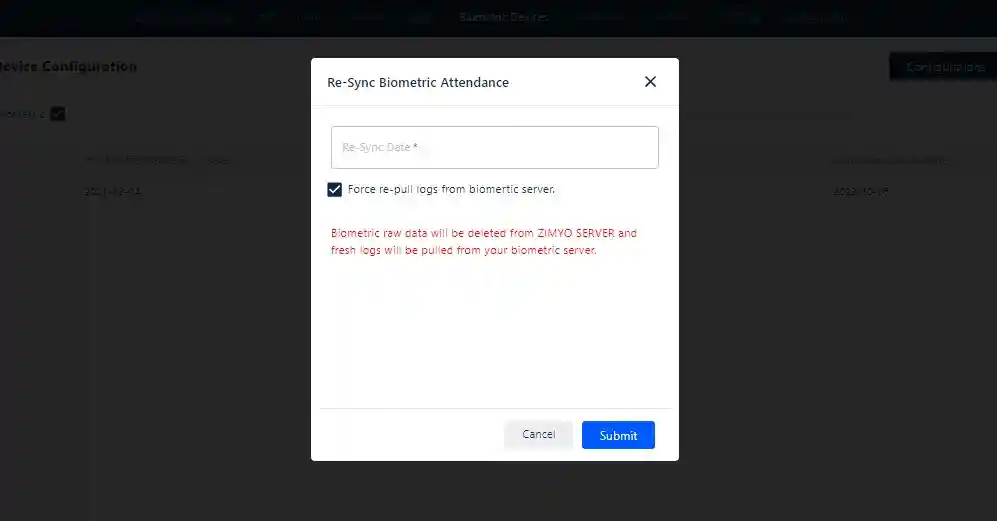Overview : Biometric Devices
By incorporating biometric integration, employees can effortlessly record their work hours through the use of unique biometric data. This not only ensures accurate attendance tracking but also proves to be a valuable asset in efficiently managing and monitoring employee working hours.
Biometric Configurations
Log into your Zimyo account and click “Leave and Attendance” It will take you to “Biometric Device”. As shown below in the screenshot.
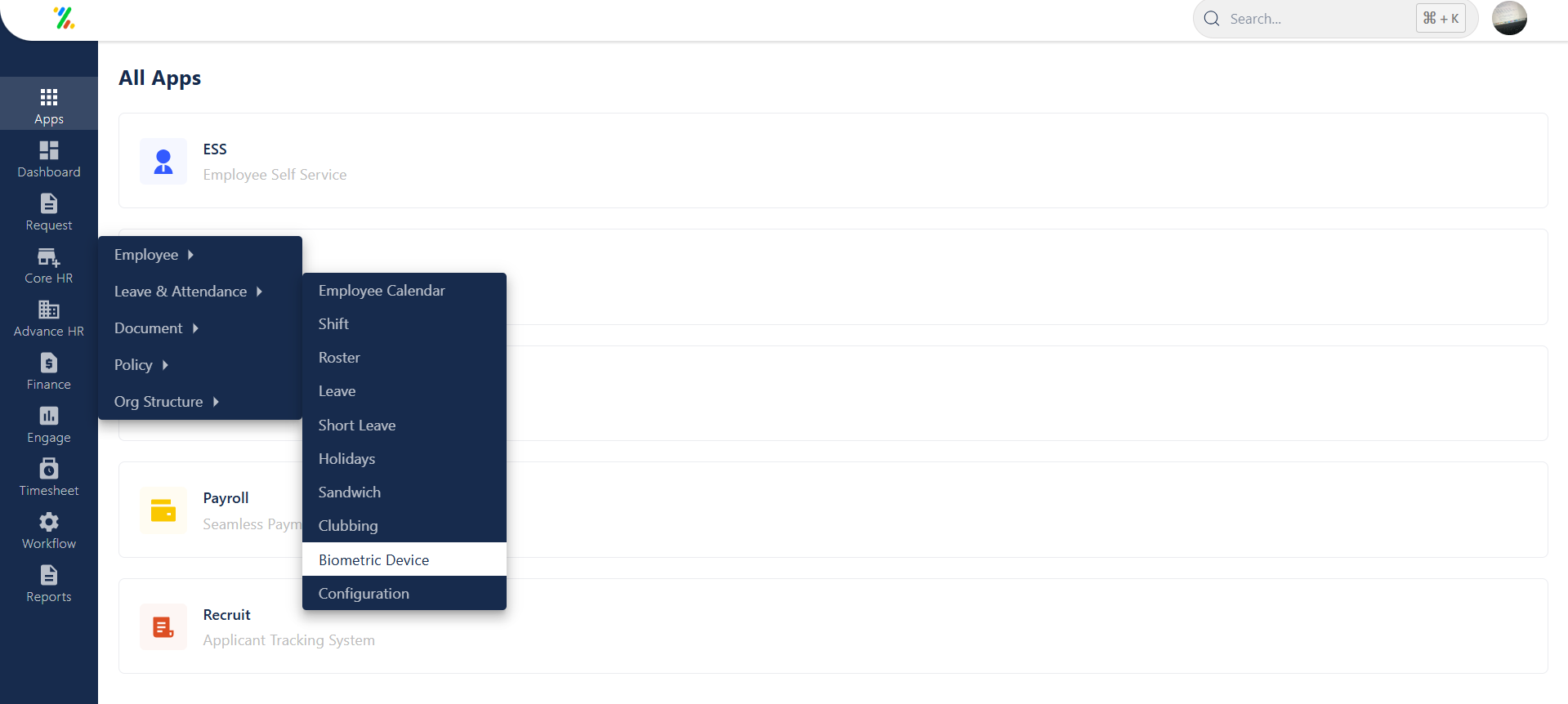
Selecting the “Biometric device” option directs the admin to the main screen, where they can adjust and configure various settings.
In biometric configurations, the admin is presented with two options for setting up biometric devices: one is My SQL, SQL Server and the other is MDB format.
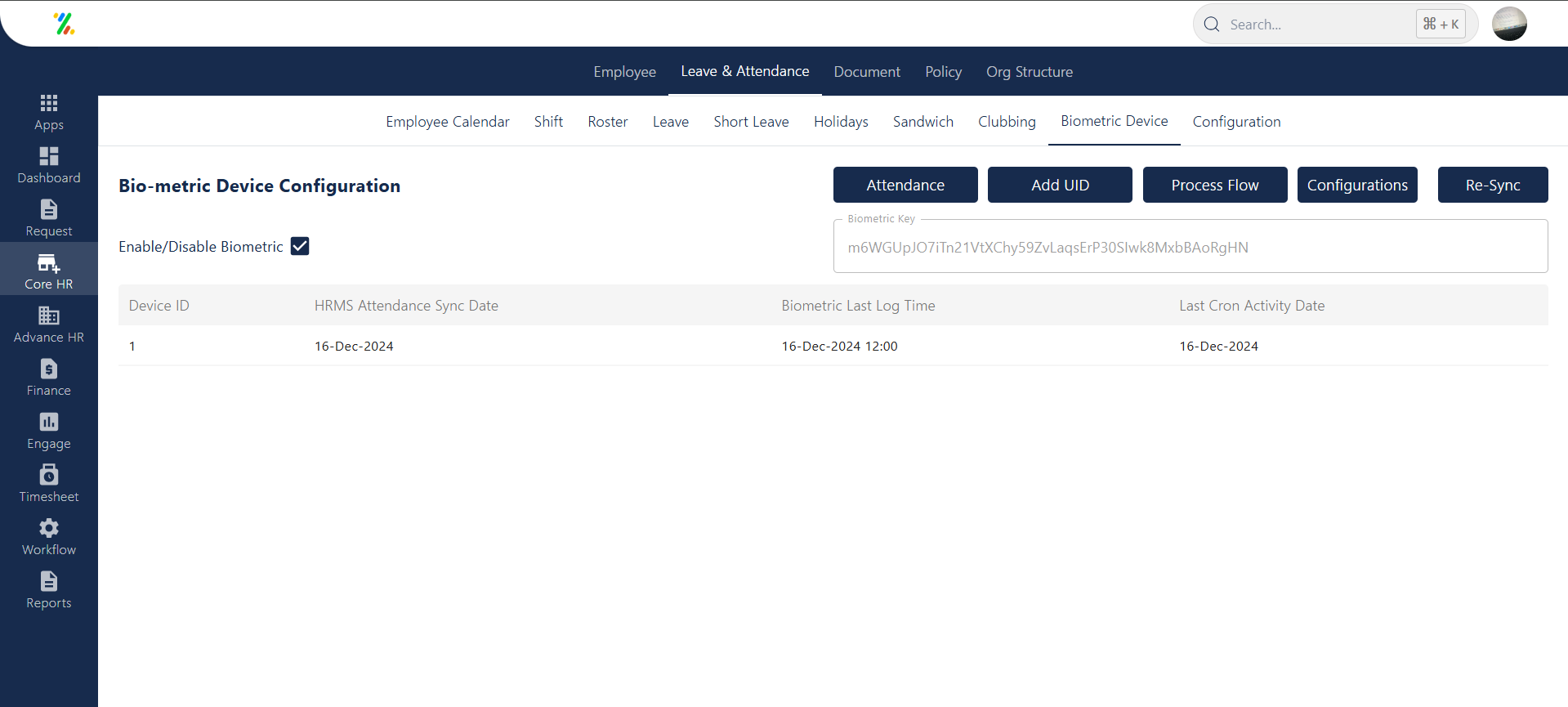
When you click on Configurations, it leads to a detailed configuration screen where the admin can select the specific format.
When opting for the Configuration, the admin is required to provide essential details, including the database name, server name, user ID, database password, specific API key, and device list. After completing these details, the admin must decide whether they want the table to be the same for every month in the database or if the table should not same for every month.
Selecting “Table same for every month” unlocks advanced configurations for the admin. They are then required to fill in essential details such as the user ID column, log date column (Punch date-time), table name, and device ID column (device list column).
Note💡 : If there are multiple device IDs in your database, please enter them in the fields separated by commas in the device list.

Selecting the MDB format permits the admin to input details like the database path, API list, and device list. If the “Table same for every month” option is chosen, it leads to advanced configurations similar to those in the MySQL format.
Note💡 : Ensure that your database path follows this format: “C://Program Files (x86)//ESSL//eTimeTrackLite.mdb.”
Re-sync Attendance
At times, when the scheduler fails to run properly, data re-sync attendance provides the admin with the capability to retrieve data from the database. In this process, the admin is required to select the date for which they intend to fetch the data.
Force re-pull logs from the biometric server
Enabling this setting allows an admin to overwrite existing data with the data from the server for the specified date range.