Overview : Shift
Crafting shifts in HRMS is crucial for streamlined workforce management. It ensures accurate monitoring of employee work hours, adherence to schedules, and seamless payroll processing. Shift creation promotes fair distribution of work hours, efficient management of overtime, and ultimately boosts organizational productivity.
In Zimyo, administrators have the flexibility to configure two distinct types of shifts.
Flexible Daily Shift: The flexible daily shift feature in Zimyo HRMS enables employees to have varying working hours throughout the day, offering adaptability to accommodate individual schedule preferences.
Fixed Daily Shift: In Zimyo, the Fixed Daily Shift feature allows administrators to set a consistent and unchanging working schedule for employees each day.
Note: In Zimyo HRMS, the Admin can establish penalty rules for fixed daily shifts, including consequences for late arrival, early departure, and deductions from leave balances. In contrast, flexible shifts offer more autonomy in timings, eliminating the need for penalty configurations due to their inherent flexibility.
How does shift works?
In Zimyo HRMS, administrators can create and manage shifts by following a set of steps.
Log in to your Zimyo account to access the main App screen. Navigate to the Core HR > “Leave and Attendance” section by moving your cursor accordingly.
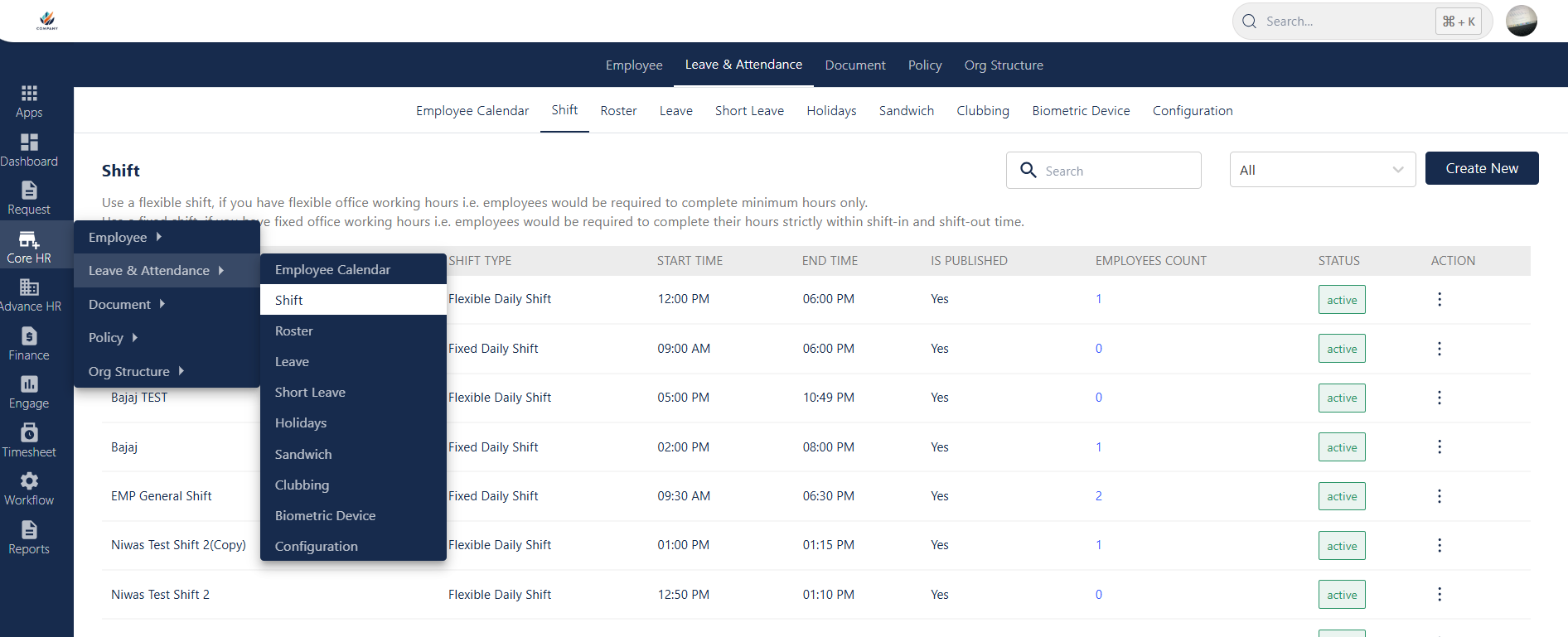
Clicking on “Leave and attendance” will direct the admin to the “Shift” section, where they can perform various actions, including creating new shifts and viewing lists of existing ones.
By clicking on the employee count mapped to the shift in the shift list, the admin can gain a comprehensive overview of the employees assigned to that specific shift.
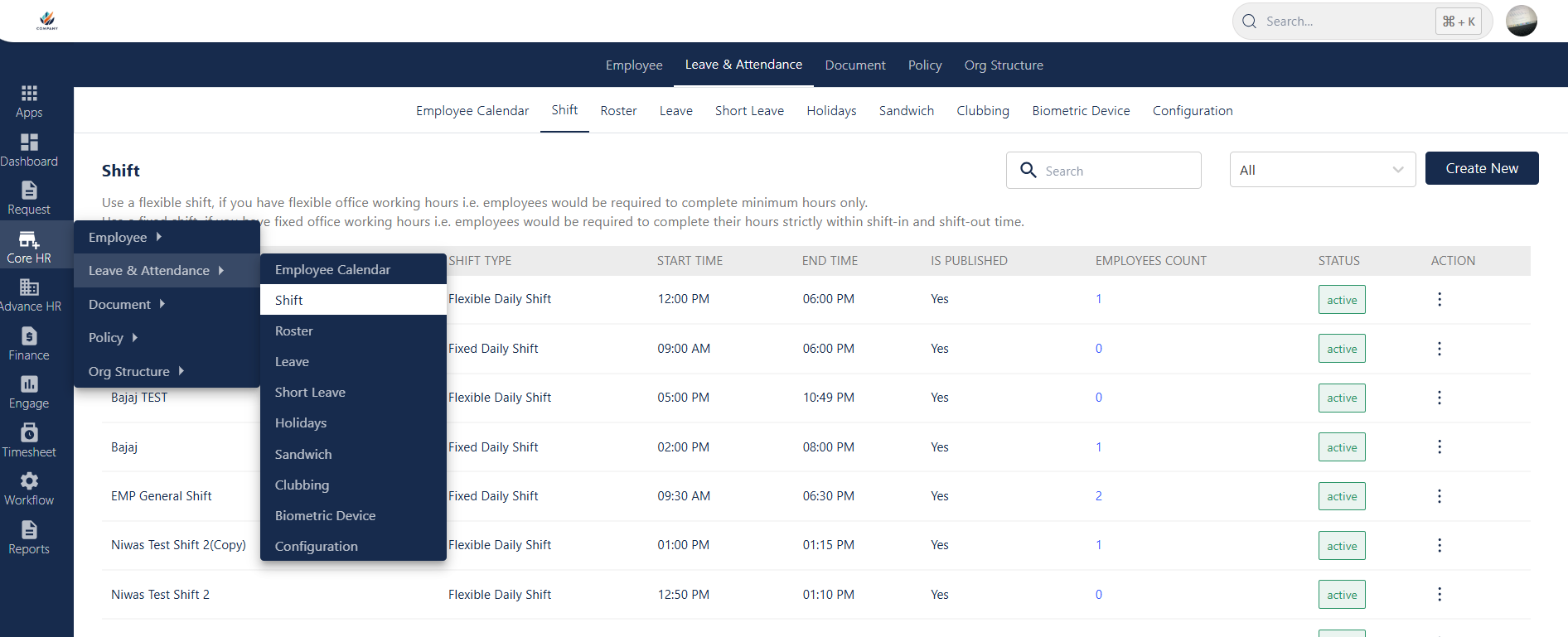
By accessing the Kebab menu (⋮)located in the right corner of the created shift, the admin can perform multiple actions. These actions include viewing, copying, marking as inactive, deleting the shift, and reviewing version history.
View Shift: In the “View Shift” section, the admin can get an overview of the created shift. Although it is editable. Once the shift is published, the admin is not permitted to change shift time customization.
Copy Shift: Using the “Copy Shift” feature, the admin can replicate a similar shift with the same configurations and data filled in an existing shift, serving as a reference for the new one.
Active/Inactive: By toggling between “Active” and “Inactive,” the admin can alter the shift status. An active shift is visible on the shift list and available for mapping employees, while marking it as “Inactive” removes the shift from the dropdown during employee mapping.
Delete Shift: Delete shift allows an admin to remove the Irrelevant shifts from the list.
Version History: In the Version History, the admin gains a comprehensive overview of alterations made to a specific shift in a centralized location. If changes were implemented by different admins, the version history allows the admin to identify the individuals and times at which these modifications occurred.
Create New
There are two methods to create new shifts. The first involves clicking the “Create New” button, offering two shift options: fixed and flexible. The second method is “Copy Shift,” enabling the admin to replicate a pre-existing shift with identical configurations and data.
Fixed Daily Shift
To create a fixed daily shift, the admin needs to fill in all the required details in the popup screen that appears when selecting “Fixed daily shift.”
The admin needs to enter the shift name on the panel above. Select the time zone and provide the in and exit times. Admins can set minimum hours for half and full days and make the shift effective for roster creation by toggling on the corresponding button. By choosing the days shown on the screen, admins can also specify the week off here.
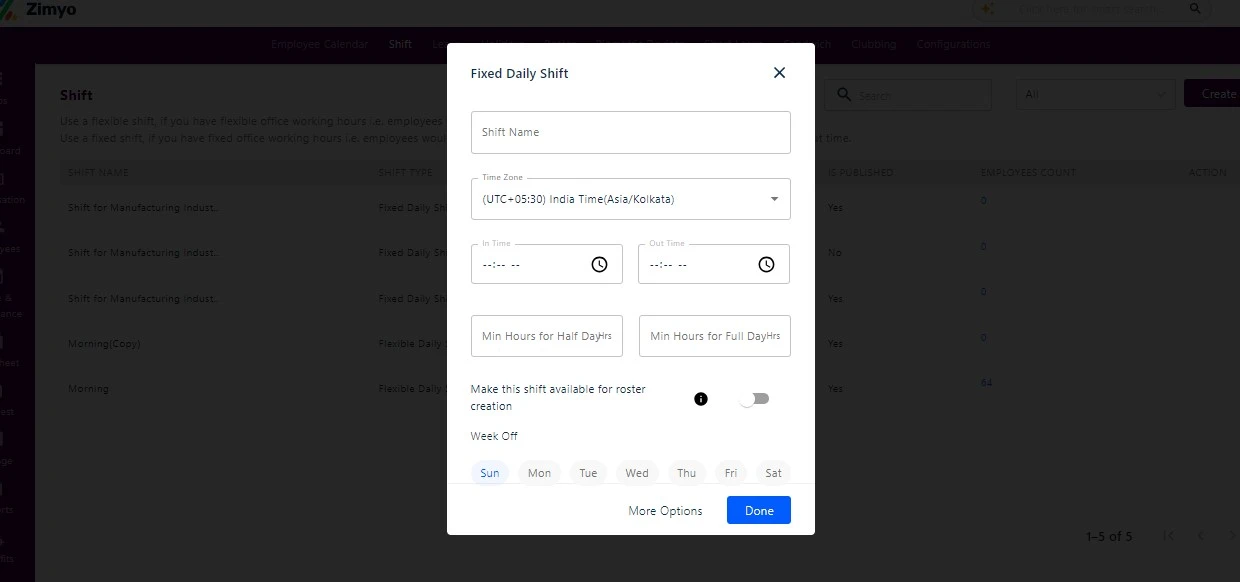
More Options
Admins can customize shift allowance, regularization, penalties, and time Customization by clicking on the “More Option” button at the bottom of the screen, which opens an advanced configuration setting.
Time Customization
In the time customization section, the admin can set shift times and establish minimum half-day and full-day hours for each week, as indicated in the screen below.
Note: You can’t edit the shift timings and minimum hours to complete half and full days once the shift is published.
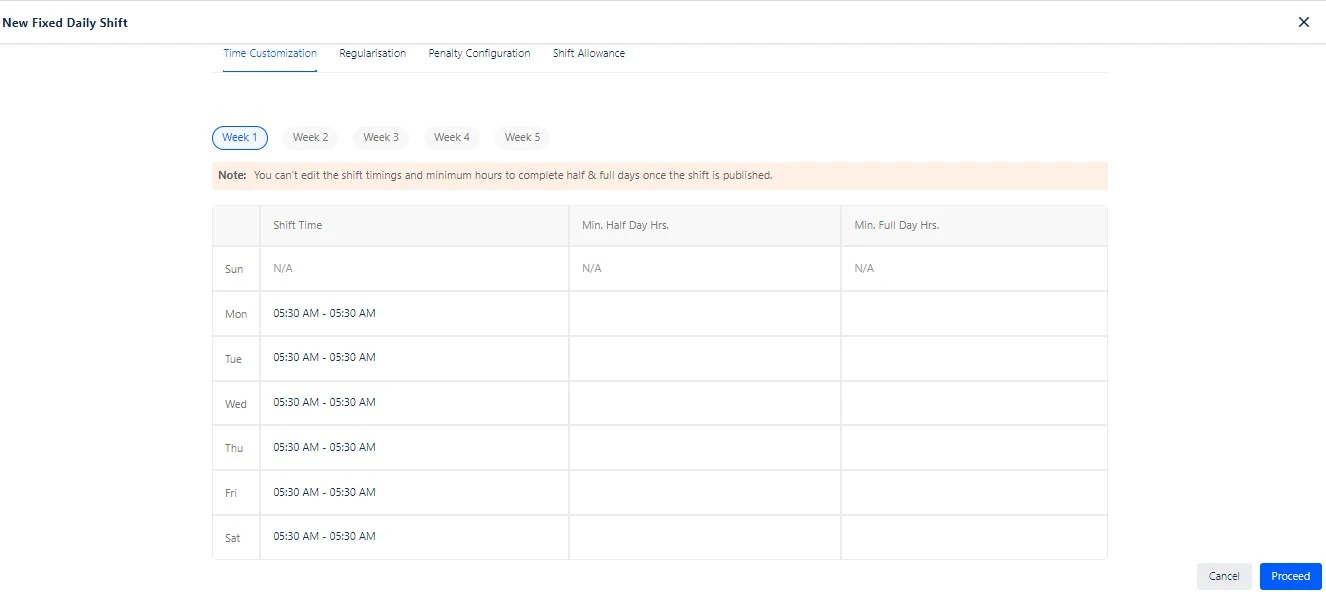
Other Configurations
These configuration settings consist of :
Enable auto clock in/out: The admin can permit an automated attendance procedure by activating this feature. Typically, C-level executives use this feature.
Enable Biometric Attendance: The admin permits their employee to use biometric tools to record their attendance by turning on biometric attendance for that specific shift.
Enable clock in/out from mobile: Through this feature, employees can mark their attendance using the mobile application, subject to the completion of geo-fencing configuration by the admin.
Enable punch from web: This feature empowers the admin to enforce employee attendance marking through their web portal using their system.
Enable Selfie Attendance: Admin allows their employee to mark their attendance through selfies.
Allow Shift Break: Admin allows their employees to mark the breakthrough clock in and clock out. This feature is used to track the break time of their employees.
Enable Second Shift: with this feature admin allows employees to cover their working hours in two sections. This condition lies when an employee takes a time gap between shifts.
Clock-in cut-off time: The clock-in cut-off time, set by the admin, determines the hours before the start of a new day shift when clock-in is not allowed. This establishes a mandatory gap between the end of the previous day and the beginning of the new day shift.
Deduct break time: The “Deduct Break Time” feature enables the admin to specify break duration within the shift, automatically subtracting it from the overall shift duration.
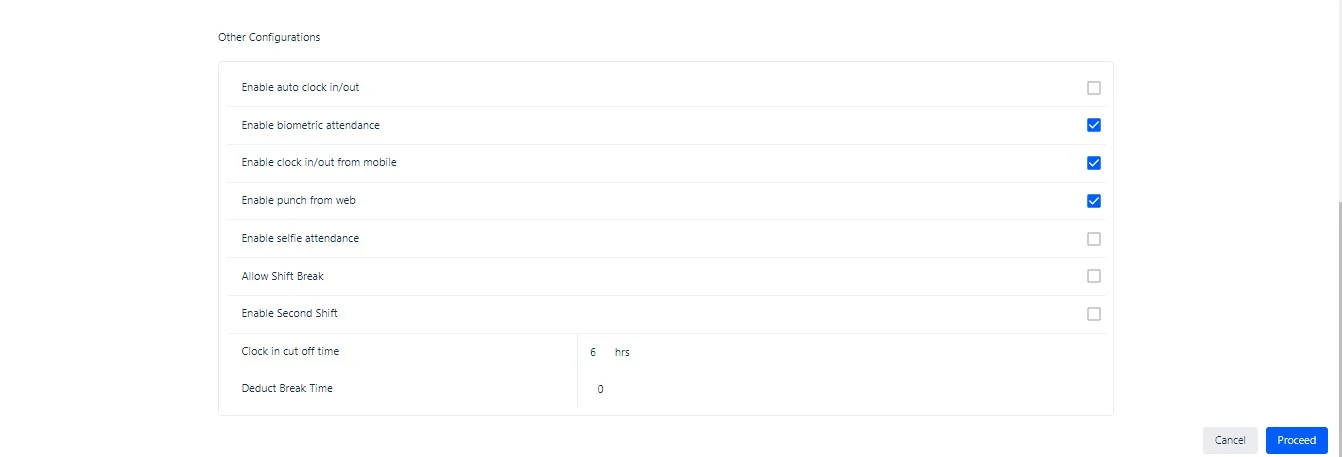
Regularisation
In the regularization section, the admin can configure settings for work from home, on duty, and comp-off. Admin can specify eligible days for each, including weekdays, weekends, and holidays, and set maximum monthly limits. Additionally, the admin can define minimum half-day and full-day hours.
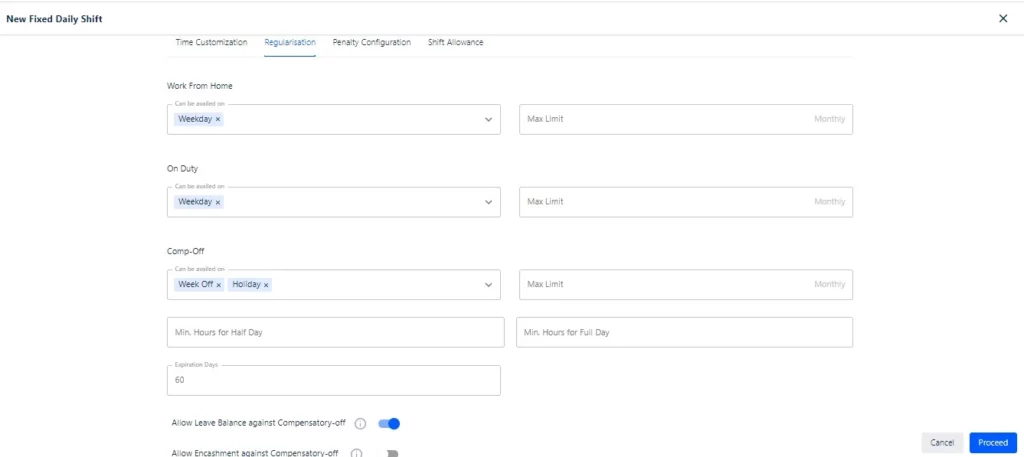
Note: Admin can define expiration days, determining the duration after which regularization requests will expire.
Allow Leave Balance against Compensatory-off: Enabling this feature will allow employees to choose to avail leave balance against the compensatory-off at the time s/he raises a compensatory-off request.
Allow Encashment against Compensatory-off: Enabling this feature will allow employees to choose to encash the compensatory-off at the time s/he raises a compensatory-off request.
Allow Leave Apply against Compensatory-off: Enabling this will allow employees to apply for leave directly against the compensatory-off at the time s/he raises a compensatory-off request.
Restrictions: The restriction feature enables the admin to limit the number of monthly regularization requests an employee can raise.
Admin can also impose restrictions on employee attendance modification for a specific month by setting deadlines.
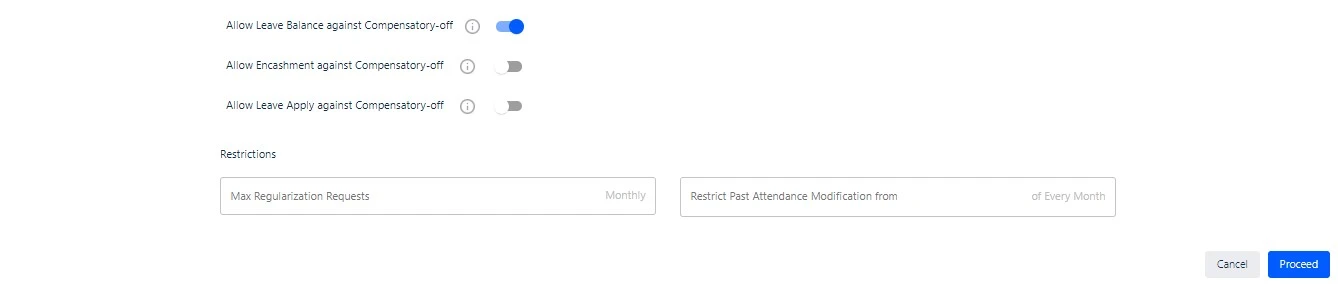
Penalty Configuration
Late Arrival Rule
In fixed daily shifts, the admin can configure penalties by setting rules for late arrival. For example, if an employee is late by 60 minutes for three days in a month, they will be penalized for one day.
Clicking on “New rule” enables the admin to create multiple late arrival rules with different deadlines. Additionally, by selecting “New condition” within the rule, the admin can establish new conditions for the same rule.
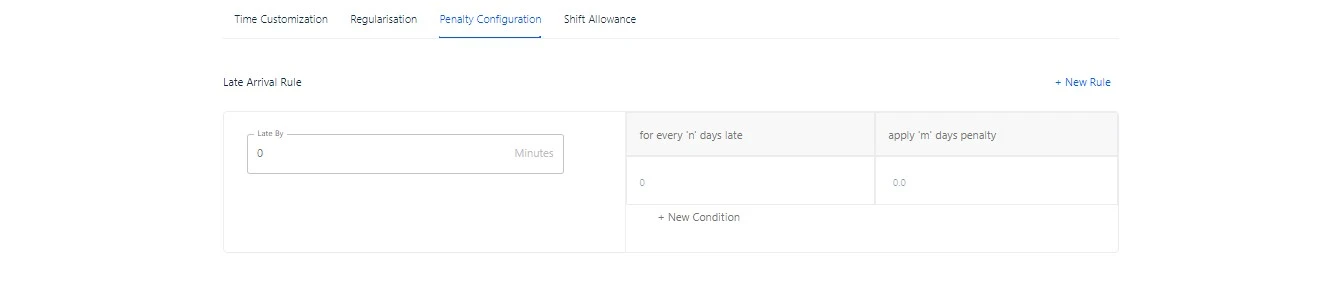
Early Departure Rule
In fixed daily shifts, the admin can configure penalties by setting an Early Departure rule. For instance, if an employee consistently leaves the office premises 60 minutes early compared to their shift timings for three days in a month, they will incur a penalty of 1 day.
Clicking on “New rule” enables the admin to create multiple early departure rules with different deadlines. Additionally, by selecting “New condition” within the rule, the admin can establish new conditions for the same rule.
Deductions
In the deduction section, the admin can customize the order in which the leave balance will be subtracted.
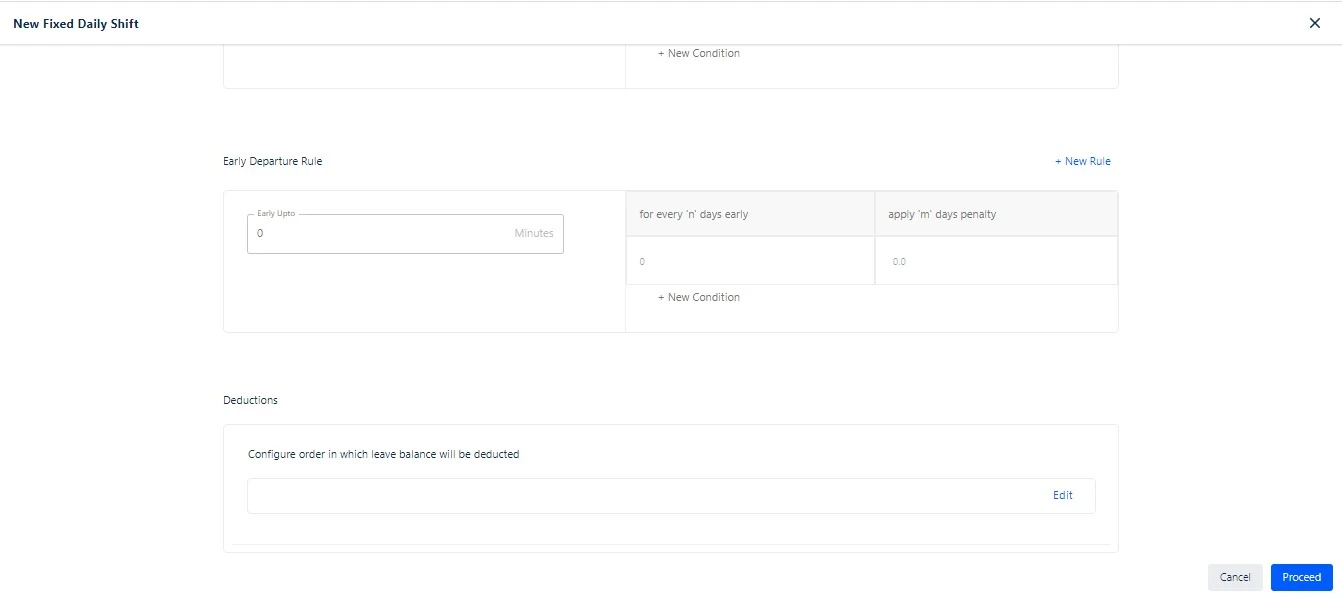
Shift Allowance
A shift allowance is an extra payment provided by an employer to compensate employees for working non-standard hours, such as night shifts or early morning shifts.
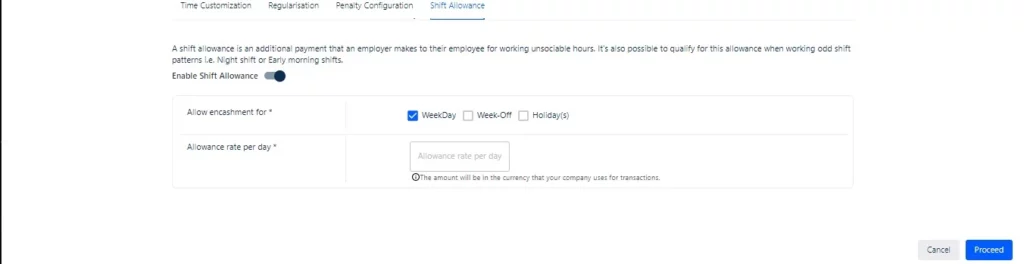
Enabling Shift Allowance grants the admin the authority to facilitate encashment for weekdays, weekends, or holidays. The admin can specify the allowance rate per day as part of this configuration.
Flexible Daily Shifts
Setting up a flexible shift mirrors the process for a fixed shift, except for penalty configurations and the absence of the second shift feature. In a flexible shift, employees have the freedom to complete their working hours with extended flexibility in clock-in and clock-out times given by an admin.



