Overview : Leave and Attendance
This section contains various requests submitted by employees through the ESS portal, visible to the admin in the Request section on the left side of the screen.
How it works:
Log in to your Zimyo account. The admin will land on the main page with access to the “Request Section.”
Clicking on the Request section allows the admin to view a list of different requests raised by the employees of the organization.
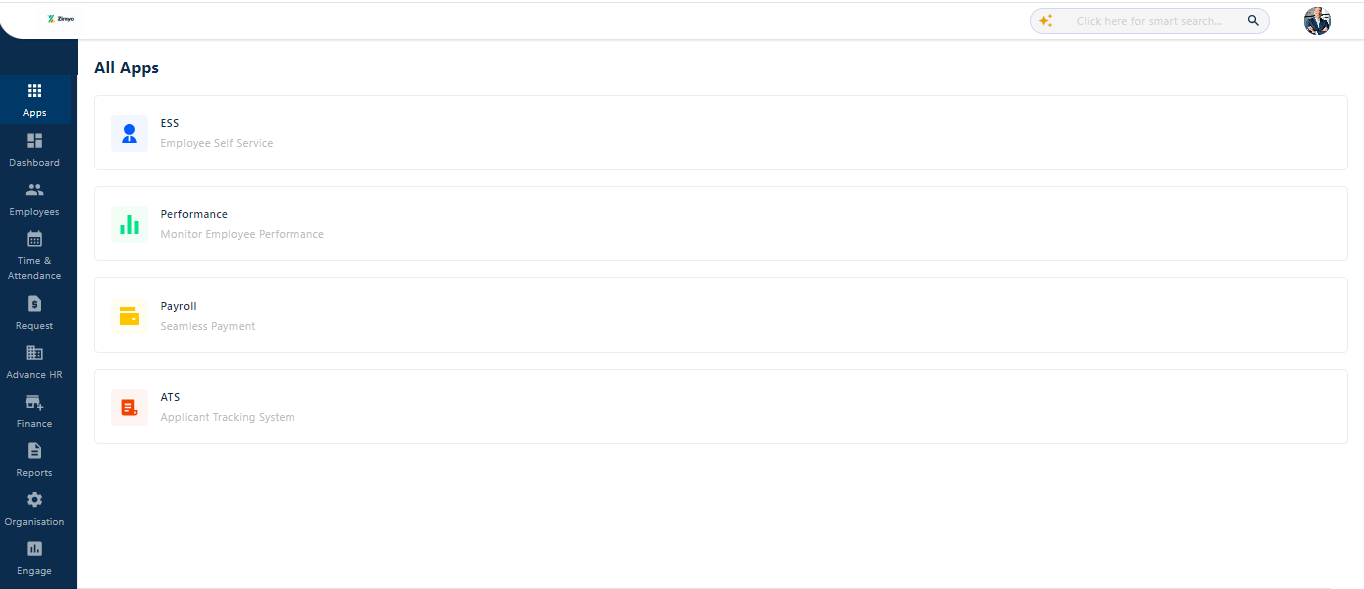
Clicking on the Request section provides the admin with numerous options, including leave and attendance, onboarding, offboarding, assets, petty cash, requisitions, and more.
In the Leave and Attendance section, the admin can access a complete list of requests raised by employees through their ESS portal or mobile app.
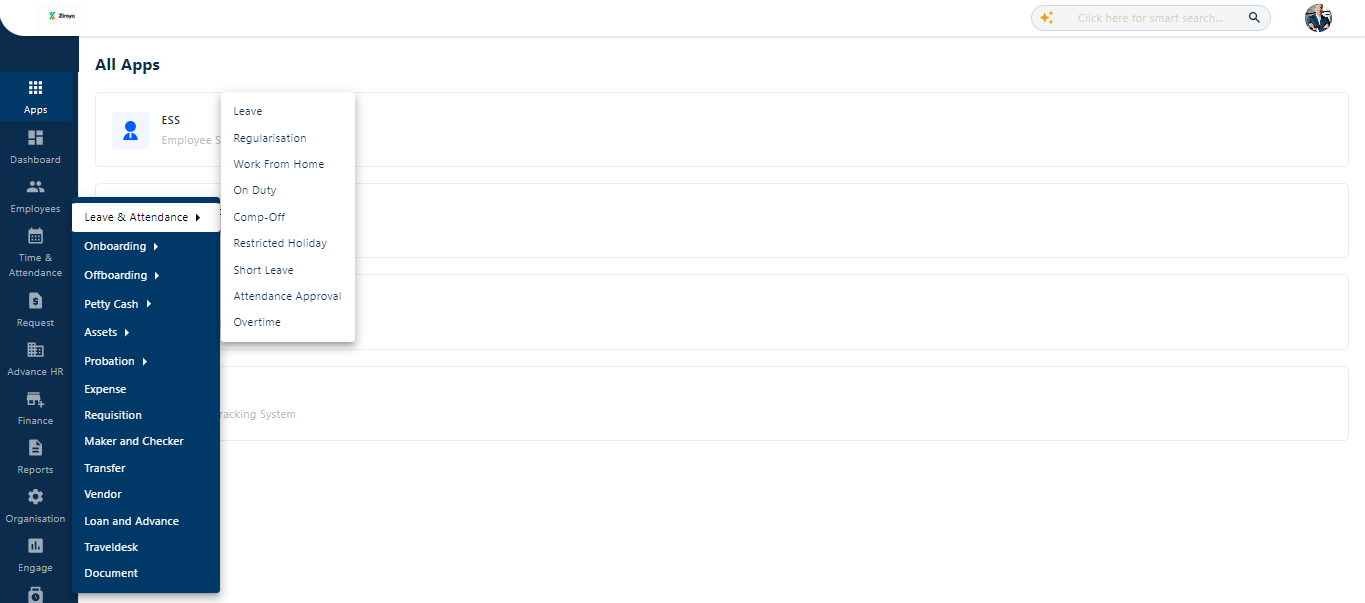
Here, the admin can apply multiple filters such as department, designation, and status, or directly search for an employee by typing their name in the search box. By clicking on the date box, the admin can select a date range to view requests within a specific period.
On the screen, the admin can view detailed information such as request ID, employee name, request date, approver name, and status. This information is clickable, providing more details about the employee, request date, approver name, and status.
Clicking on the three dots (Kebab Menu) offers two options: view the request or delete it.
View The Request
Clicking on the view button allows the admin to take several actions, such as rejecting or accepting the request. They can also get detailed information about the leave type and request date. Additionally, the admin can delete requests individually or in bulk by marking the checkboxes on the left side of the screen.
Clicking on the three dots visible on the top right corner of the screen allows the admin to delete the request.
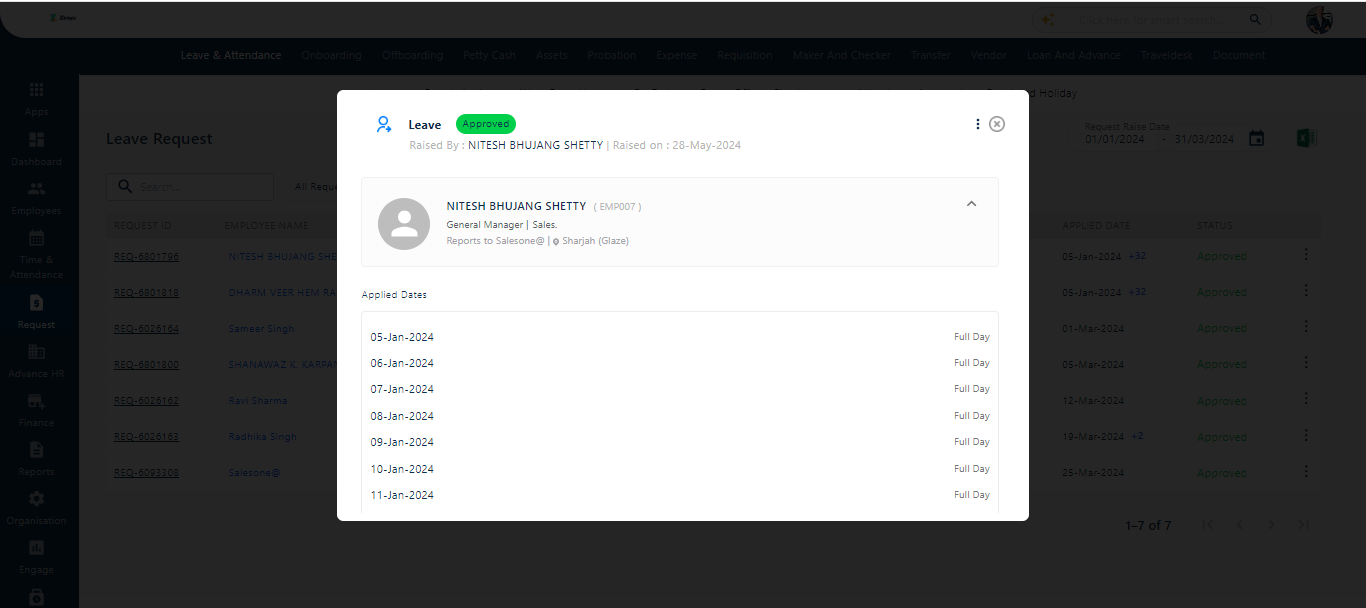
The same process applies to regularization, work from home, on-duty, comp-off, and short leave requests.



