Browse
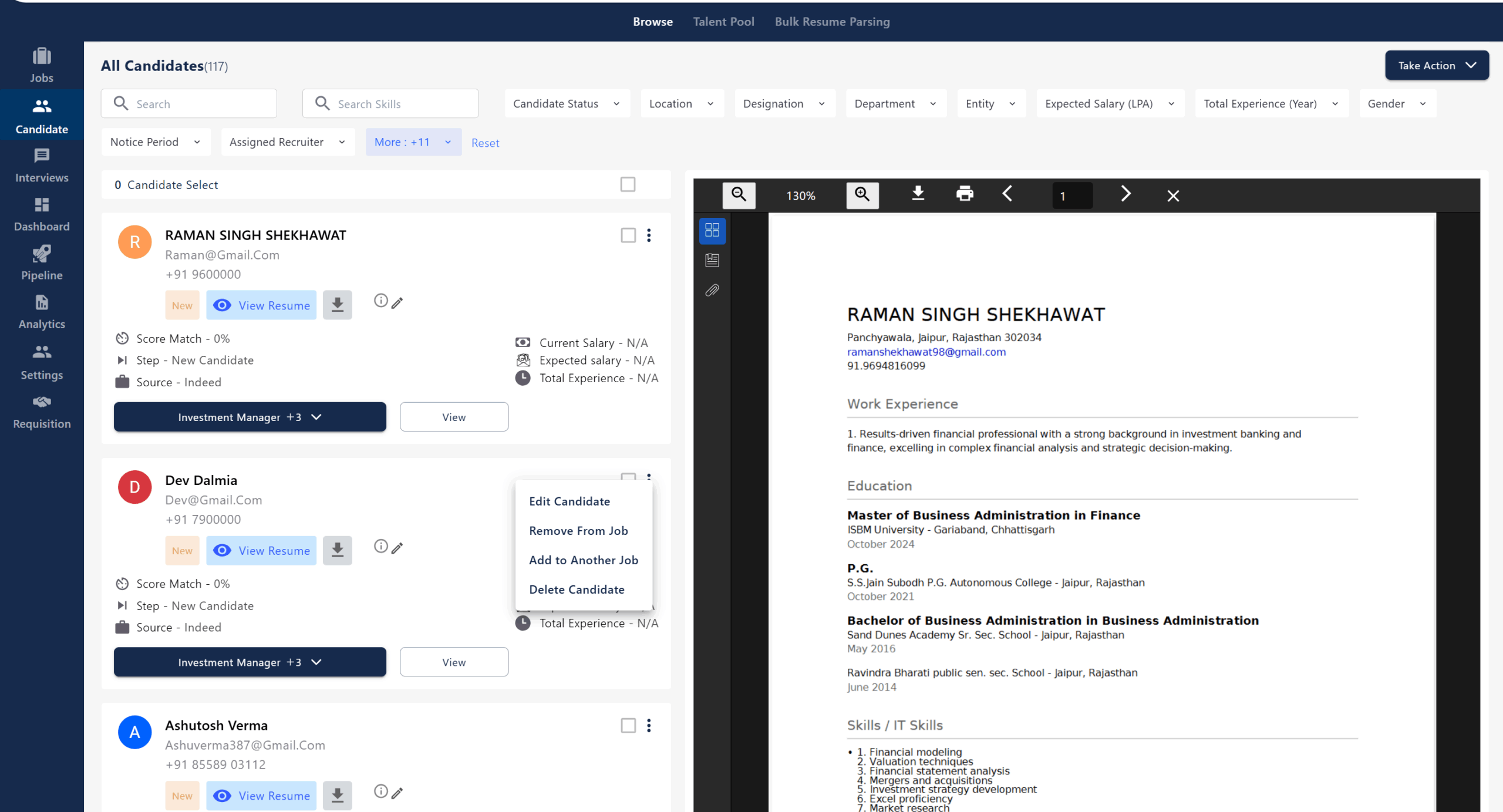
The various features that are mentioned in the browse section of the are follows-
- Search & Filter Bar:
Search for candidates by name or skills and filter by notice period, recruiter, status, location, designation, department, entity, expected salary, total experience, and gender. - Candidate List:
Displays all candidates with key details (name, email, phone, score match, current/expected salary, total experience, step in process, and source). - Resume Preview:
Instantly view the candidate’s resume on the right without leaving the page. - View Resume Button:
Opens or downloads the candidate’s resume. - Candidate Status Tags:
Shows tags like “New” or step in the hiring process. - Job Applied For:
Displays the job(s) the candidate is being considered for. - Action Menu (Three Dots):
Edit candidate details, remove from job, add to another job, or delete candidate. - Bulk Actions:
Select multiple candidates for bulk actions using the “Take Action” button. - Candidate Details:
Quick view of candidate’s contact info, application source, and job step. - Take Action:
The user can Add Candidate, Add Bulk Resume Parsing, Add Bulk Excel and Sync Resumes in the take action section.
Talent Pool
Active Candidates
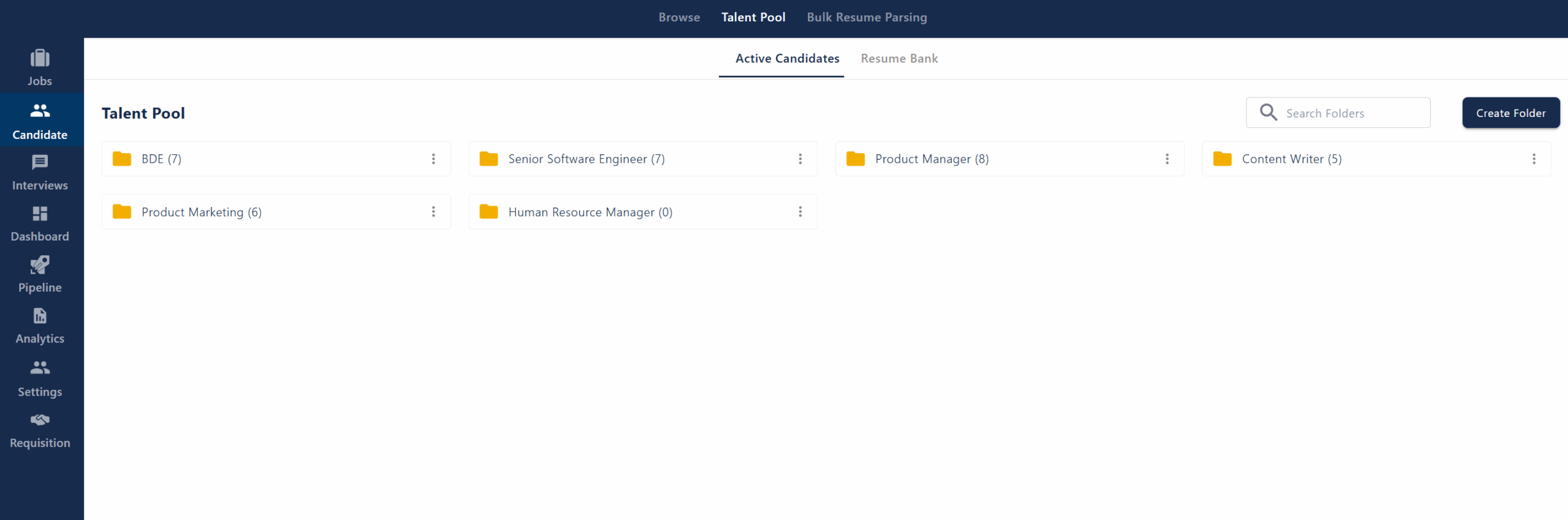
The Active Candidates page under the Talent Pool allows users to organize candidates into folders by role or department, with each folder displaying the number of candidates it contains. Users can search for folders, create new ones, and manage existing folders using the action menu. Tabs let users switch between active candidates and the resume bank, making it easy to efficiently search, organize, and manage candidate profiles within the talent pool. On clicking any existing folder in the active candidates page the page given below opens up-
- Candidate:
Lists each candidate’s name, email, and phone number, with a checkbox for selection. - Created On:
Shows the date and time when the candidate profile was created. - Source Name:
Displays the source from which the candidate was added (marked as N/A in this image). - Search Candidate:
Search bar at the top right to quickly find candidates by name or details.
Resume Bank
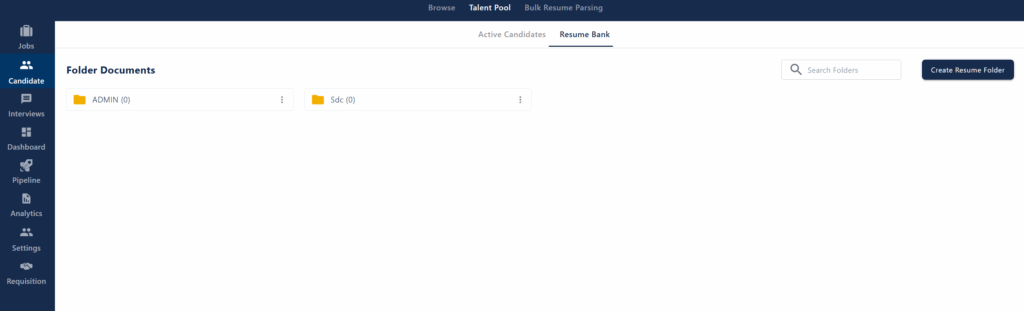
- Folder Documents:
Organize resumes into folders for easy management. - Folder List (e.g., ADMIN, Set):
Shows available folders and the number of resumes in each. - Three Dots (Action Menu):
Manage each folder with options like rename or delete. - Search Folders:
Quickly find folders by name using the search bar. - Create Resume Folder Button:
Add new folders to organize and store resumes efficiently.
After Clicking the Create Resume Folder the following page opens up and the features below are provided to the user.- Documents List:
Displays all uploaded resume files in the selected folder. - Created On:
Shows the date each document was uploaded. - Created By:
Indicates who uploaded the document. - Action Menu (Three Dots):
Provides options to manage the document (e.g., rename, delete). - Checkboxes:
Select one or multiple documents for bulk actions. - Search Candidate:
Search bar to quickly find specific documents or candidates. - Upload Resume Button:
Allows users to upload new resume files to the folder.
- Documents List:
Bulk Resume Parsing
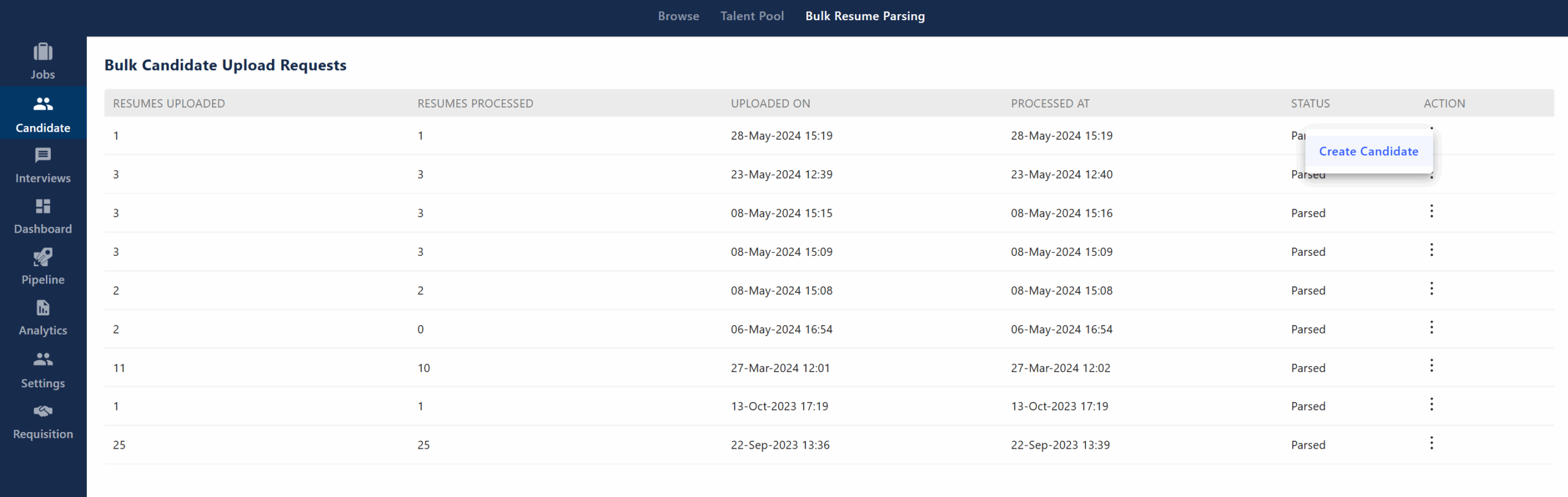
- Resumes Uploaded:
Shows the number of resumes uploaded in each bulk upload request. - Resumes Processed:
Indicates how many of the uploaded resumes have been successfully parsed and processed by the system. - Uploaded On:
Displays the date and time when the bulk upload was performed. - Processed At:
Shows when the parsing process was completed for each upload batch. - Status:
Indicates the current status of the parsing process (e.g., “Parsed” means the resumes have been successfully processed). - Action (Three Dots Menu):
Provides further actions for each upload batch, such as “Create Candidate” from the parsed resumes.
These features allow users to track, review, and manage bulk resume uploads, monitor parsing progress, and take actions like creating candidate profiles directly from parsed data, streamlining high-volume recruitment workflows.



