Overview
The HRMS dashboard is a centralized interface offering essential metrics and analytics for efficient human resource management. It provides an overview of employee data, performance metrics, and leave status, empowering HR administrators and managers with insightful information for effective decision-making and monitoring.
Company Dashboard
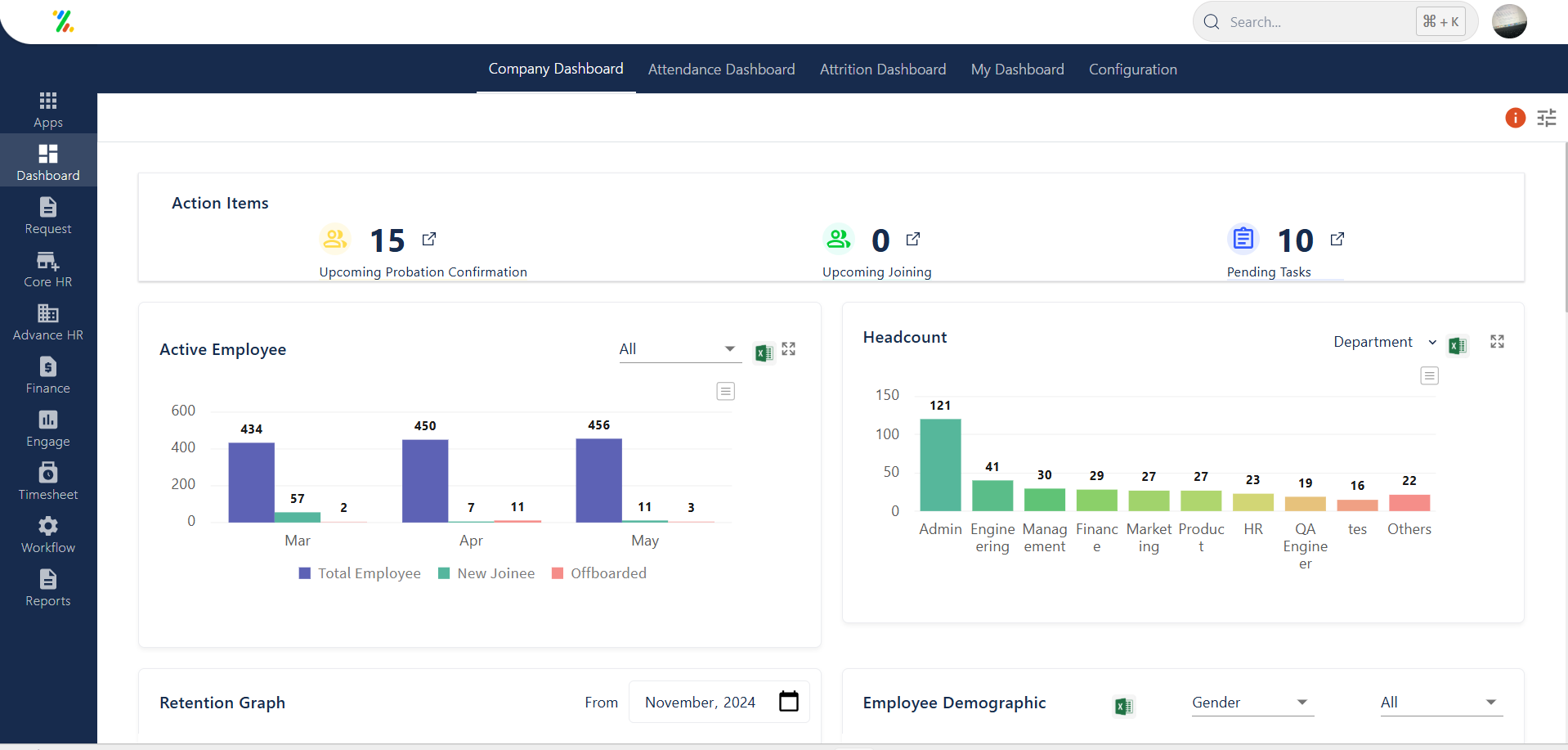
In the overview section, you can access the following metrics:
Within the company dashboard, the admin can access insights such as the count of upcoming probation confirmations, upcoming joinings and pending tasks. Clicking on the small boxes beside each metric on the right side provides the admin with a detailed list view.
The admin can view active employees and number of headcounts where they can apply filters for entities, departments, branches, designations, regions, and locations. Additionally, the admin can download reports in CSV file format for further analysis and documentation.
Accessing the filter menu at the top right corner, the admin can control the visibility of metrics on both the employee and admin dashboards, allowing for customized views based on preferences and access requirements.
Attendance Dashboard
In the attendance dashboard, the admin gains a holistic view, observing employees on leave, working remotely, present, and absent. Metrics comparing average working hours and employee productivity are available. Arrival time metrics indicate employees on leave or arriving late. Filters based on entities, branches, locations, etc., can be applied, and monthly insights are accessible.
Core HRMS→ Dashboard→ Attendance Dashboard
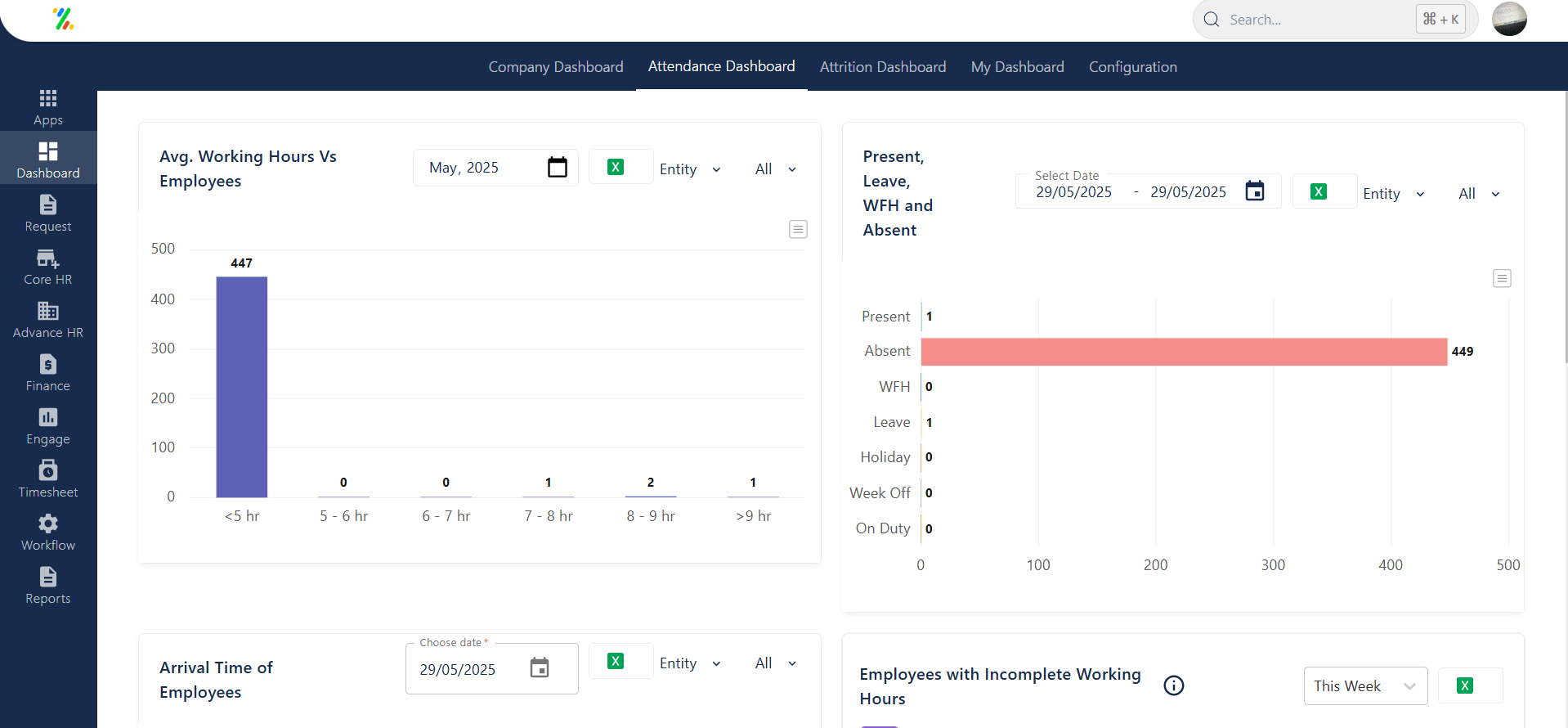
Attrition Dashboard
The attrition dashboard provides metrics for admin insights into attrition reasons, tenure-based attrition, age-based attrition, and attrition rates by department, designation, and location. Admin can apply monthly filters and download reports in various formats like JPG, PDF, PNG, CSV, etc.
Core HRMS → Dashboard → Attrition Dashboard
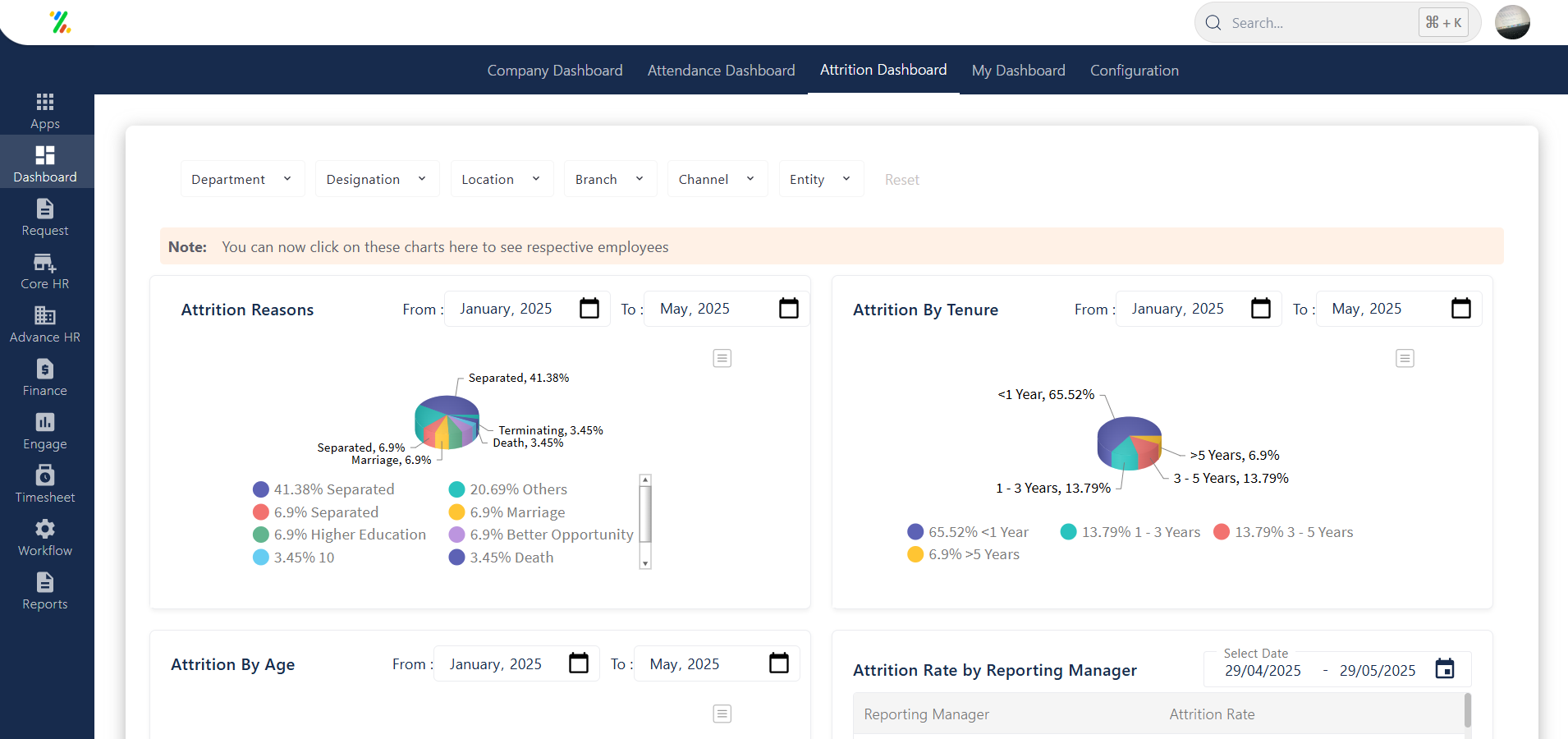
My Dashboard
In the “My Dashboard” section, the admin has access to various custom dashboards, including Company, Management, Manpower dashboards, and more.
Within each dashboard, the admin can configure, export, and remove charts as needed. Additionally, metric charts can be rearranged by dragging and dropping them to adjust their display priority.
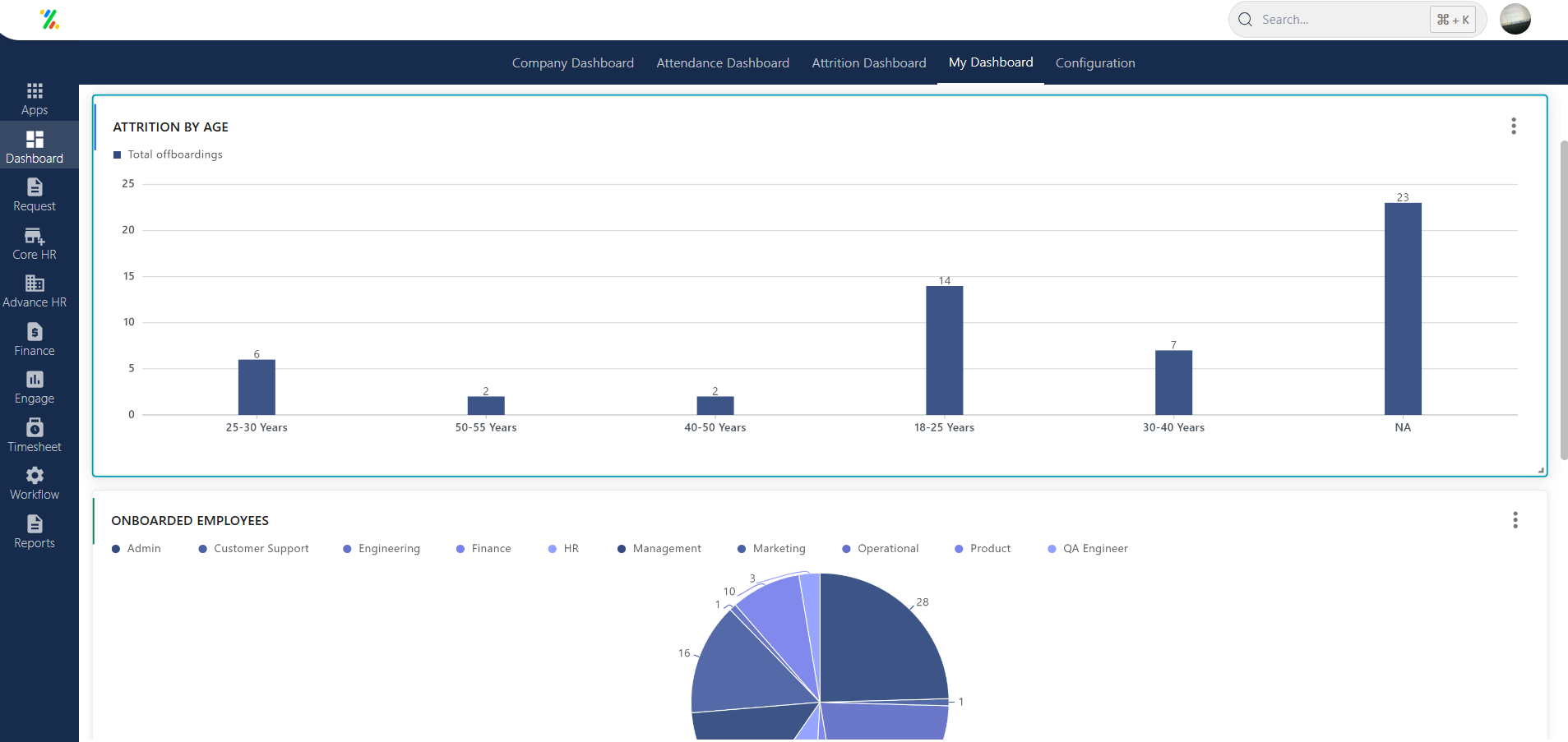
Configuration
Clicking on Configuration under the Dashboard section allows admins to configure custom dashboards and add them to the My Dashboard section.
Navigation Path:
Core HRMS → Dashboard → Configuration → Dashboard Library → Manage
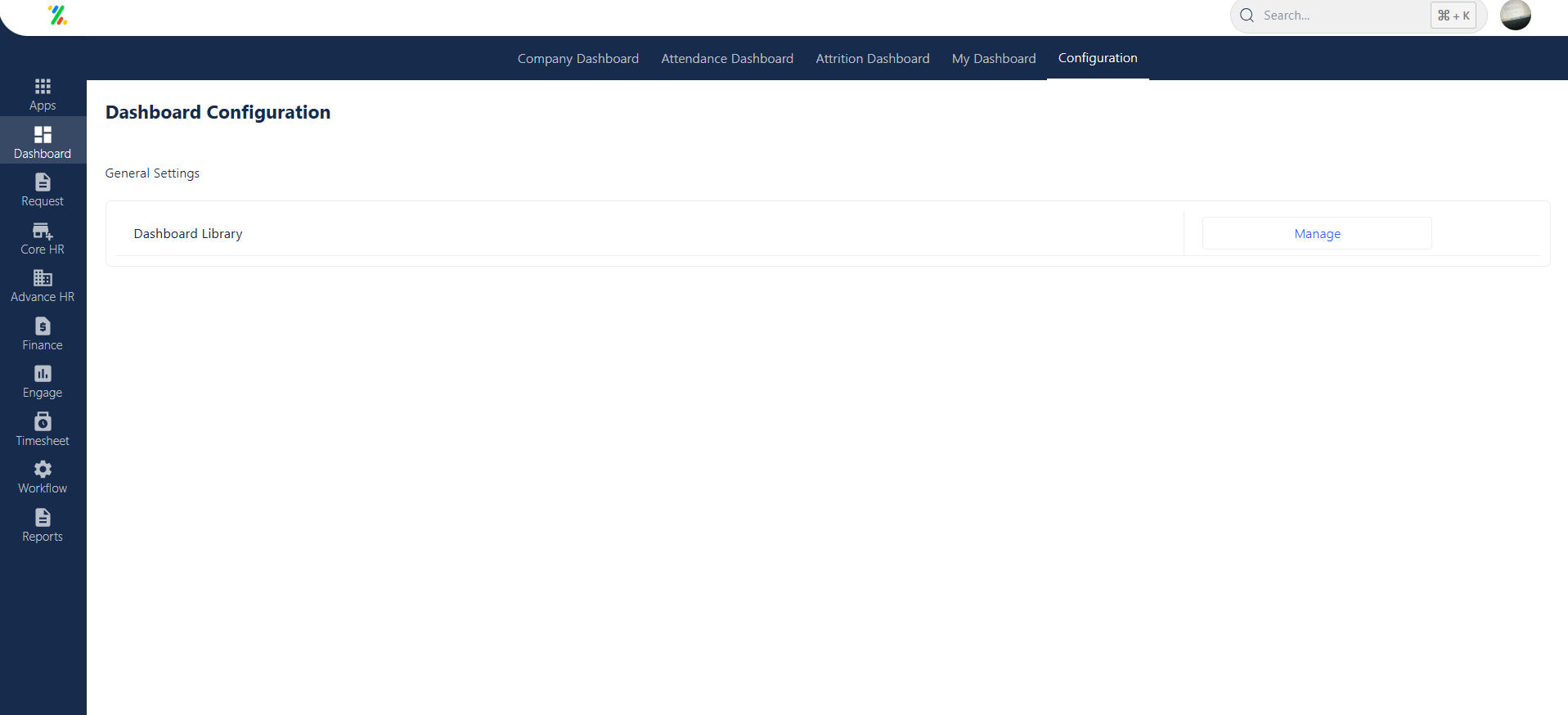
Threads
Clicking on Configuration under the Dashboard section allows admins to configure custom dashboards and add them to the My Dashboard section.
Navigation Path:
Core HRMS → Dashboard → Configuration → Dashboard Library → Manage



