Asset Request
In this section, the admin will receive all requests raised by employees. The detailed list includes REQUEST ID, EMPLOYEE NAME, REQUEST TYPE, REQUEST RAISED DATE, WORKFLOW NAME, APPROVER NAME, APPLIED DATE, and STATUS.
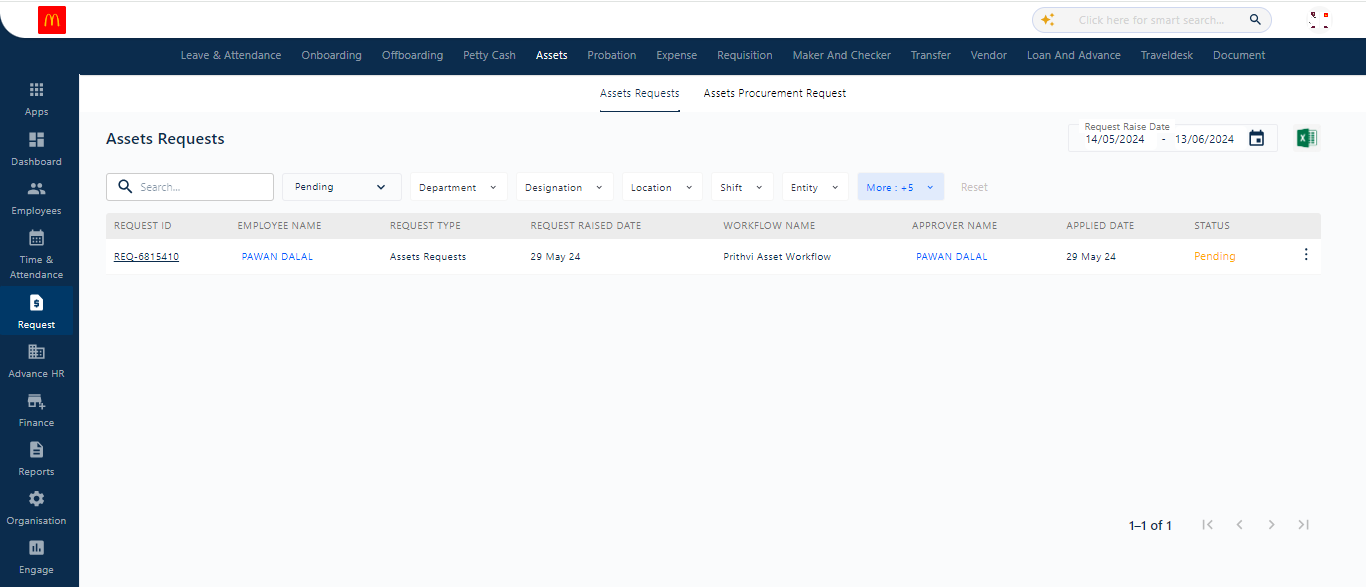
Clicking on the Action button, represented by three dots (Kebab Menu), opens the option to view the request. This view displays detailed information such as the approver’s name, status, category, and more. Here, the admin can approve or reject the raised request.
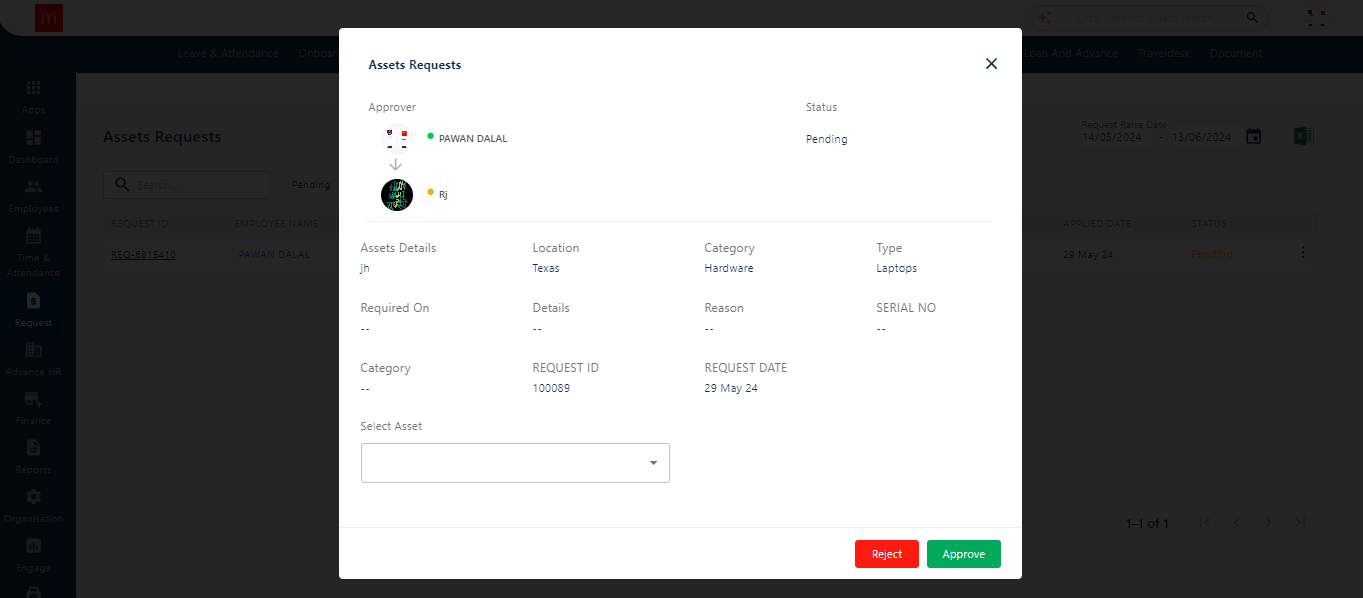
Multiple filters, such as department, designation, and location, are available to refine the search process. The admin can search for employees individually by typing their names in the search box, and by using commas, multiple employees can be added to the search.
Here, the admin can apply various filters like designation, department, and location for a more refined search.
Additionally, a date range can be set to narrow down the search criteria.
Clicking the CSV icon allows the admin to download the report in Excel format.
A date range option is also provided at the top of the screen to further refine the search process.
By clicking on the three dots on the right side of the list, the admin can view the withdrawal requisitions raised by employees.



