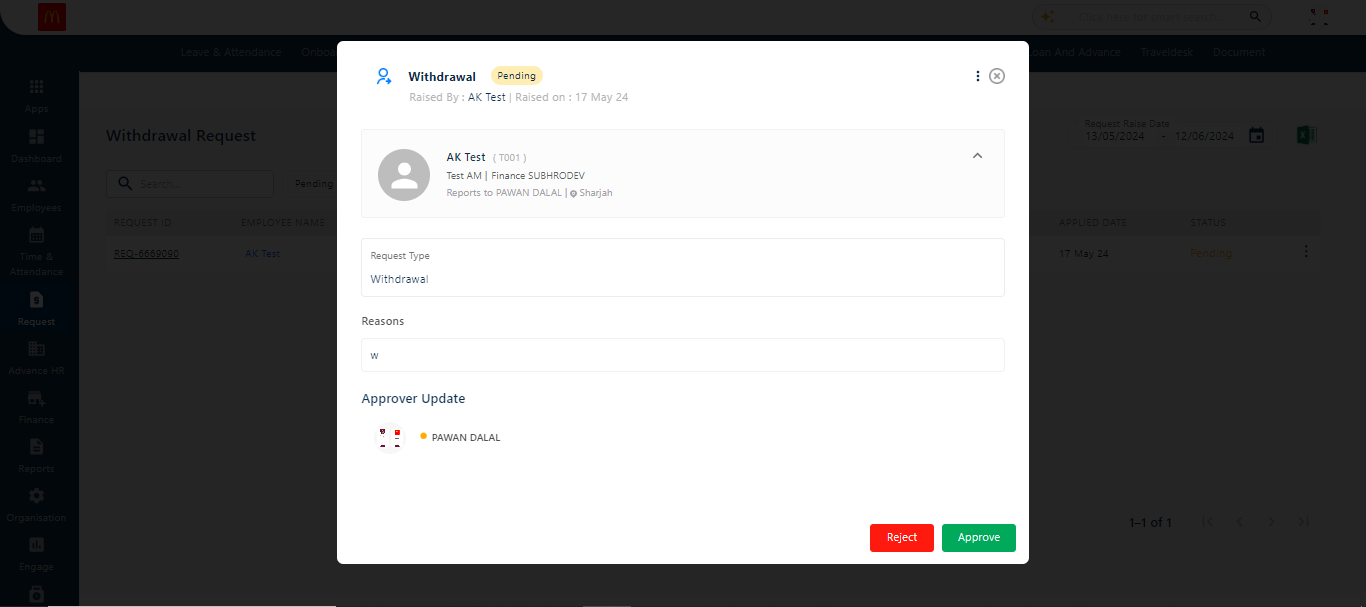Offboarding Request
In the Offboarding section, the admin can view various requests raised by employees or managers, including resignation requests, exit interview feedbacks, and withdrawal requests.
Resignation
Here, the admin can view requests submitted by employees through their ESS portals and mobile app. The admin can see a detailed list that includes REQUEST ID, EMPLOYEE NAME, REQUEST TYPE, REQUEST RAISED DATE, WORKFLOW NAME, APPROVER NAME, APPLIED DATE, and STATUS.
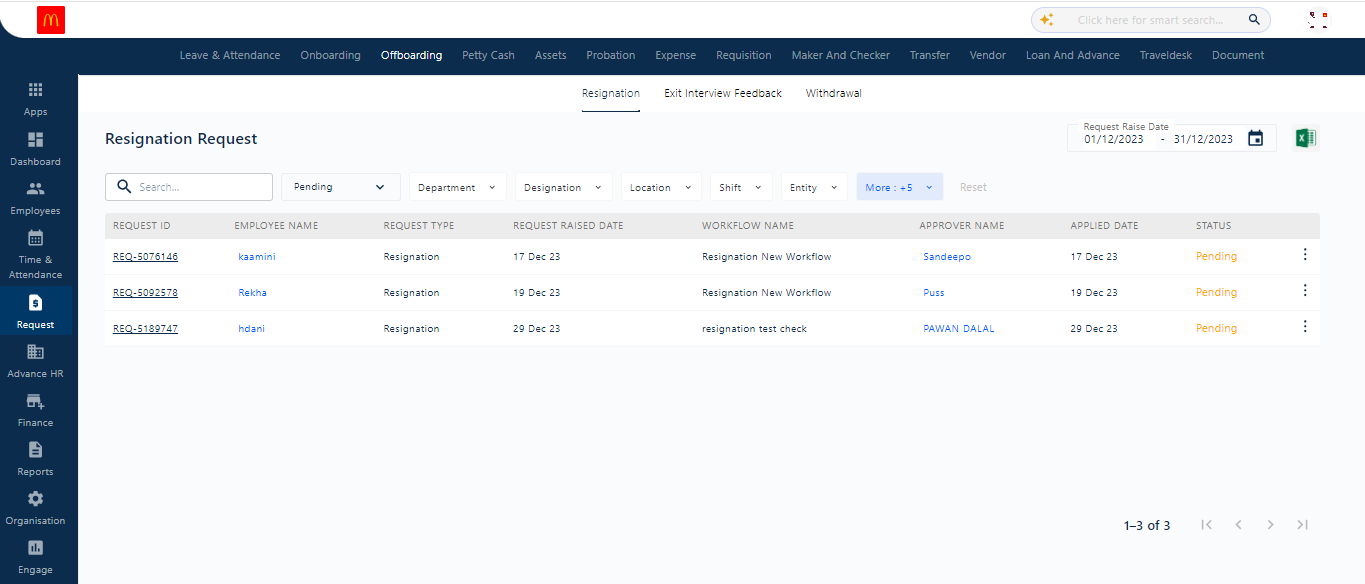
Clicking on the three dots (Kebab Menu) opens the detailed screen for that particular resignation request. Here, the admin can set the hiring status, view basic details, leave remarks for the employee, and set the employee’s last working date. The admin can also approve or reject the request.
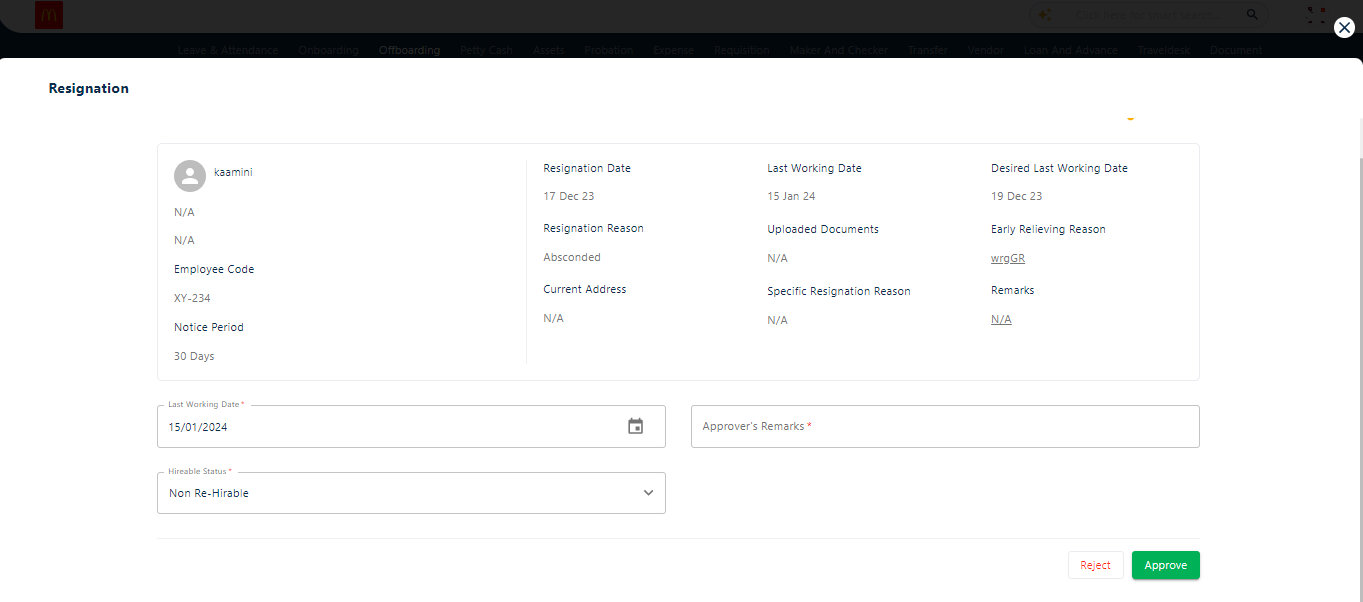
The admin can apply multiple filters, such as designation, department, and location. Clicking the reset button will clear all filters.
The search box allows the admin to search for employee resignation requests individually or add multiple employees by separating their names with commas.
Clicking the CSV icon allows the admin to download the resignation report status in Excel format.
Exit Interview Feedback Form
An exit interview form can be created in the Form Library under the Configuration section, visible on the left side of the main landing page. Once the exit interview feedback form is configured, the admin can initiate it from the Offboarding module.
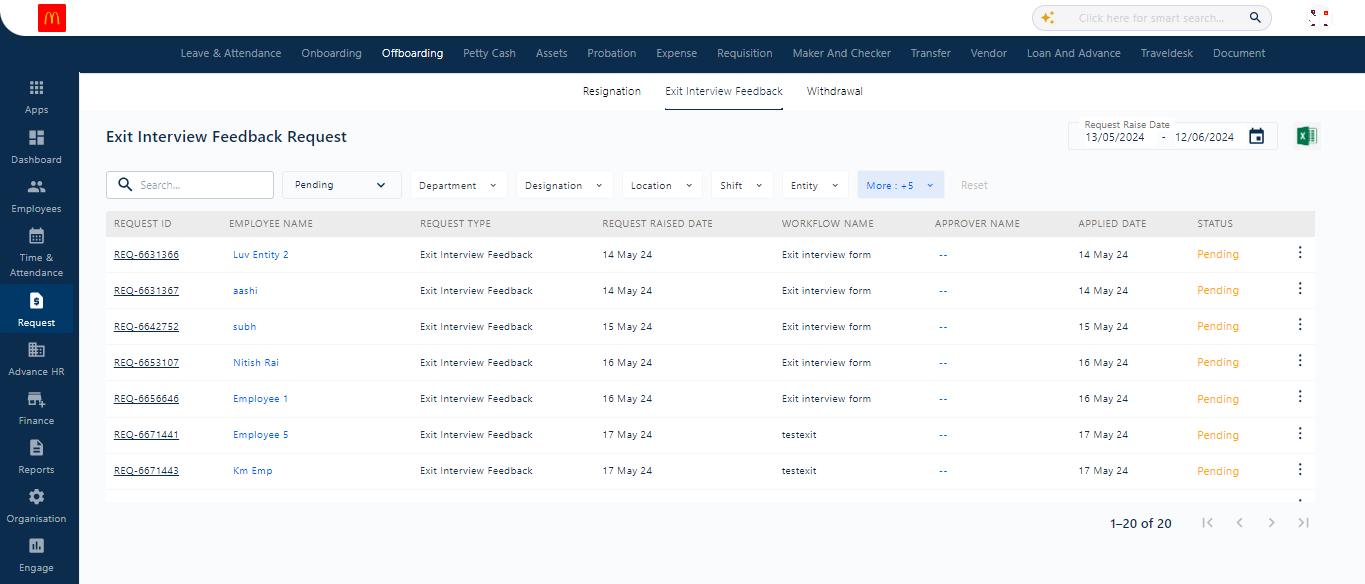
The forms filled out by employees who have initiated for offboarding are visible in the Request section with all details. Clicking on the three dots allows the admin to view the exit interview feedback form, fill in the relevant fields, and click the proceed button.
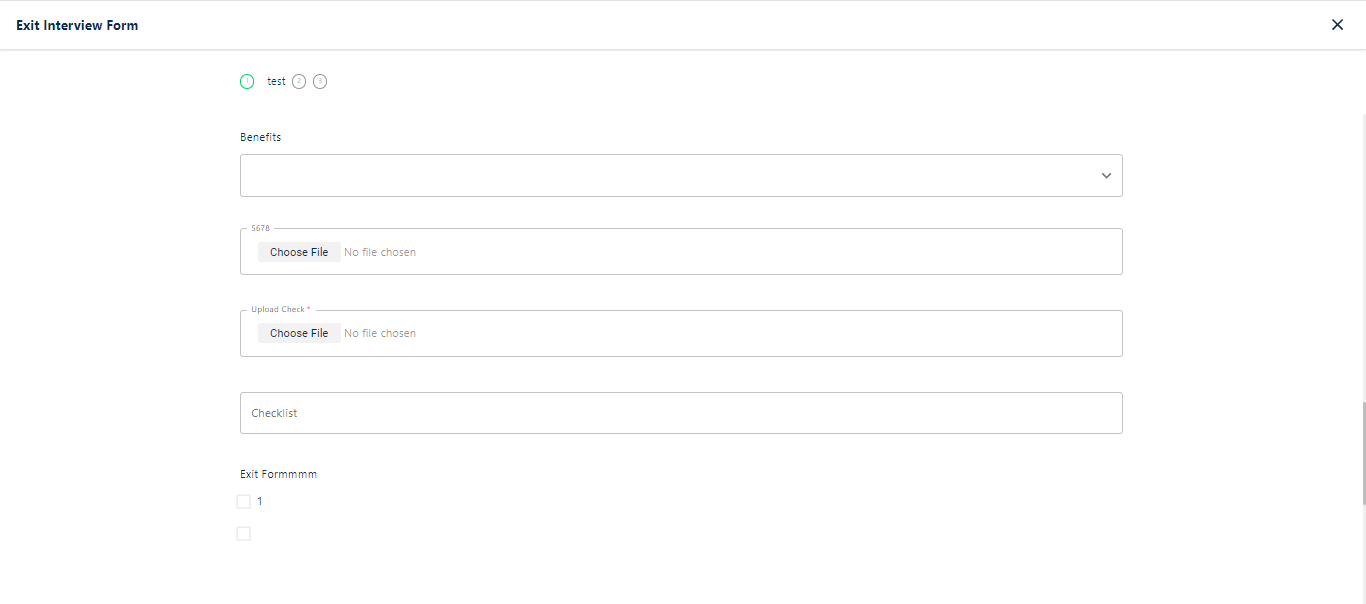
Here, the admin can apply various filters like designation, department, and location for a more refined search.
Additionally, a date range can be set to narrow down the search criteria.
Clicking the CSV icon allows the admin to download the report in Excel format.
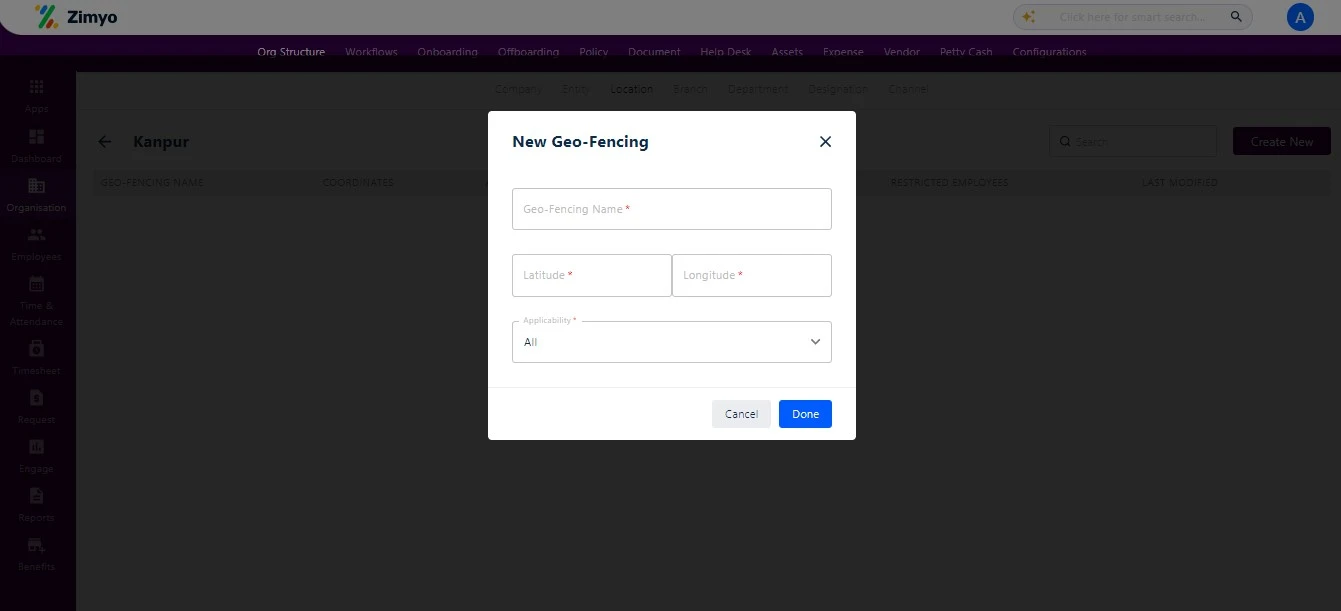
Withdrawal
In this section, the admin can view detailed information about employees who have withdrawn their separation for any reason. The admin can apply multiple filters to refine searches, similar to the above sections.
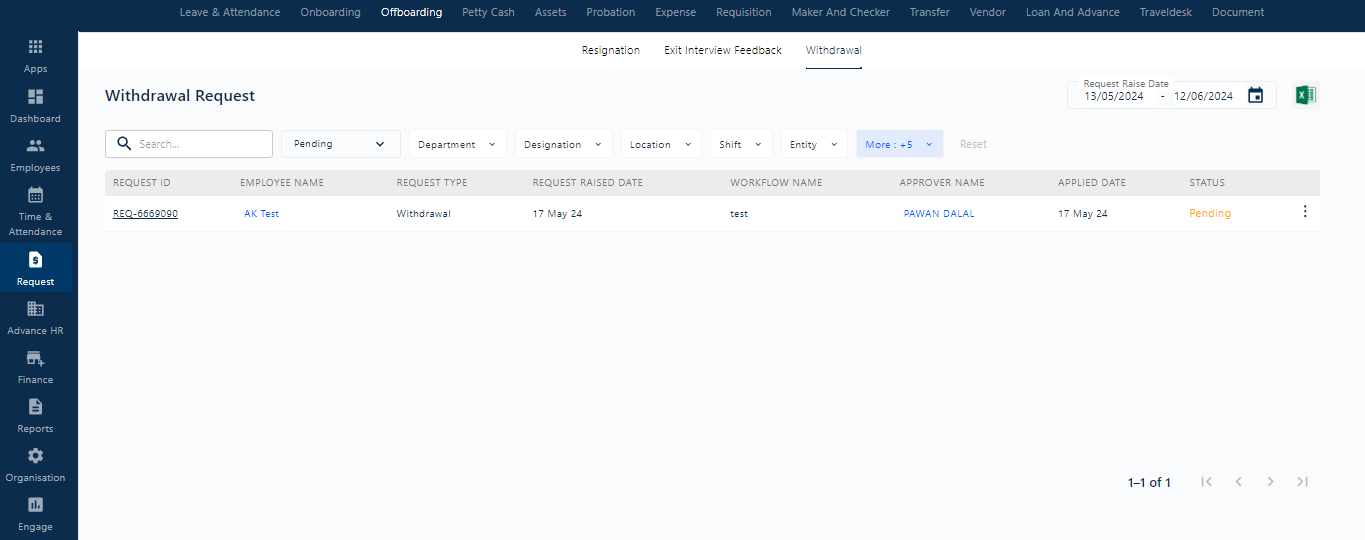
By clicking on the three dots on the right side of the list, the admin can view the withdrawal requisitions raised by employees.