Probation Request
In this section, the admin has access to two areas: Probation Confirmation Requests and Probation Feedback Requests. Here, the admin can view approved probation requests and access probation feedback forms.
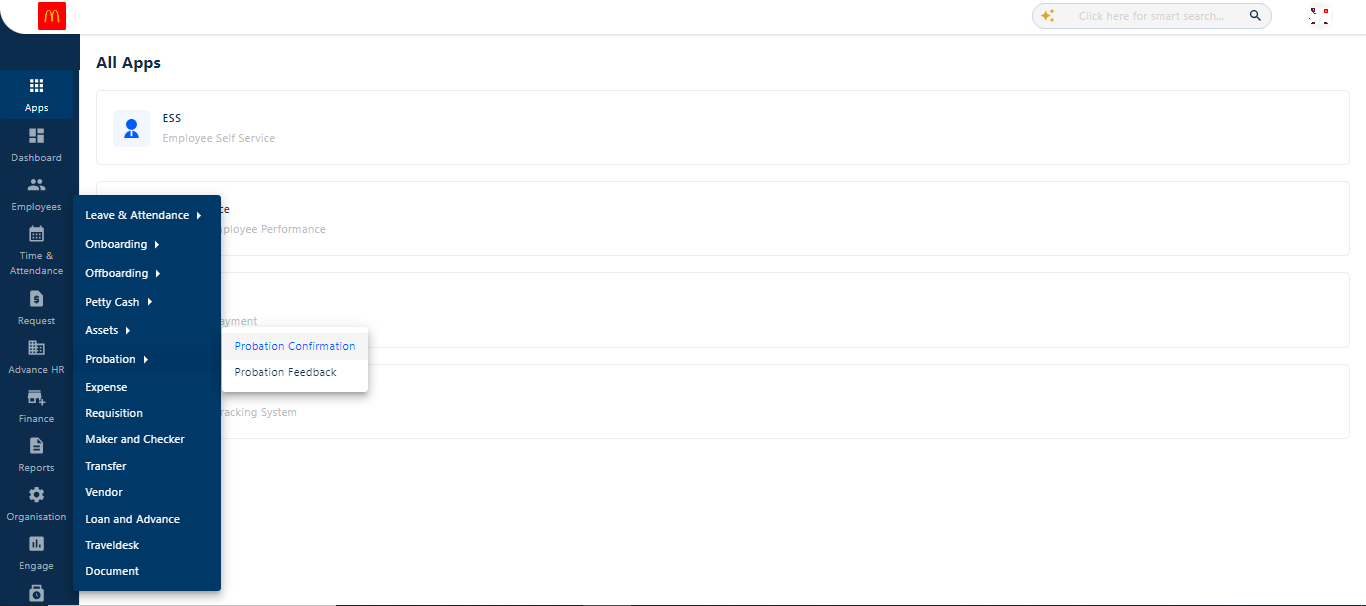
Probation Confirmation Request
In this section, the admin has complete access to probation confirmation requests that have been approved by the reporting manager.
These requests, dedicated to one level of hierarchy, are visible to the admin at the second level.
The request workflow is created under the Organization section, which is visible in the left column of the screen.
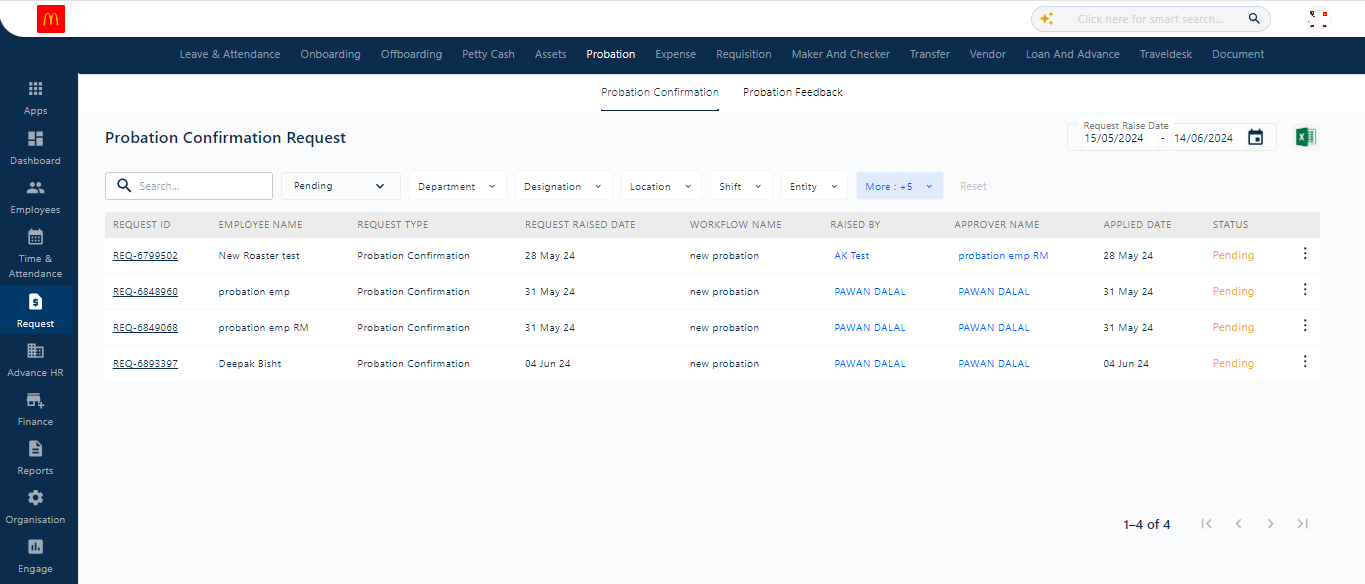
This screen provides detailed information, including REQUEST ID, EMPLOYEE NAME, REQUEST TYPE, REQUEST RAISED DATE, WORKFLOW NAME, RAISED BY, APPROVER NAME, APPLIED DATE, and STATUS. The admin can apply multiple filters to refine the search process and set a date range for specific periods. Clicking on the Excel sheet icon allows the admin to download the complete report.
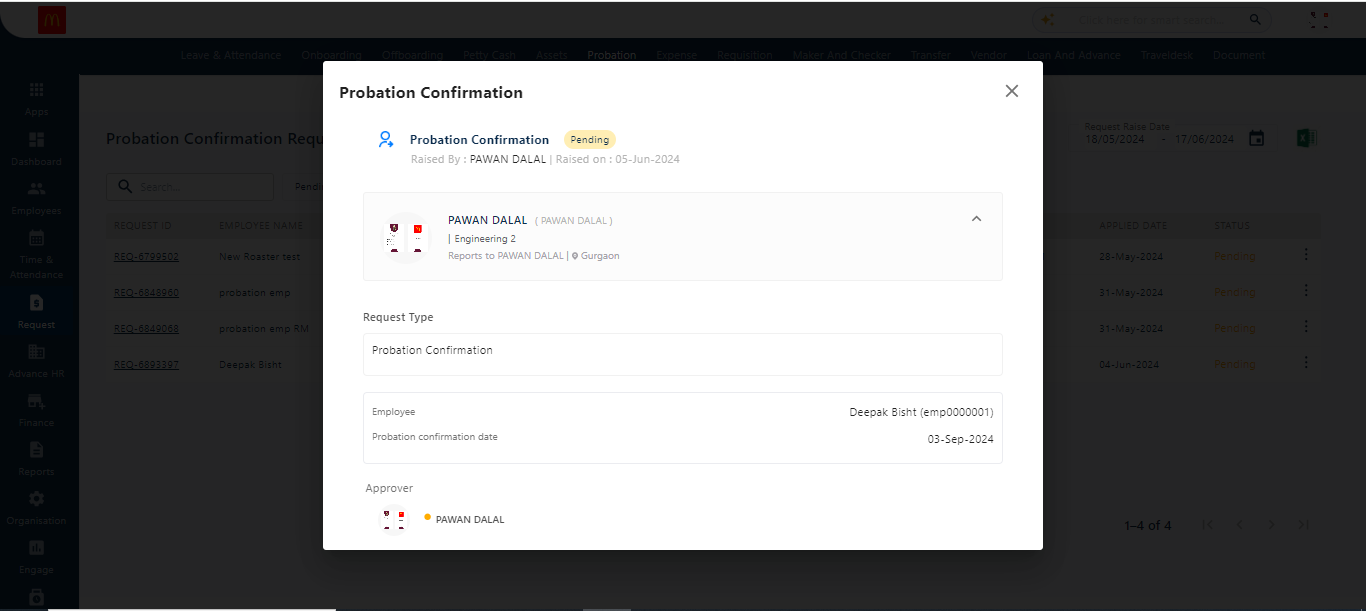
Clicking on the three dots on the right side of the request allows the admin to view detailed information about the request. From this view, the admin can take actions such as approving or rejecting the request.
Probation Feedback
In this section, the admin has full access to the probation feedback forms completed by the reporting managers of employees on probation.
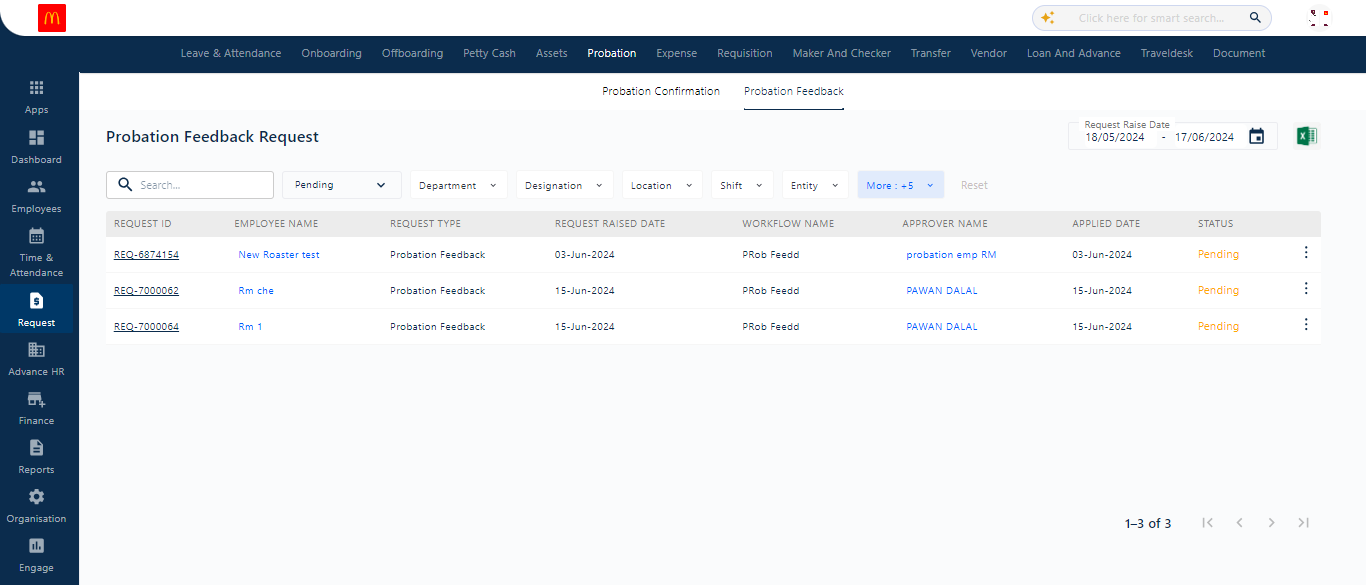
Similar to the probation confirmation requests, the admin can apply multiple filters at the top of the screen, including a date range.

Clicking on the three dots brings up the “View” option, where the admin (RM) can fill out and submit the probation feedback form.
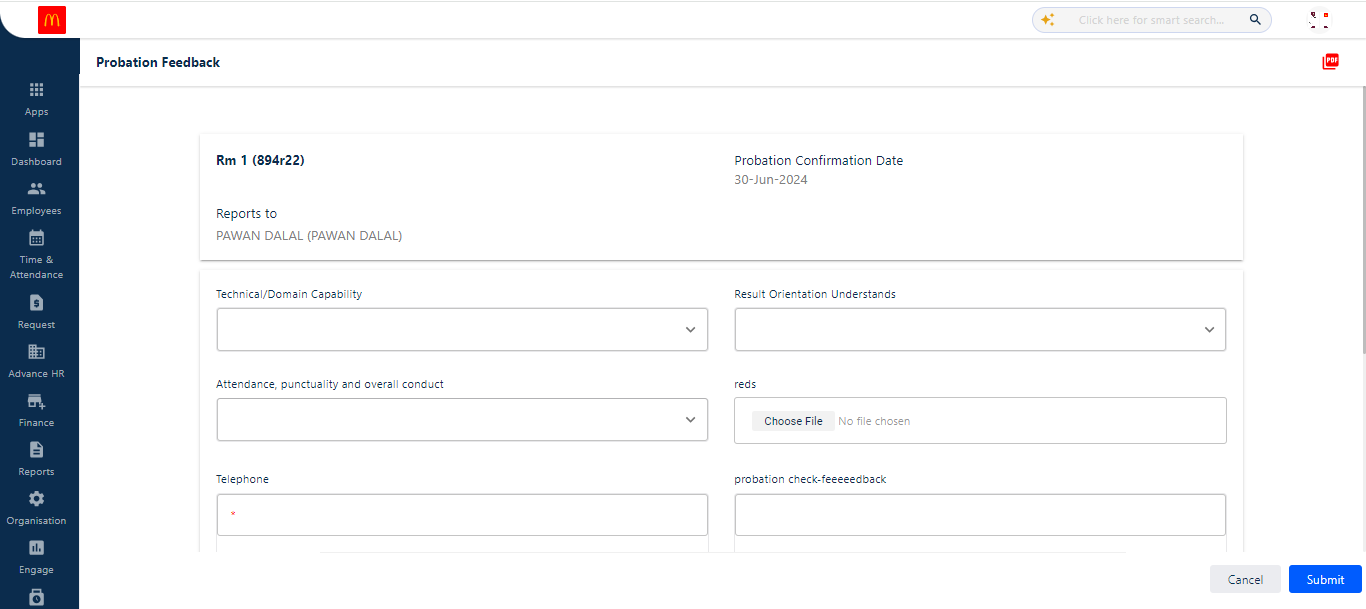
Note: Only reporting managers have the authority to complete and submit the probation feedback form.



