Transfer Request
This section consists of requests raised by reporting managers or first-level admins for transferring an employee from one designated department or entity to another. These requests are visible in the Transfer Request section, where the admin can approve or reject them.
How it Works?
- Log into your Zimyo account, which will take you to the landing page.
- Navigate to the “Request section” on the left side of the screen.
- Select “Transfer Request” by clicking on the Request section.
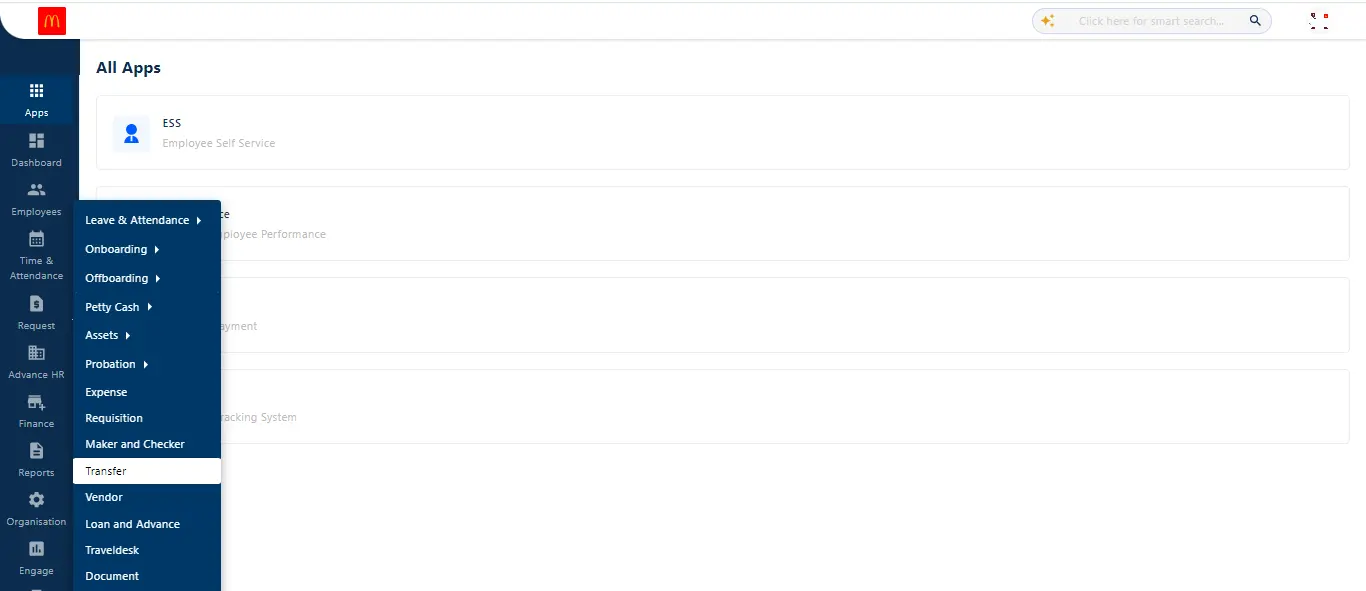
This screen provides detailed information, including REQUEST ID, EMPLOYEE NAME, REQUEST TYPE, REQUEST RAISED DATE, WORKFLOW NAME, RAISED BY, APPROVER NAME, APPLIED DATE, and STATUS.
The admin can apply multiple filters to refine the search process and set a date range for specific periods. Clicking on the Excel sheet icon allows the admin to download the complete report.
Selecting all the requests visible on the screen allows the admin to take bulk actions, enabling them to approve or reject multiple requests simultaneously.
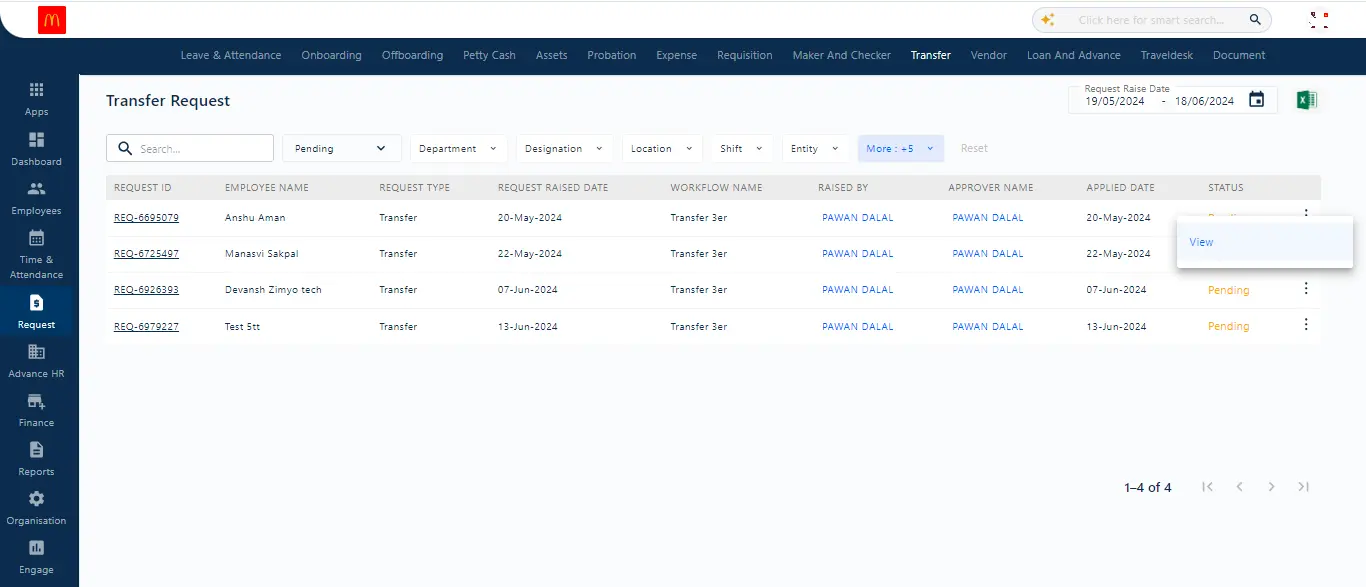
Clicking on the three dots on the right side of the request list allows the admin to view the request in detail. Here, the admin can see transfer details and its impact.
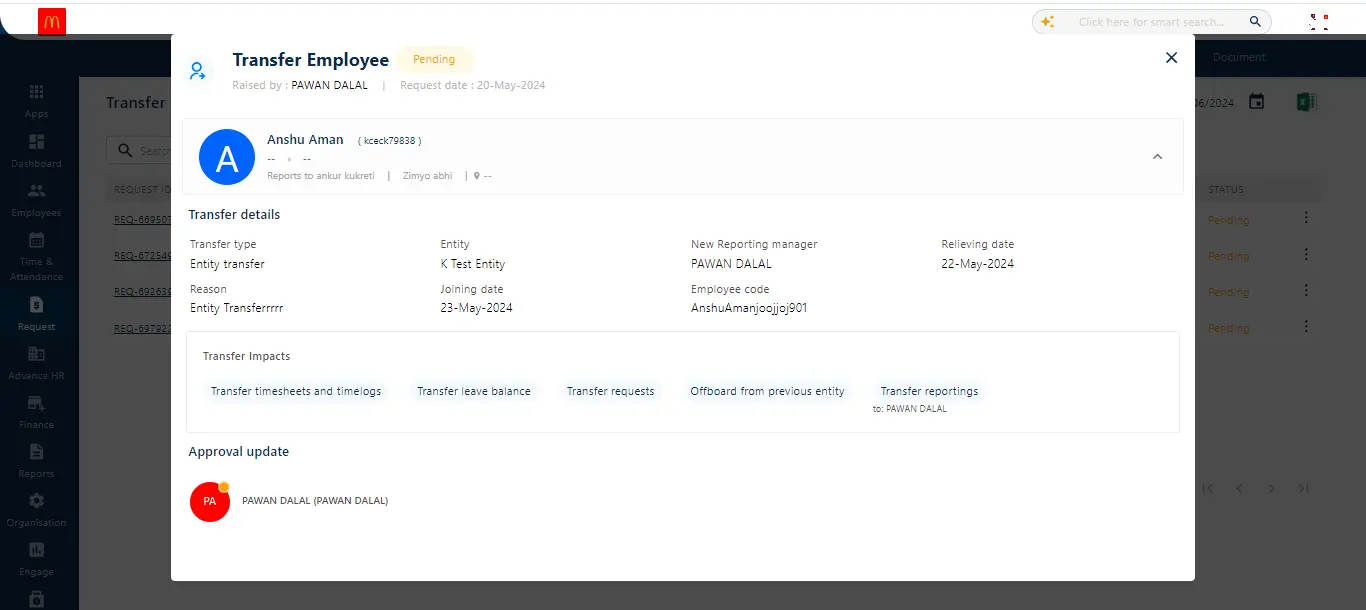
Note: Transfer workflow can be initiated from the Workflow section under “Organization”.



