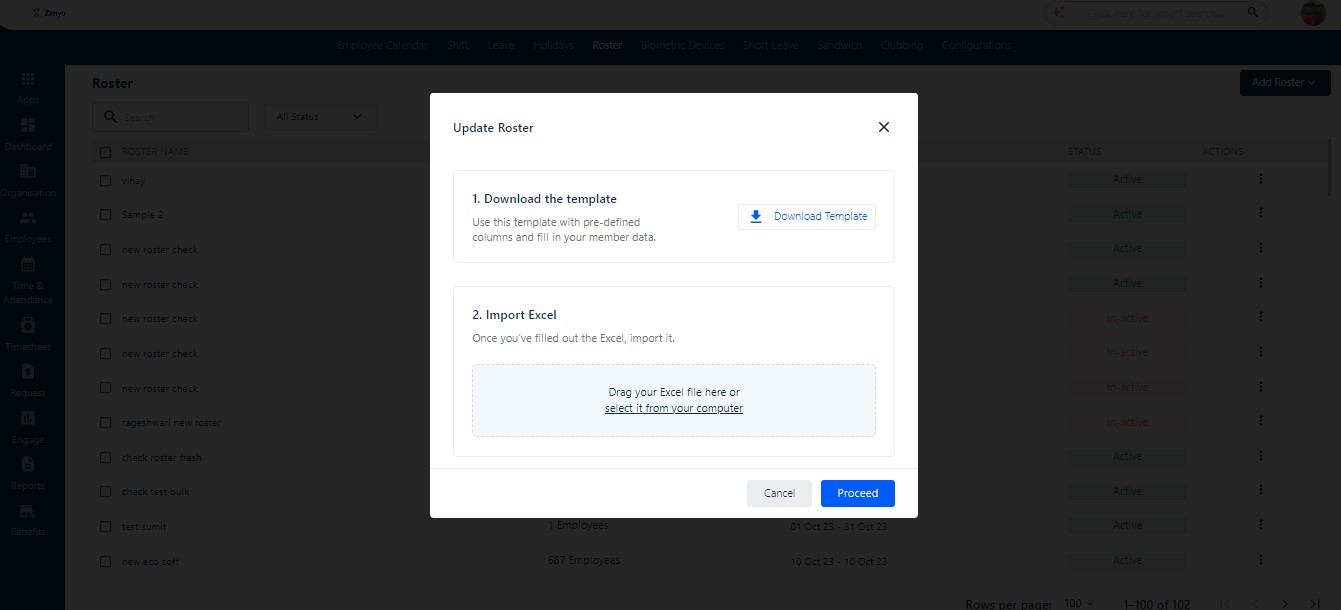Overview : Roster
In HRMS, a roster is a structured schedule that details work shifts, timings, and assignments for employees. It serves as a planning tool, ensuring optimal staffing, workload management, and efficient tracking of employee attendance and leave.
How does roster works?
To configure rosters in Zimyo HRMS, the admin should follow these straightforward steps.
Log into your Zimyo account and click “Leave and Attendance” It will take you to the “Roster” section. As shown below in the screenshot.
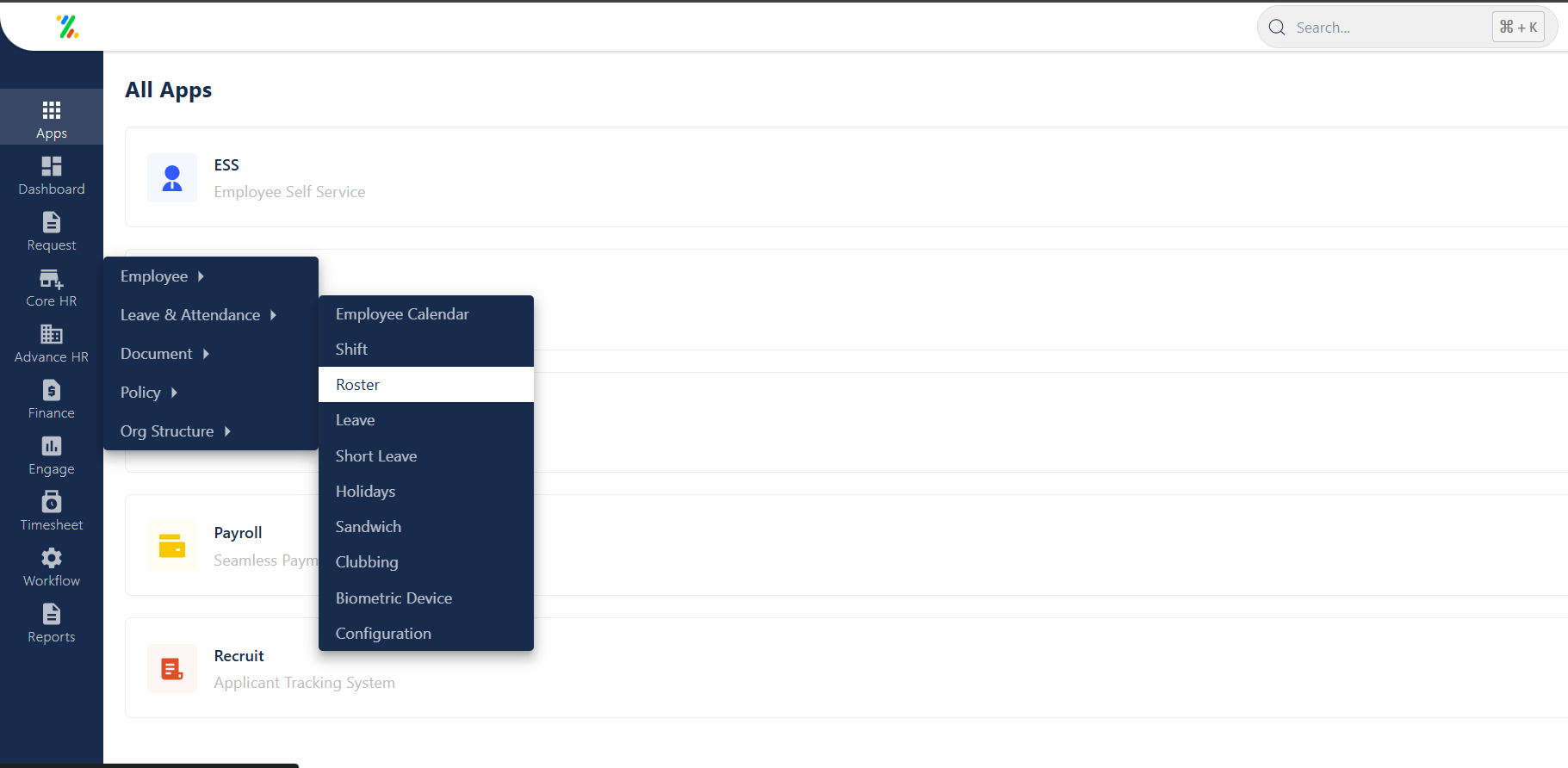
Clicking on the roster option will direct the admin to the main screen, providing a comprehensive view of the activated roster.
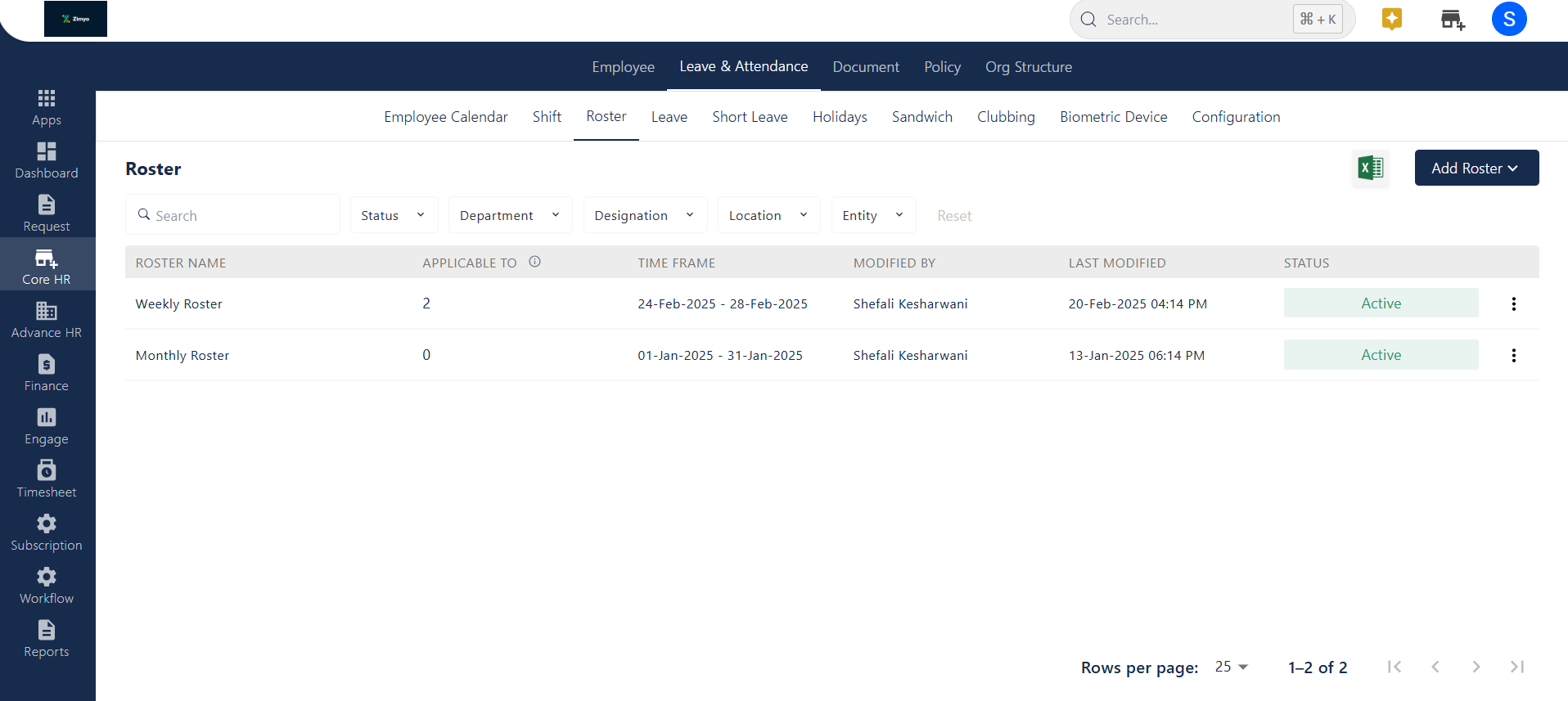
Selecting the kebab menu(⁝) associated with each created roster, located on the left side of the screen, presents four options. These options allow the admin to activate or deactivate the roster, download the specific roster linked with employees, and view the roster details.
Actions
Choosing a created roster reveals the “Action” button, enabling the admin to download the roster report in bulk by clicking on it.
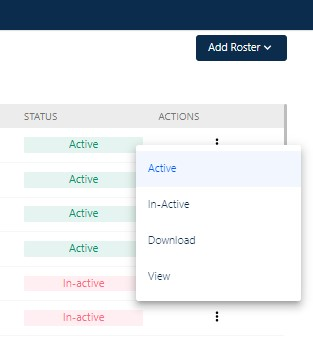
View
Clicking on “View” enables the admin to review the created roster, while selecting “Edit” allows for modifications. Once the necessary changes are made, the admin needs to click on “Apply” to save the alterations.
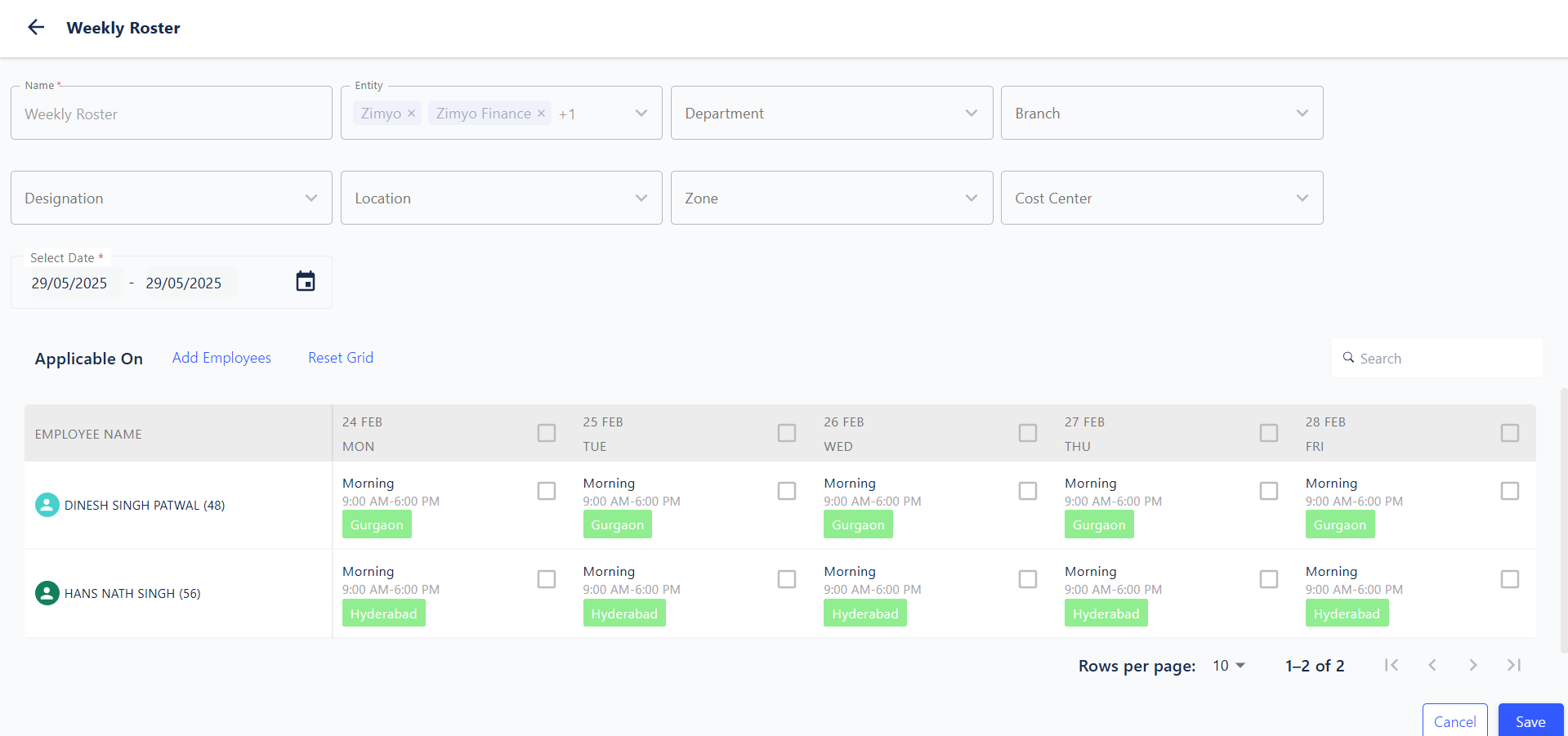
Clicking on the shifts option provides the admin with the capability to make changes to the shifts. The reconfigurability of shifts is possible if, during their creation, the admin enabled them for the roster.
Add Roster
The admin has the option to manually add rosters either or in bulk.
Add Roster Manually
Opting for “Add Manually” permits the admin to create a single roster. The admin must input essential details, including name, entity, department, designation, branch, location, and date range. After selecting all the details, the admin clicks on “Apply” to confirm the creation.
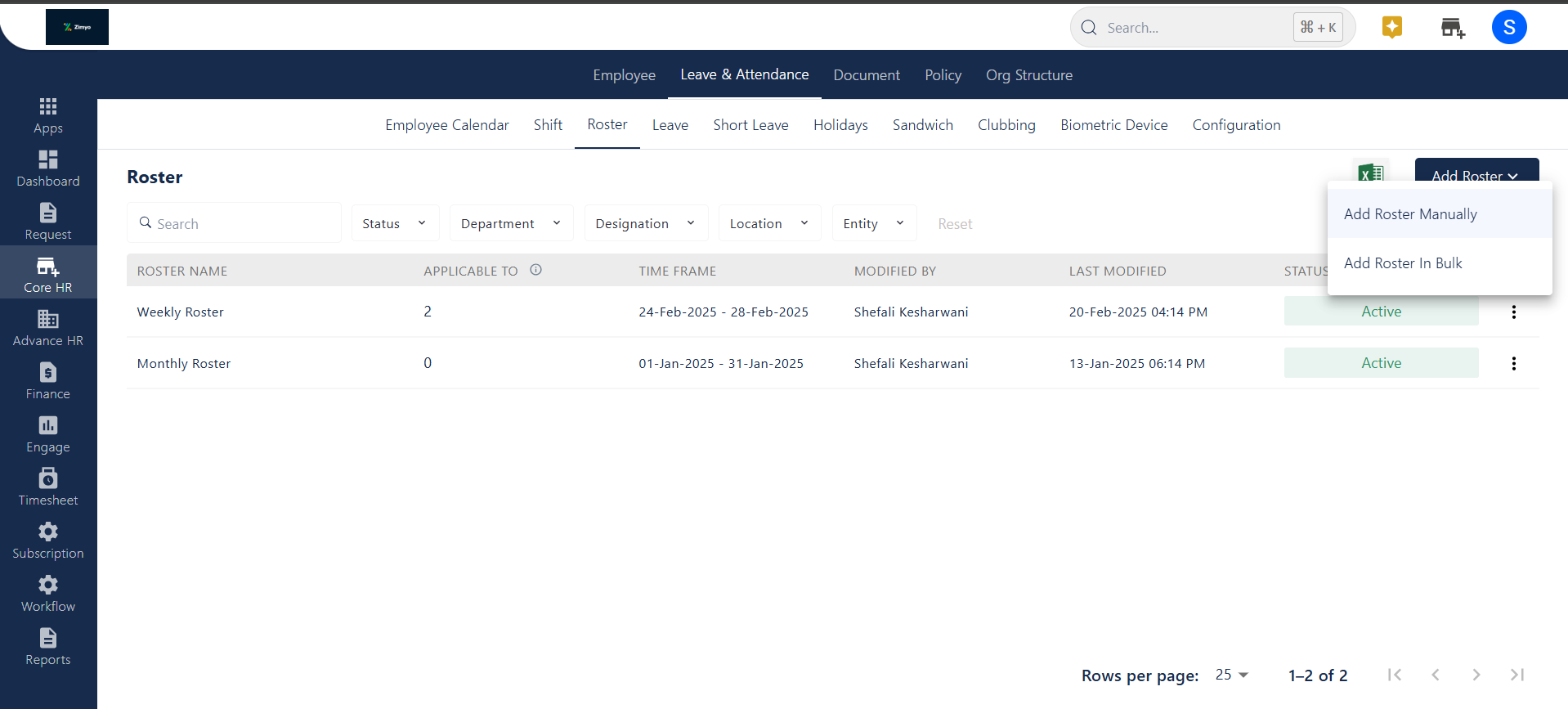
Add Roster in Bulk
This feature empowers the admin to create rosters in bulk. The process involves downloading the predefined template, entering the required details, and subsequently importing it back into the system.
Note💡 : To establish roster applicability, the admin initiates the activation of the roster from the “Employee Directory.” Once activated, the roster becomes visible in the roster list, allowing the admin to include the employee list while creating the roster.