Overview : Short Leave
In Zimyo HRMS, a short leave denotes a brief absence from work, often just for two hours in the morning or part of an evening, enabling employees to manage personal matters without taking a full day off.
Short leave Configurations
To configure short leave settings, the admin should follow these steps.
Log into your Zimyo account and click “Leave and Attendance” It will take you to the “Short Leave” section. As shown below in the screenshot
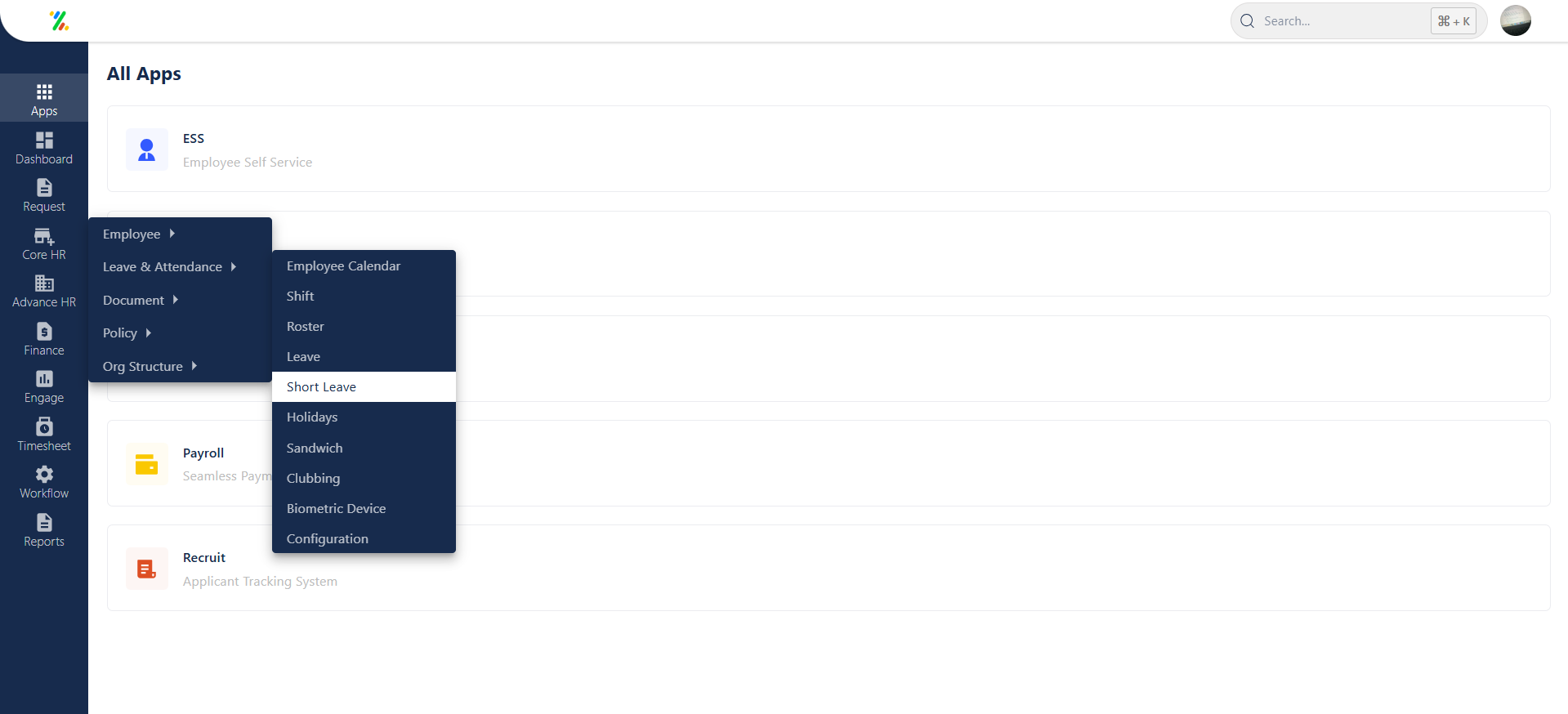
Clicking on the short leave option directs you to the main screen, providing the admin with an overview of the created short leaves.
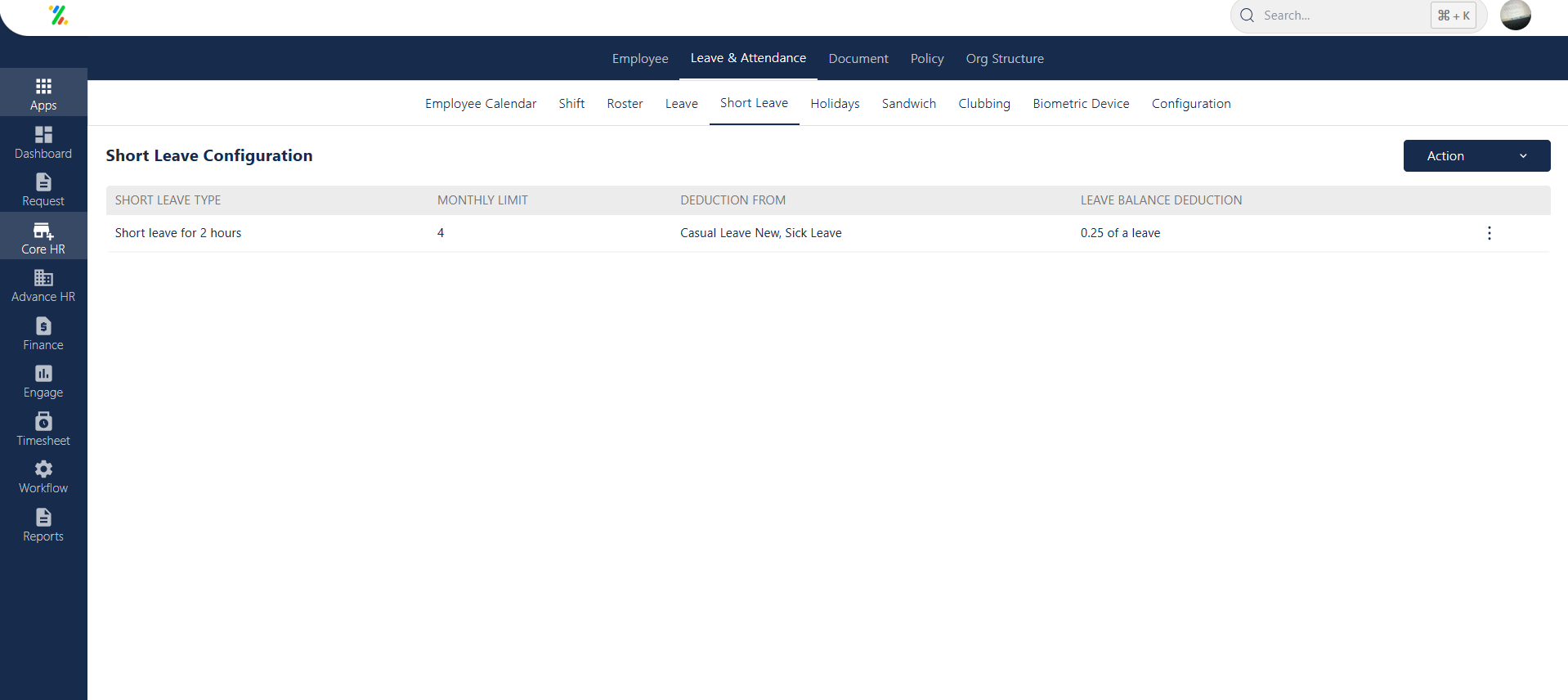
Clicking on the kebab menu(⋮)located on the right side of the created short leaves offers options for editing and deleting.
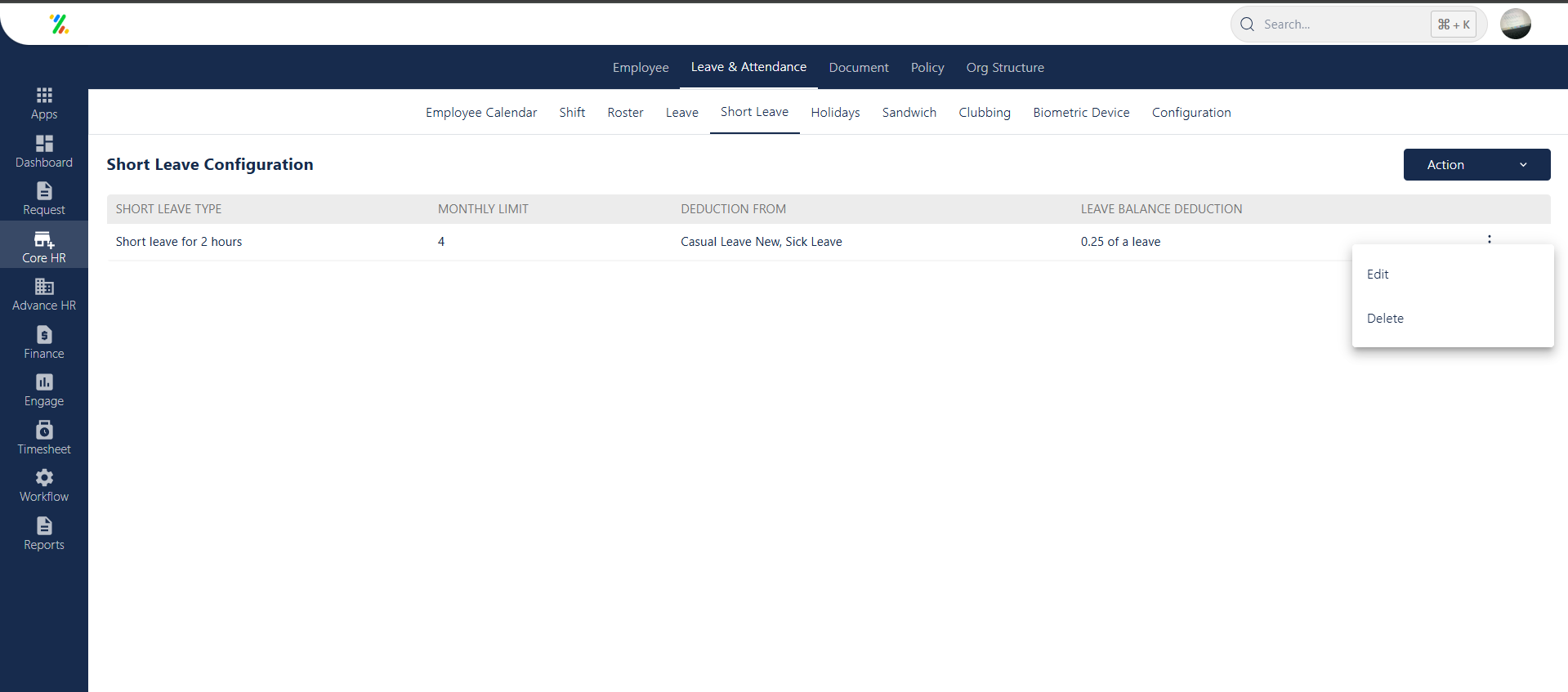
To modify existing short leave entries, the admin possesses the capability to edit the leave details as needed and have a clear option to delete it.
Create New
When clicking on “Create New,” the admin is prompted to perform configurations. This involves setting the duration of hours during which the admin permits employees to take short leave.
The admin has the authority to set a limit for employees, determining the maximum allowable short leave days within a month.
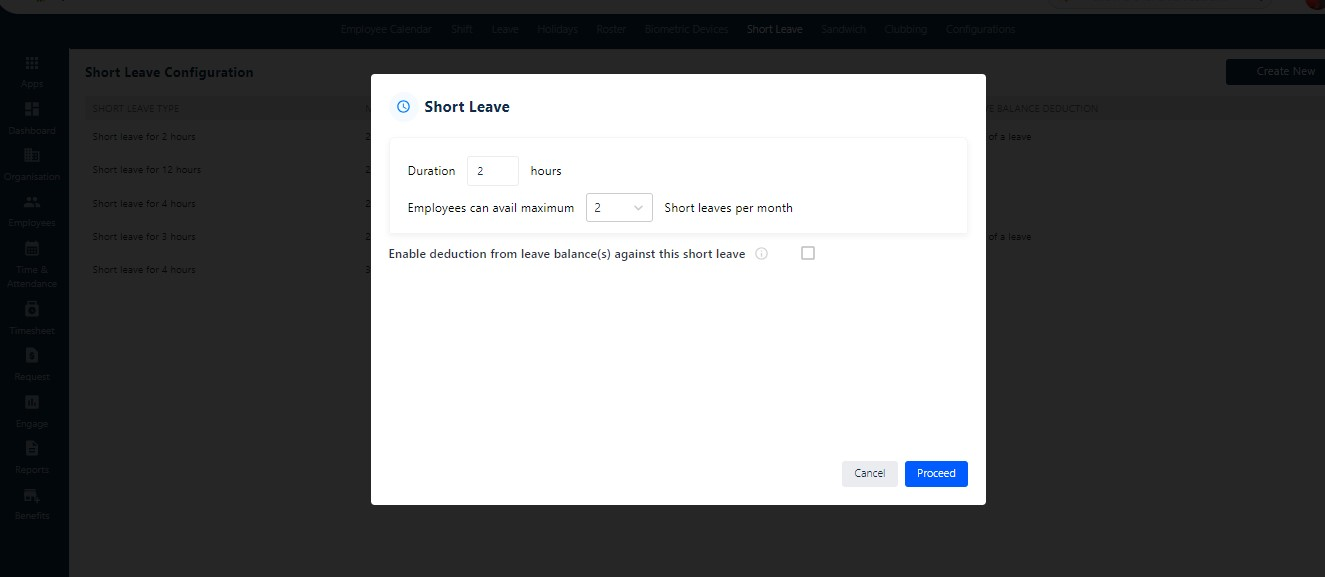
Advance Configuration
Enabling deduction from leave balance(s) for short leave grants access to advanced configurations.
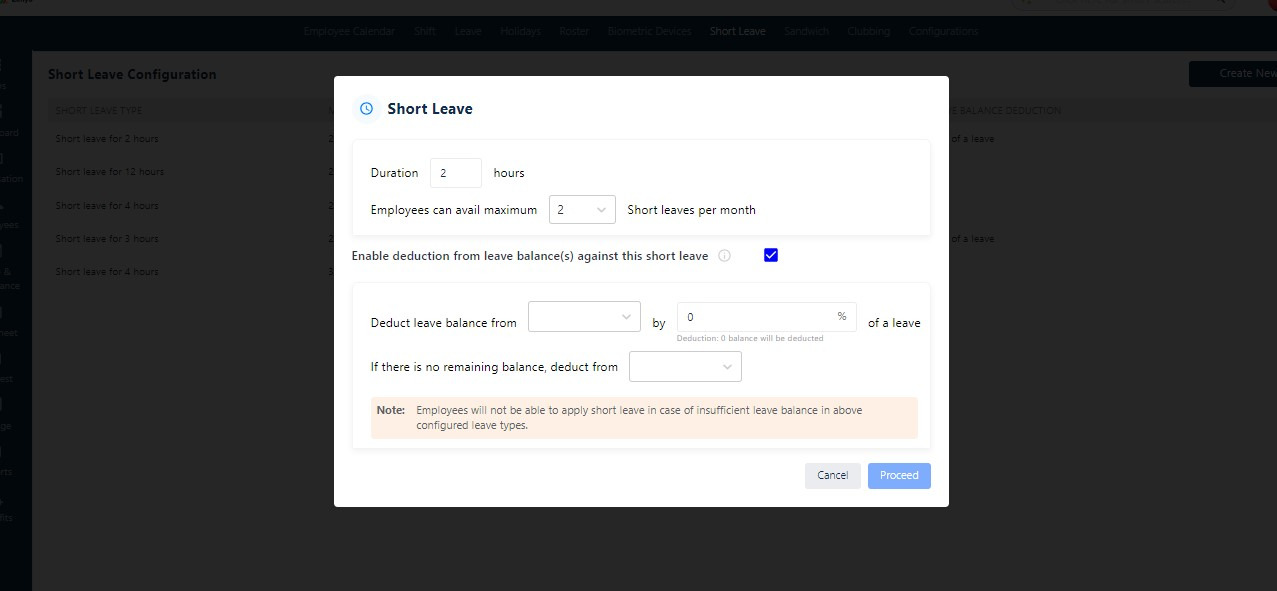
Within these configurations, the admin can establish settings to deduct leave balance from a specific leave category (XYZ leave) by a specified percentage (N%).
Note💡 : Balance will be deducted from the leave type as per the below-configured rule.
The admin can also configure an option where, in the absence of leave balance, the short leave will be deducted from the XYZ leave category. As shown above in the screenshot.
Note💡 : Employees will not be able to apply for short leave in case of insufficient leave balance in the above-configured leave types.



