Reports
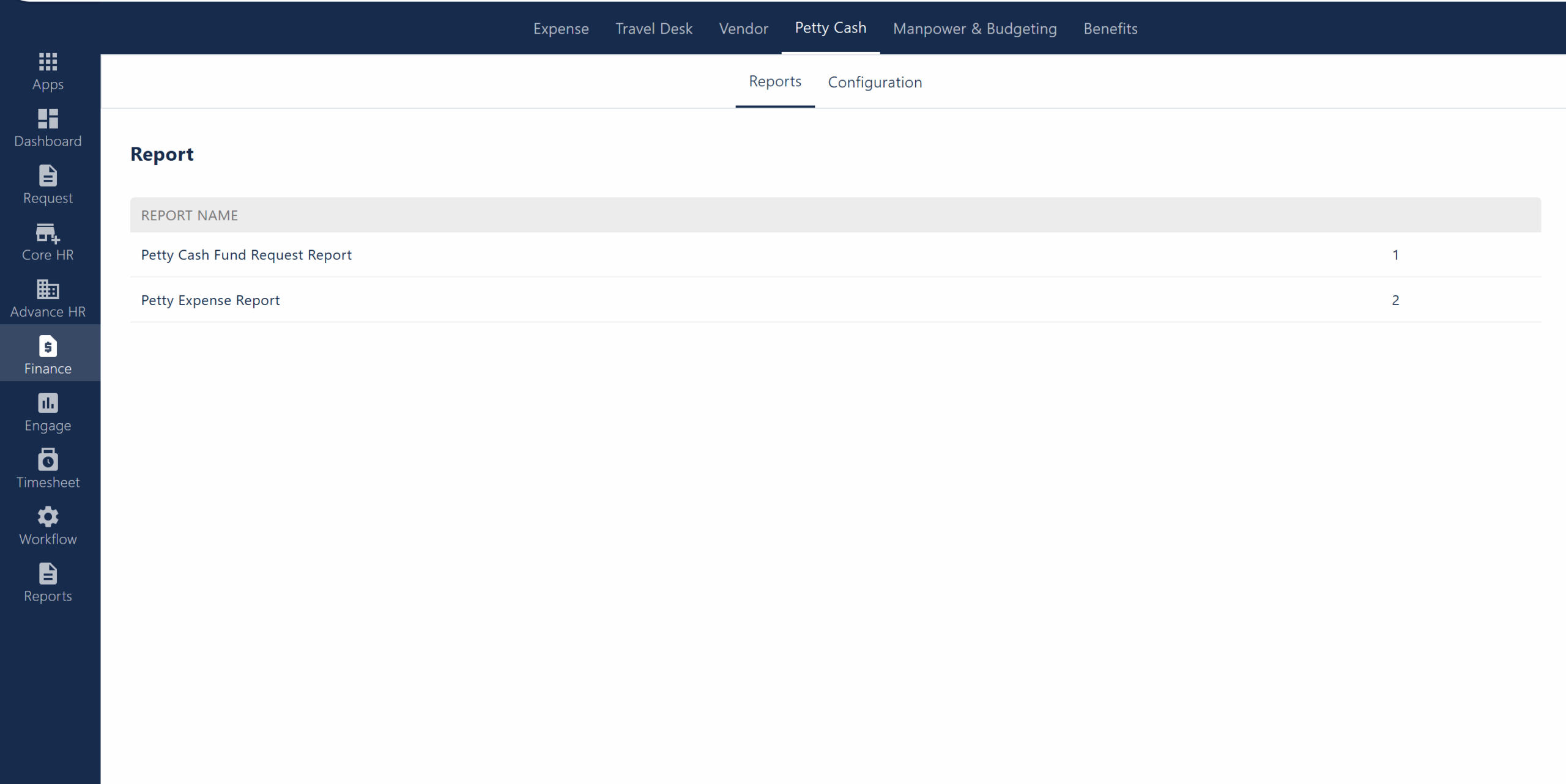
The various features available under reports in petty cash are-
- Report List:
Displays available petty cash reports, such as “Petty Cash Fund Request Report” and “Petty Expense Report.” - Report Name Column:
Shows the names of each report for easy identification.
After clicking a specific report under Report Name then following page opens-
Path: Select the date range and Entity and click on “Download Petty Cash Fund Request”.
Configurations
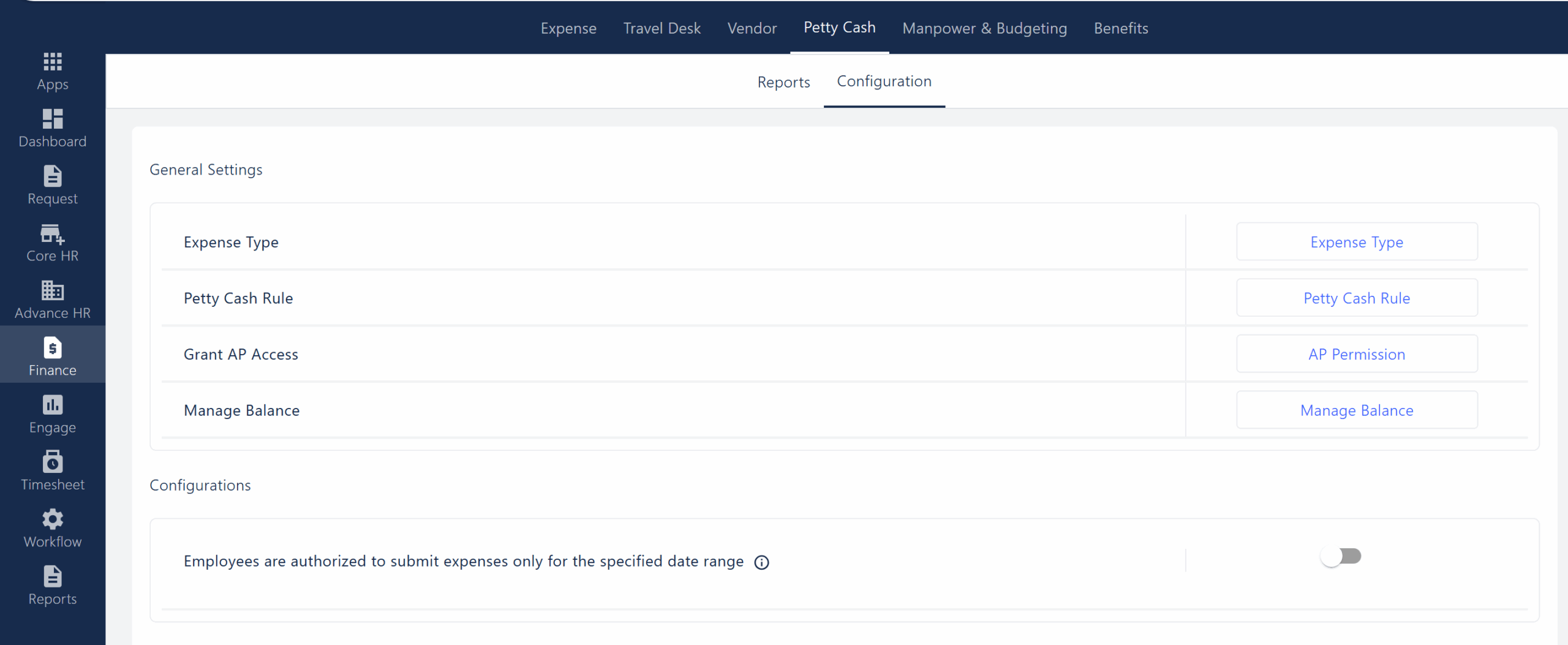
The various configurations available in petty cash for the user are listed below-
After opening the expense type module under configuration, the page listed below opens allowing the user to create various types of expenses-
- List of Expense Types:
Displays all defined petty cash expense types (e.g., Travel expense, food expense, Air Ticket Allowance). - Status Indicator:
Shows whether each expense type is active. - Create New Button:
Allows you to add a new expense type.
Expense Type:
Define and manage different types of expenses that can be claimed under petty cash. - Edit/Delete Options:
Click the three dots next to an expense type to edit or delete it.
- List of Expense Types:
- Petty Cash Rule:
Set rules and policies for petty cash usage, such as limits and eligibility.
After opening the petty cash rule the following page opens allowing the user to-- Rule List:
Displays all defined petty cash rules with their details. - Columns (Rule, Limit, Employee Code, Employee Name, Business Code):
Show the rule name, spending limit, assigned employee code, employee name, and business code for each rule. - Search and Filter:
Allows quick searching and filtering of rules. - Create New Button:
Lets you add a new petty cash rule. - Action Menu (Three Dots):
Provides options (such as Delete) to manage each rule.
This page helps you manage and organize petty cash rules for different employees and business codes efficiently.
- Rule List:
- Grant AP Access:
Provide accounts payable (AP) team members with permission to access and manage petty cash functions.
Under the Grant AP Access when the user clicks on the AP Permission, the following page opens-- Workflow Name:
Lists all petty cash-related workflows for which AP (Accounts Payable) access can be managed1. - AP Access Count:
Shows how many users have AP access for each workflow. - Action (Edit Icon):
Allows you to manage or edit AP access for the selected workflow. - Search, Status Filter, Workflow Filter:
Search for workflows, filter by active/inactive status, or choose a specific workflow to view. - Employee Access for Petty Cash:
Displays the list of employees who have AP access for the selected workflow. - Status Toggle:
Enable or disable AP access for each employee. - Active Status Indicator:
Shows if the employee’s AP access is currently active. - Add Access Button:
Add new employees to grant them AP access for petty cash. - Delete Icon:
Remove AP access from an employee.
- Workflow Name:
- Manage Balance:
Monitor and adjust the available petty cash balance.
The following page opens when the user clicks on Manage Balance under-- Employee Code:
Displays the unique code assigned to each employee for identification. - Employee Name:
Shows the name of the employee associated with the petty cash account. - Business Code:
Indicates the business unit or code relevant to the employee’s petty cash account. - Rule Name:
Lists the name of the petty cash rule assigned to the employee. - Rule Limit:
Shows the maximum amount allowed under the assigned petty cash rule. - Cash Limit:
Displays the cash withdrawal limit set for the employee. - Expense Limit:
Indicates the maximum amount of expenses the employee can claim. - Action Menu (Three Dots):
Provides options such as Edit to modify the balance or limits for that employee. - Search Bar:
Allows users to quickly find specific employees or records by searching keywords. - Import Button:
Enables bulk import of balance data for multiple employees at once.
- Employee Code:
- Employees are authorized to submit expenses only for the specified date range:
Restrict employees to submit petty cash claims only within a set date range, controlled by a toggle switch.



