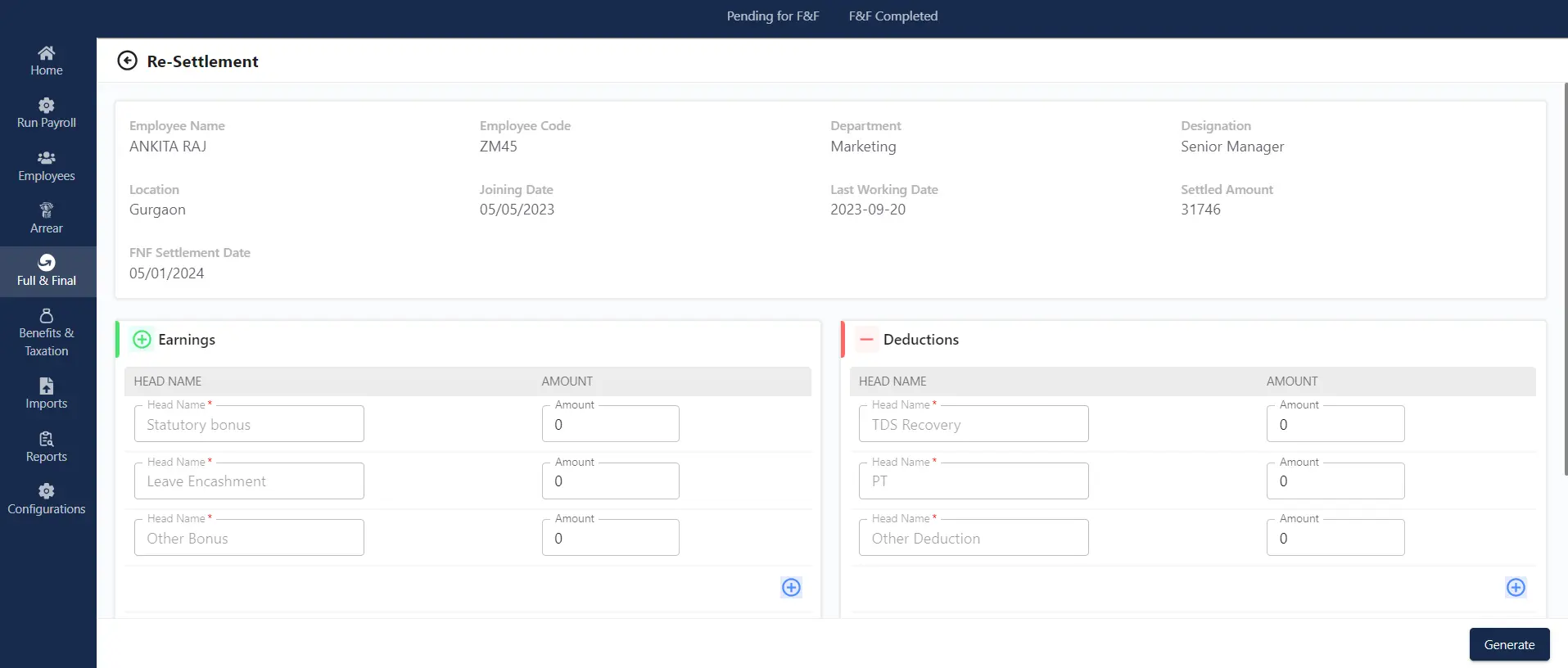Full & Final : Overview
In the “Full & Final” section, the admin can gain a detailed perspective on employees whose full & final settlement has not been initiated or is in the completed stage. Within this section, the admin is presented with two choices: “Pending for Full & Final” and “Full & Final Completed.
Note : Once admin separate the employee from the employee directory. It will provide the option to initiate F&F. Admin needs to click on “Initiate F&F” it will be reflected on the F&F processing under the payroll section.
Pending for F&F
This section displays the count of employees awaiting Full and final processing. Within this section, the admin can perform various actions by clicking on the Kebab menu located on the left side of the employee card on the screen. The admin has the option to initiate the Full and final processing directly from this menu.
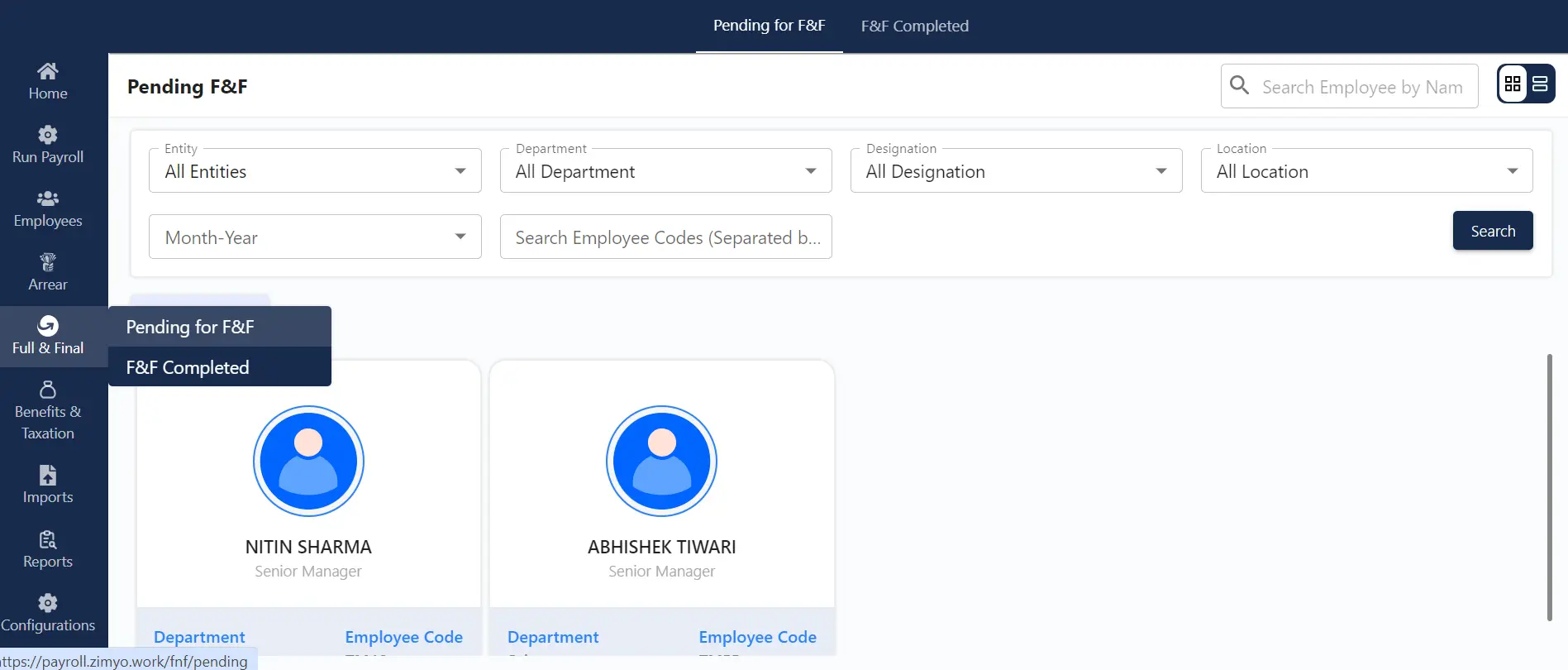
Clicking on the Process F&F
Clicking on “Process F&F” takes the admin to the screen where the admin can get the complete details of that specific employee which are necessary for the process.
Here, the admin can have a detailed view of the screen with the selected month for the F&F processing
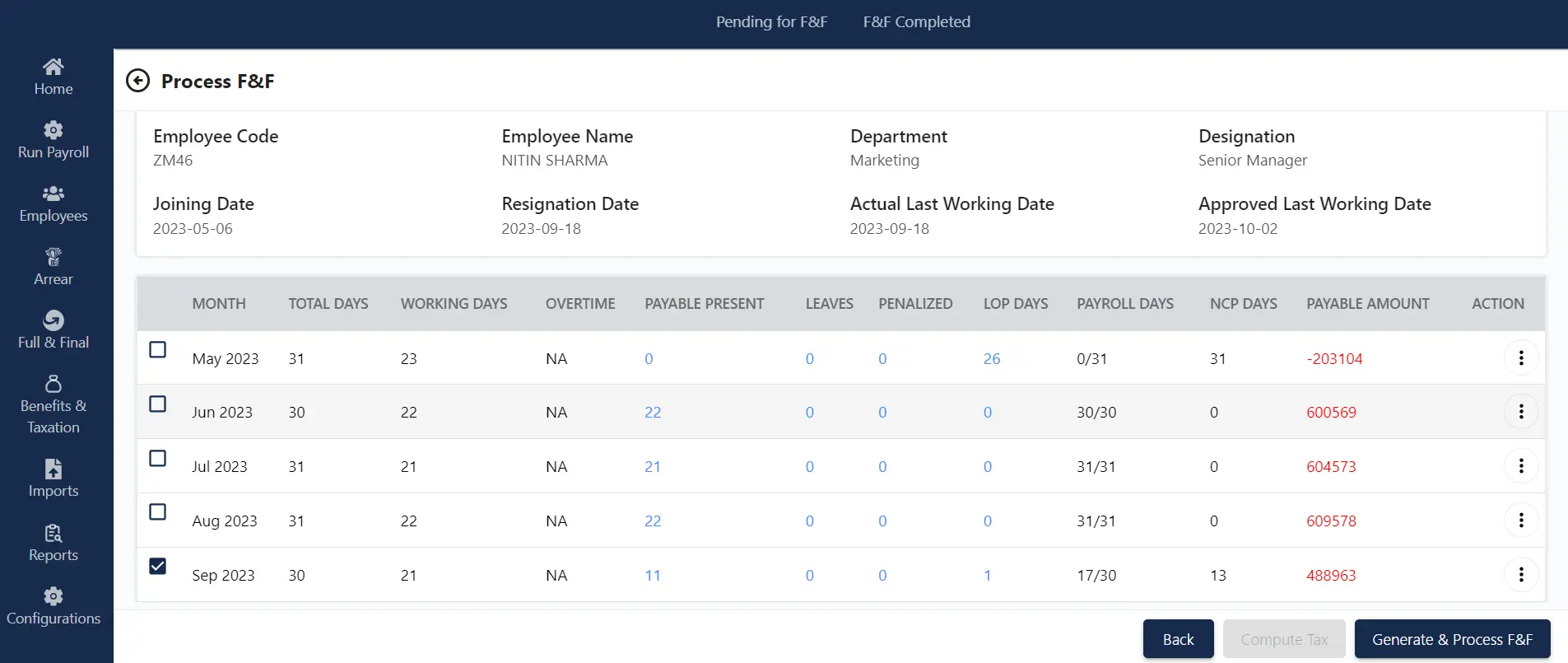
Leaves
The administrator can access an overview of the complete leave balance for the Full & Final (F&F) settlement process. This includes details on the total number of leaves and the total count of leaves eligible for encashment.
Components
The Component section enables the admin to make adjustments to the categories within the Full & Final (F&F) process. This functionality becomes active if any supplementary modifications have been applied during the process.
Note : If changes have been made in the component section, the admin is required to re-compute the tax to calculate the taxable income and initiate the tax deduction.
Remarks
The admin can provide remarks on penalty clearance and other earnings, as well as establish a lieu period for either the employee or the employer.
Note: If the lieu period is set to “Employee,” it signifies that, for instance, if an employee fails to complete the entire notice period and is present for only 20 days out of 30, a loss of pay will be applicable for the remaining days.
Generate & Process F&F
Clicking on the “Generate & Process F&F” takes that specific employee to the tab “F&F Completed”.
F&F Completed
In this section admin has the view of those employees who are initiated with the F&F process.
Selecting this section takes the admin to the screen which provides the list of the employees visible In the form of the card. Clicking on the kebab menu visible on the upper right side of the employee card provides three options: Rollback F&F, Download F&F statement and resettlement.
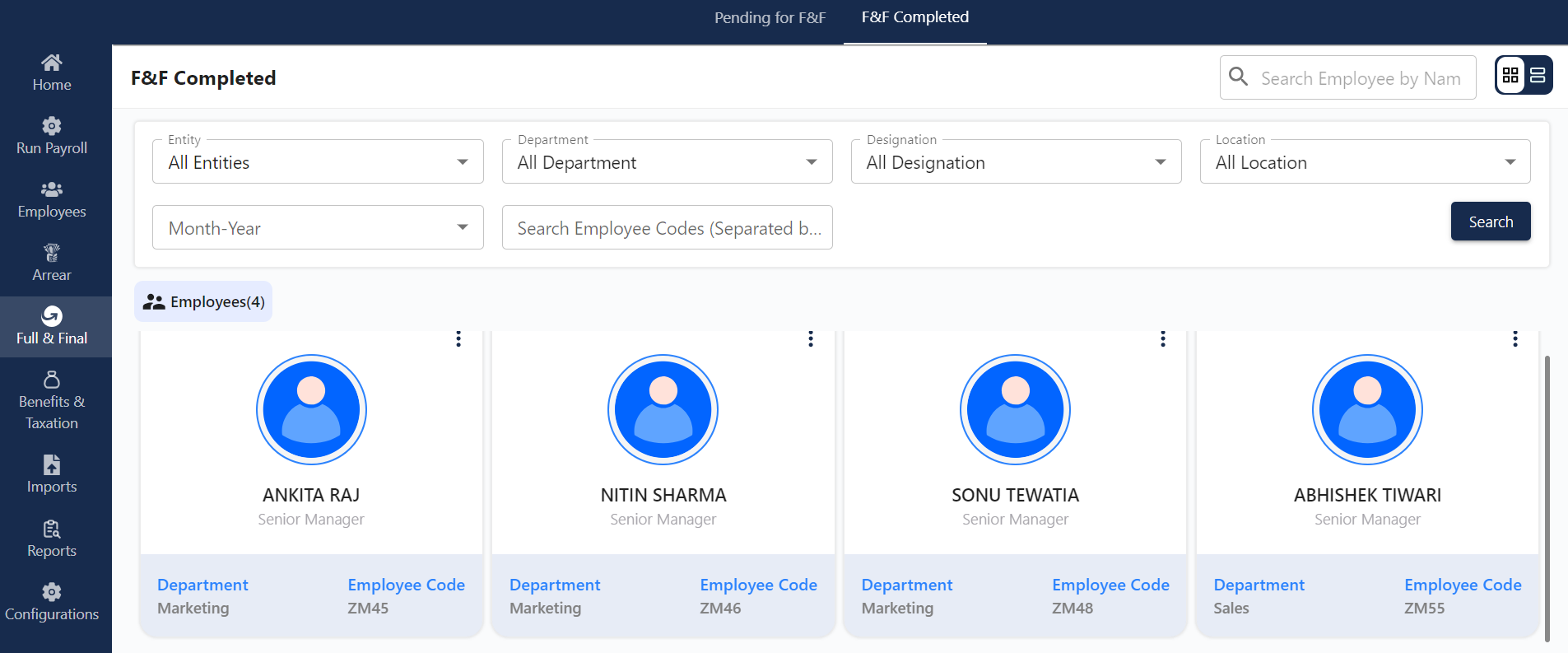
Roll Back F&F
Admin wants some modifications in the employee salary for the F&F process. Selecting this option allows the admin to move back to the F&F process.
Download F&F statements
This feature empowers the admin to effortlessly download an employee’s Full and Final (F&F) Statements in PDF format. These statements provide a comprehensive breakdown of salary structures, add-ons, and various deductions or additions, ensuring accuracy and clarity.
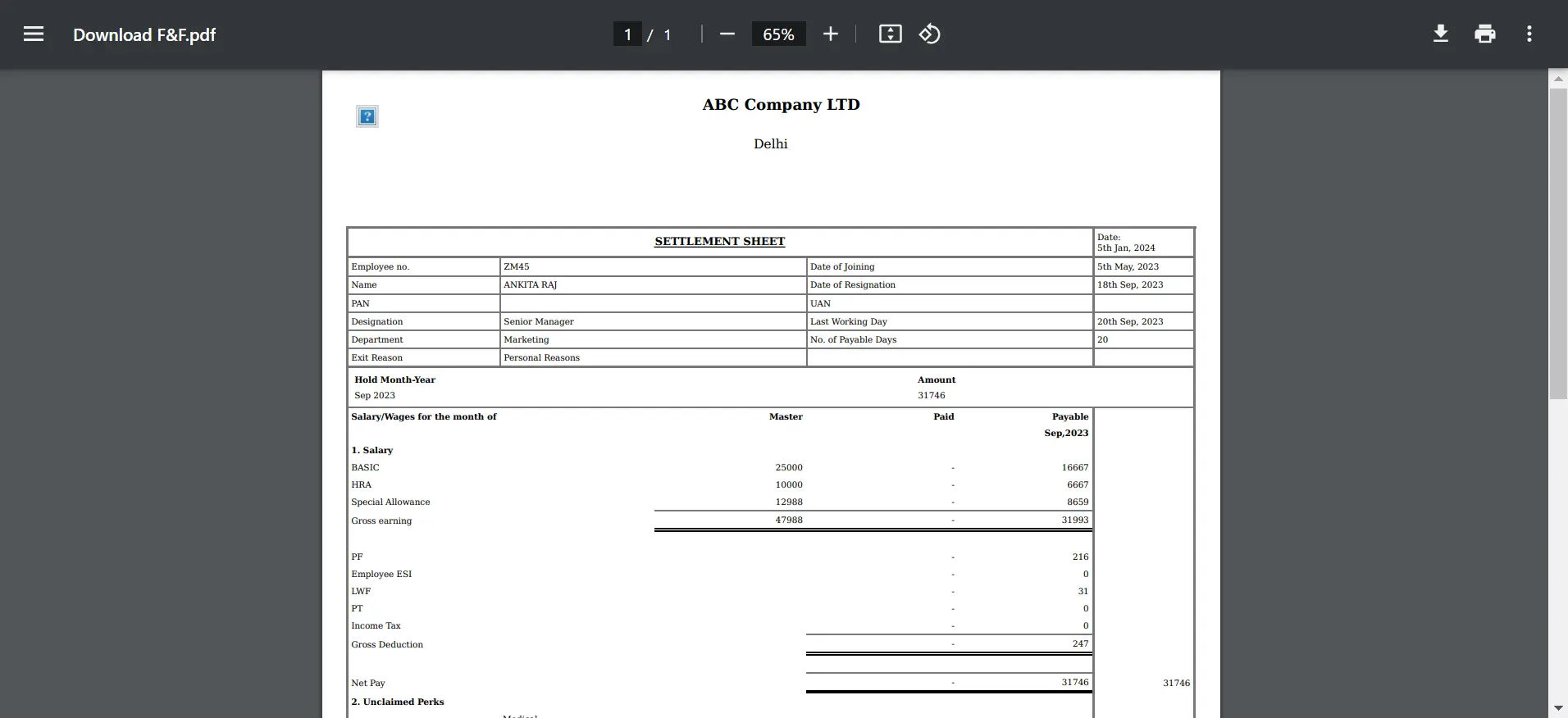
Re-settlement
The re-settlement feature empowers the administrator to implement specific or tentative modifications to the salary structure throughout the Finalization and Full and Final (F&F) process. The primary purpose of this functionality is to provide the admin with the ability to rectify any inaccuracies that may have occurred in the salary calculations during the F&F procedure.
Utilizing the Re-settlement feature enables the admin to modify predefined categories of earnings and deductions. Once the adjustments are made, the admin is required to click on “Generate” to complete the process.