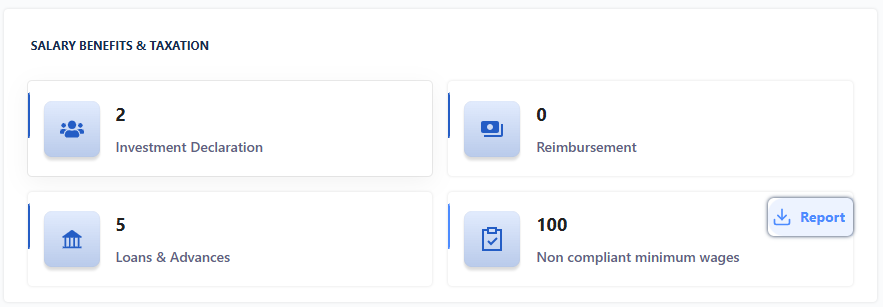Payroll : Overview
A payroll dashboard is a centralized visual interface that provides an overview of key metrics and information related to payroll processes within an organization. It typically includes graphical representations and data summaries to help users quickly understand and analyze payroll-related information. The dashboard features some elements such as payroll requests, payroll approval, cost-to-company analysis, budget forecasting and other relevant payroll metrics.
Payroll Navigation
To begin, log in to your Zimyo account and navigate to the payroll section from the All Apps screen.
Upon clicking the payroll option, administrators will be redirected to the payroll home screen. Here, they can access a comprehensive view of the payroll dashboard and analytics. As viewed on the given screen below.
Payroll Requests
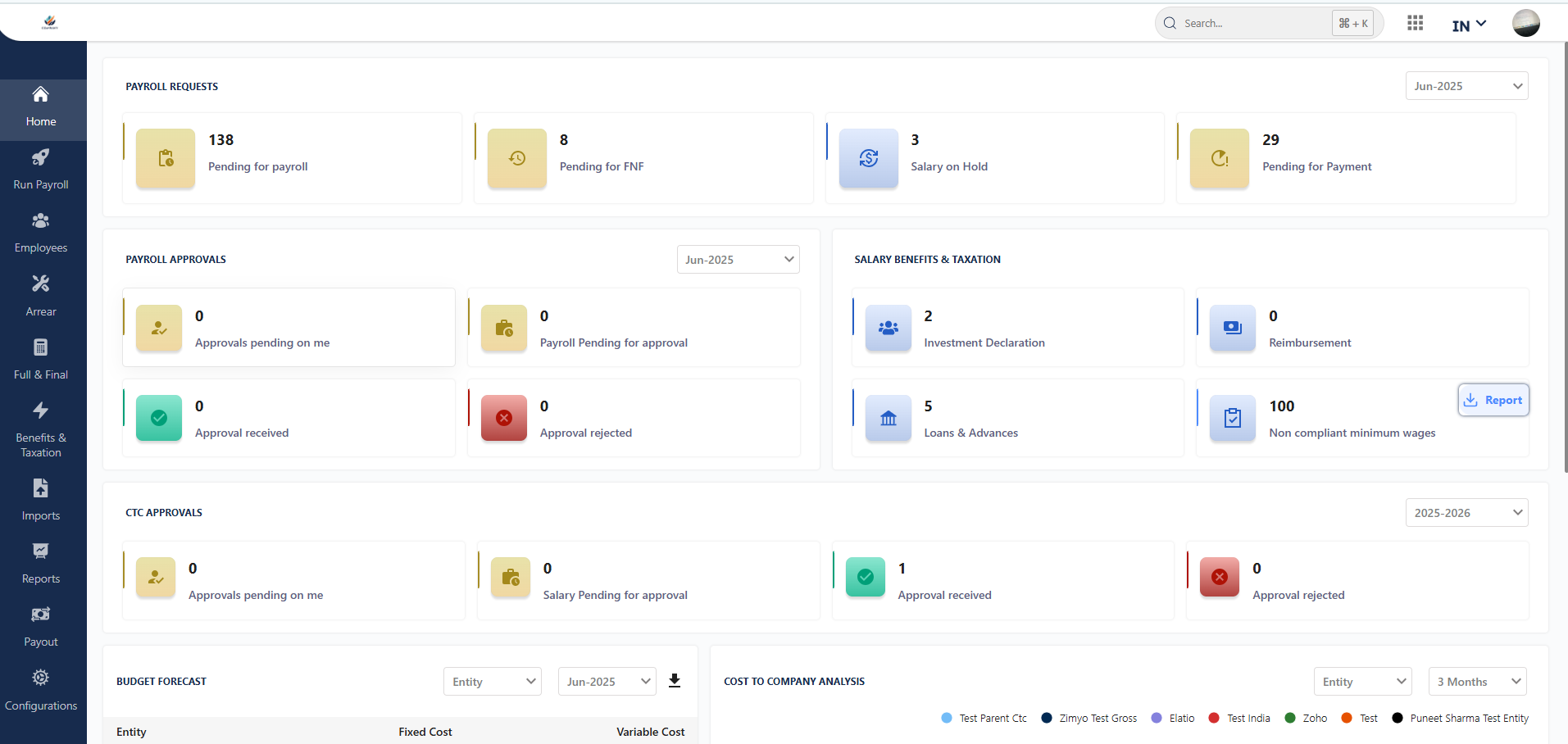
Pending For Payroll
The “Pending for Payroll” card displays the count of employees awaiting payroll processing. Clicking on the card redirects the admin to the payroll processing page, where the employee list is available for payroll execution.
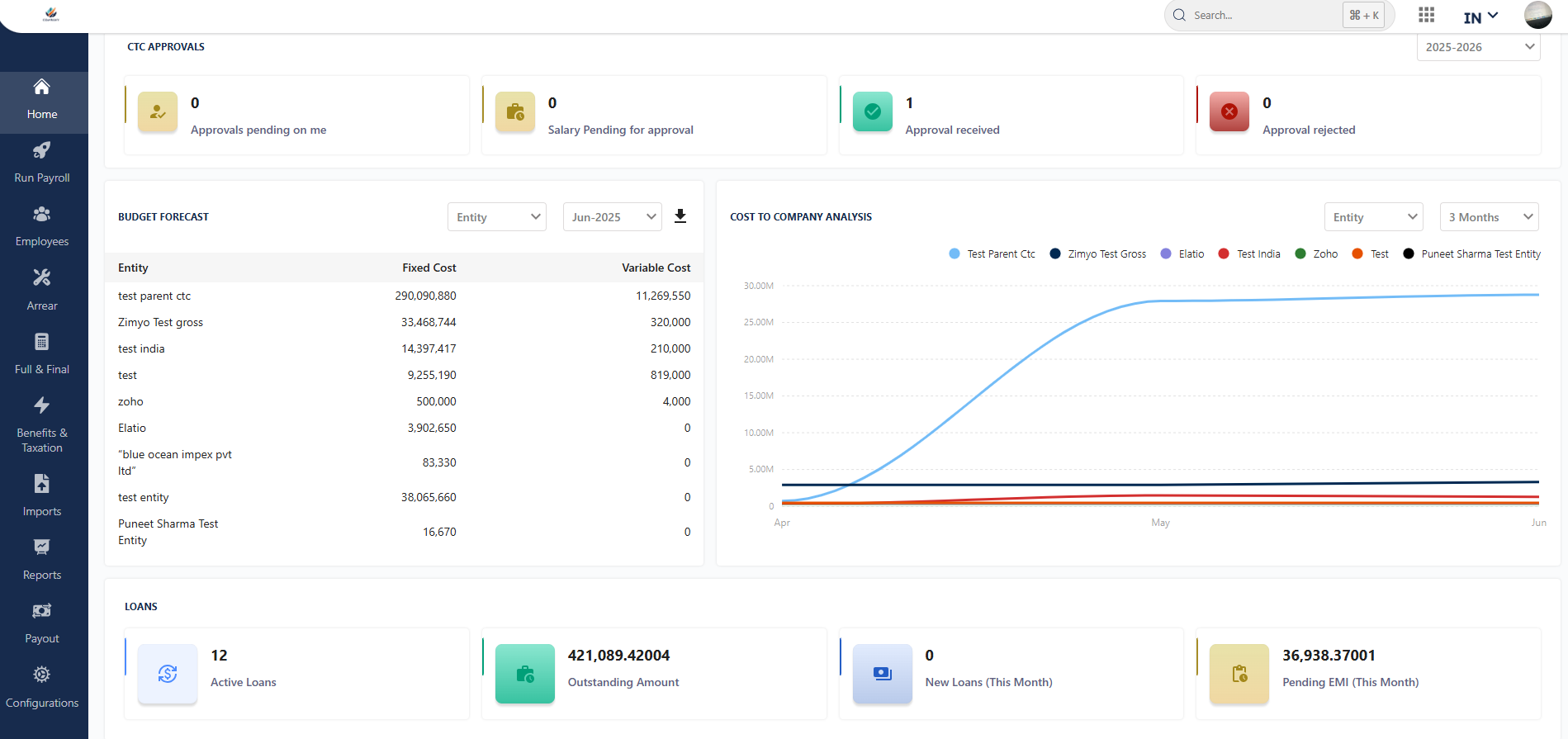
Pending For FNF
The “Pending for FNF” card indicates the number of separated employees in the “Initiate for FNF” stage. Clicking on the card directs the admin to the FNF section of the payroll for further action.
Salary On Hold
The “Salary on Hold” card shows the count of employees with suspended salaries. Clicking on the card takes the admin to the payroll processing page for necessary actions.
Pending for Payment
The “Pending for Payment” card indicates the count of employees awaiting payment processing through Payout.
Payroll Approvals
Approvals pending on me:
The card showcases the count of pending approvals for payroll processing assigned to the admin. Clicking on the card directs the admin to a detailed requests list, enabling them to approve or reject requests and facilitating monthly filtering for more efficient management.
Payroll pending for approval:
The “Payroll Pending for Approval” card showcases the count of pending payroll disbursements awaiting approval from the admin.
Approval received and rejected
The card shows the count of approvals received and rejected for payroll processing by configured approvers.
Benefits and Taxations
Investment Declarations
This card showcases the count of employees who have submitted their tax declarations through the ESS portal and are pending approval. By clicking on the card, the admin will be directed to the taxation section under the benefit and tax declaration tab where they can approve, reject and re-consider the raised tax declaration request.
Reimbursement
The reimbursement card displays the number of requests raised by employees to get taxation exemption for those reimbursement heads which are part of their CTC. If an Employee claims their amount and submits the proof against a defined earning head, it will not be considered in their taxable income.
Loans and Advances
The “Loans and Advances” card presents the tally of requests raised by employees who have availed themselves of loans or advances within the organization. Clicking on the card will seamlessly guide administrators to the dedicated loan page within the Benefits and Taxation section.

Budget Forecast
Within the payroll dashboard, the Budget Forecasting section exhibits the monthly financial plan of the organization, providing a predictive overview of expenses encompassing both fixed and variable costs. Administrators also have the flexibility to apply filters based on entities, departments, and locations for a more refined analysis
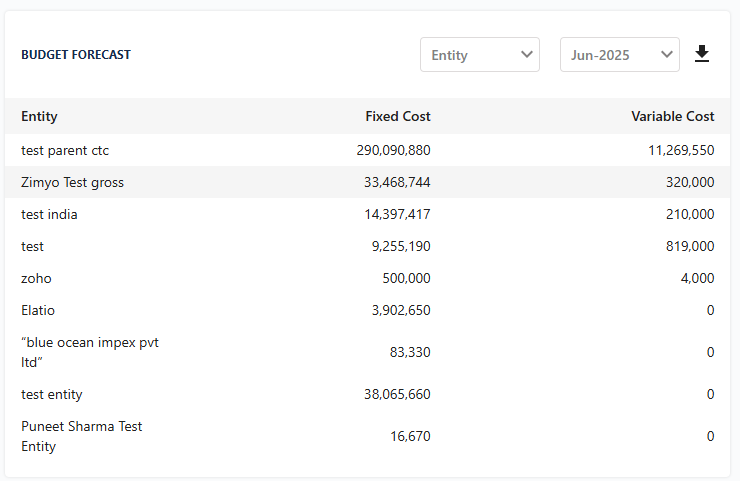
Cost to Company Analysis
The Cost-to-Company (CTC) analysis presents a trend chart depicting the variables of cost and months. By applying filters such as three months, six months, or a year, administrators can conduct a comprehensive CTC analysis, gaining insights into the evolving trends over specific timeframes.
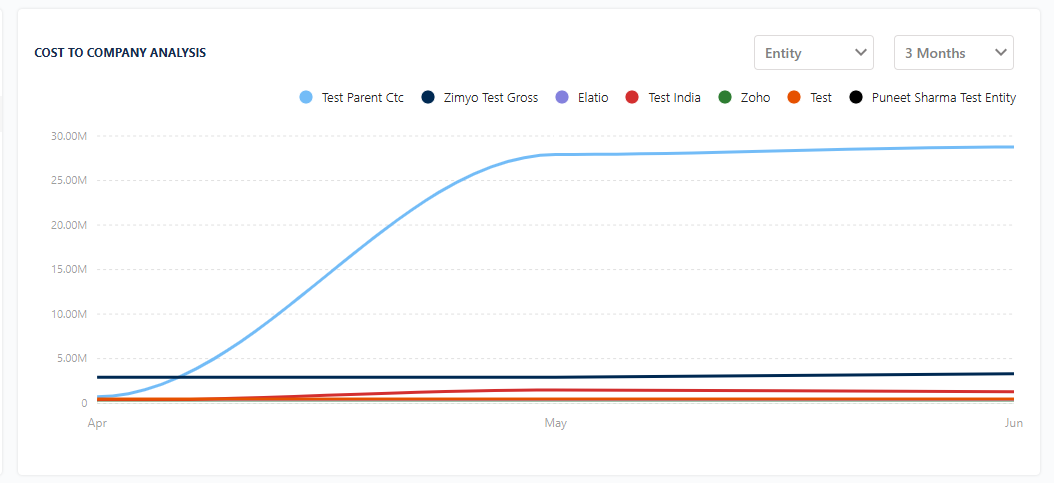
Loans
The loan section reveals key metrics, including the total active loans to date, the overall outstanding amount, the count of new loans in the current month, and pending EMIs for that period. Admins can refine the view using filters based on entity, location, and department for a more targeted analysis.