1. First, log into your zimyo account
2. This will take you to the homepage. From there, click on the “ESS” tab.
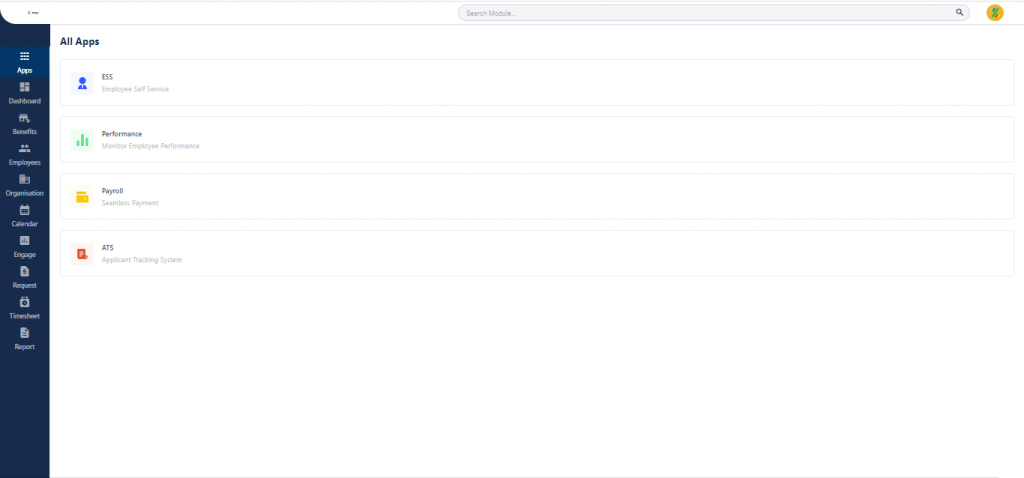
3. This will take you to the dashboard.
4. On the top of the screen, you will see numerous menus, including- Dashboard, Engage, Request, Finance, Benefits, and Others.
5. From the header, click on “Engage.”
6. This will navigate you to the following dashboard:
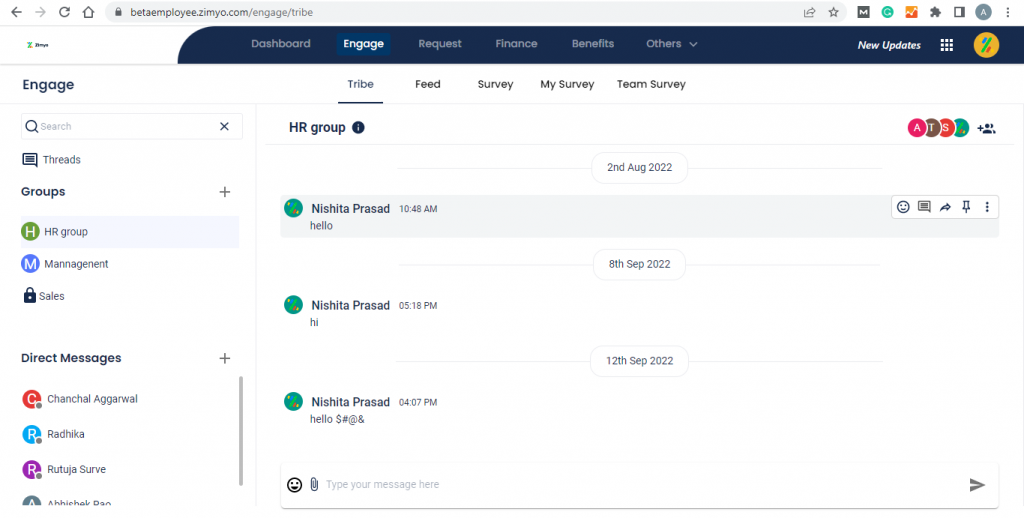
7. Then, click on “Survey” from the menu on the left side of the screen. The following screen will appear.
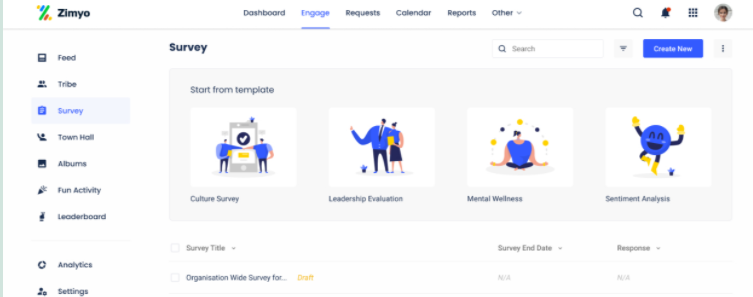
8. To view the results of your survey click on the “Survey Title” you want to view the results for. This will take you to the following screen.
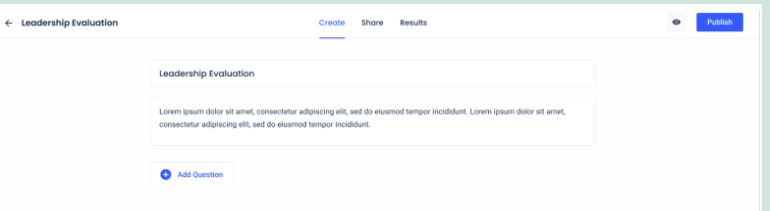
9. For viewing the responses, click on “Results” from the tab on the top of the screen. This will take you to the following screen.
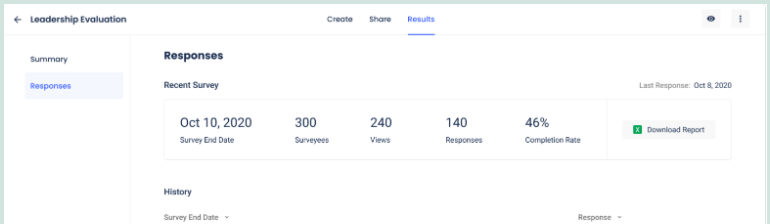
10. From here you can see the results of your survey and can download the report as well.
11. You can also view the results of your previous surveys from the “History” section.
12. This section provides you with a detailed overview of the responses you received from your employees.







