You can follow the below steps to buy Individual or Family Floater Health Insurance:
Step 1: Go to our HRMS portal
Use your Employee login credential and log into it.
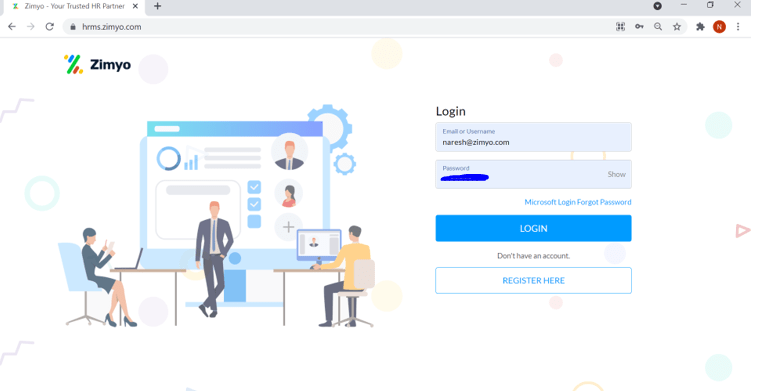
Step 2: After log in you will see this screen:
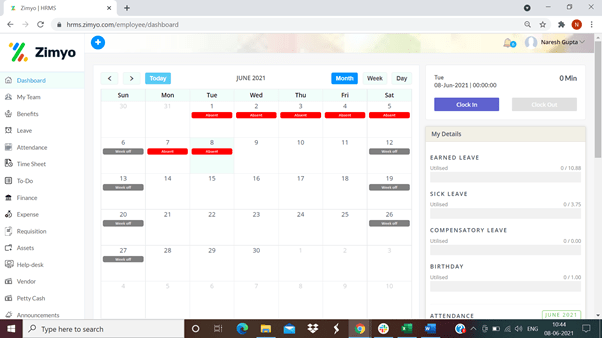
Step 3: Click on the benefits tab on the left bar. This will take you to the following screen:

Step 4: Click on the “Insurance tab” on the top bar. You’ll land on the following screen will open:
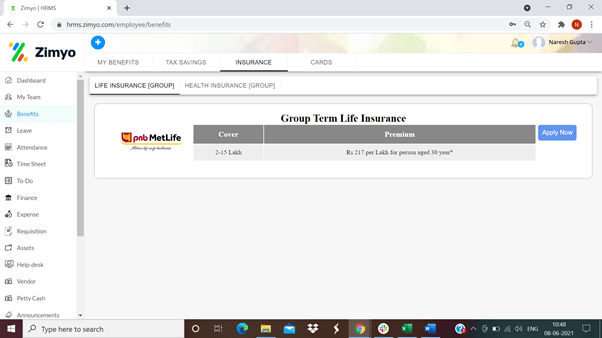
Step 5: Click on the “Health Insurance (Group)” tab. The following screen will open:
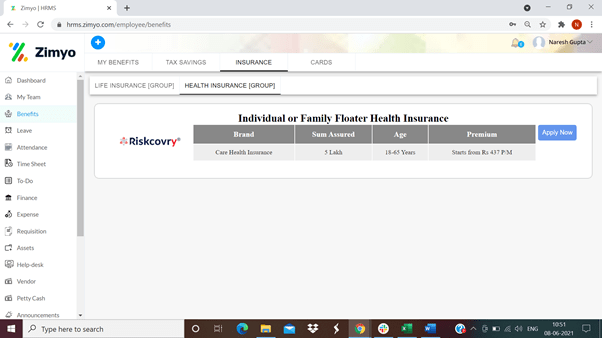
Step 6: Click on Apply now and give consent.
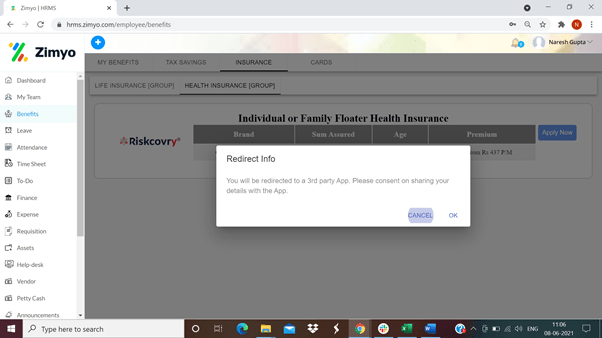
Step 7: After giving consent following screen will open. Click on “Group Health Care Insurance”.

Step 8: Select the plan (depending on the Sum Assured) you want to go for and click on “Buy Now” at the bottom of the screen to proceed further.
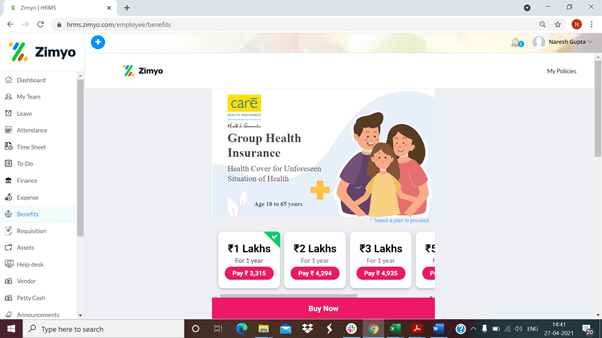
Step 9: The following screen will open after clicking on the buy now button. Fill in the required details and confirm that details are ok. click on continue to pay at the bottom of the page.

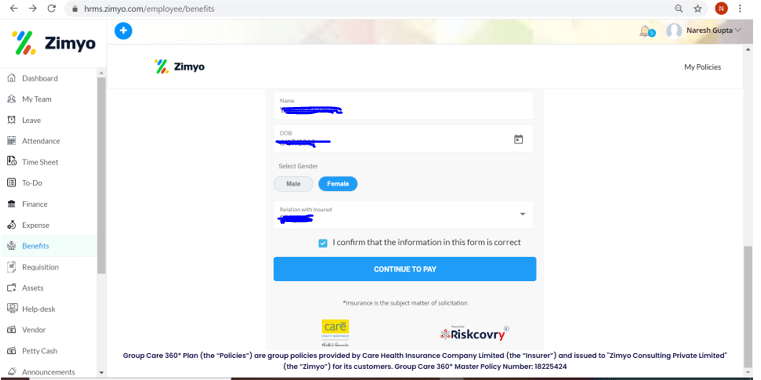
Step 10: Below screen will open. Agree on the Mental Health declaration and proceed.
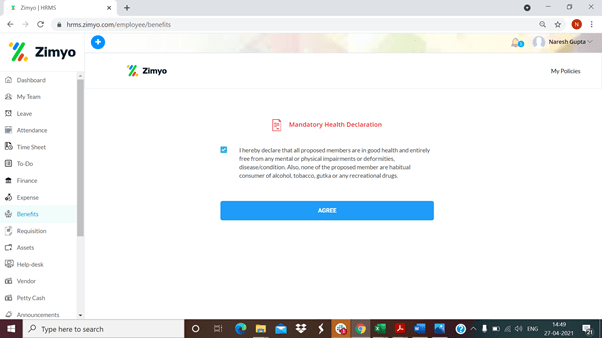
Step 11: Check the premium amount and make the payment.

Step 12: Mobile OTP required before moving to payment gateway:
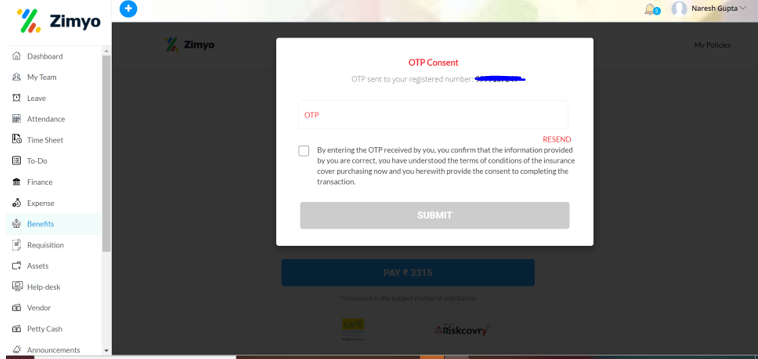
Step 13: Below screen will open after click on submit, choose the mode of payment and pay the amount:
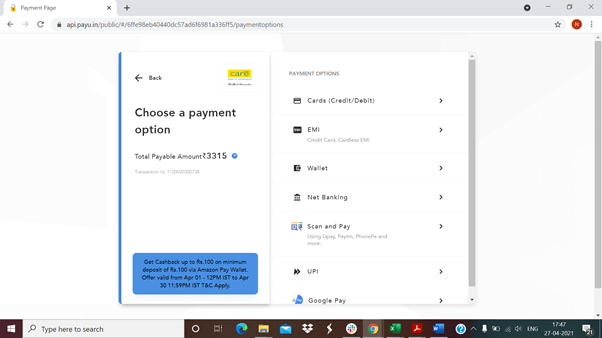
Step 14: After payment following confirmation will reflect. You will get an SMS for confirmation too.
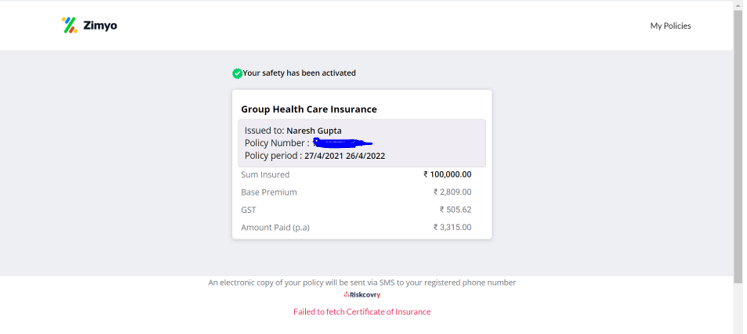
You can also see policy document by clicking on My Policies option on right side at top:
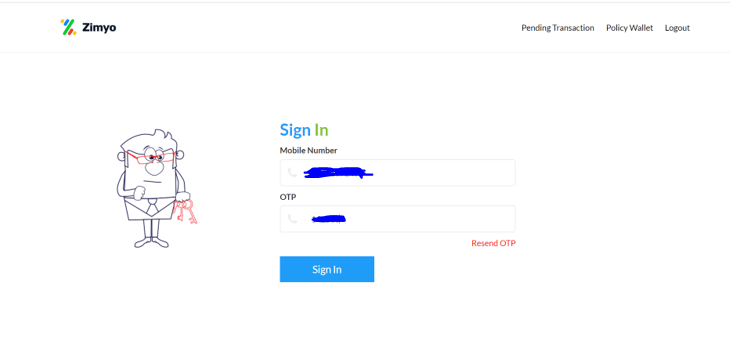
Above screen will open enter your mobile number and login using OTP

Click on Sign in after entering OTP, below screen will show your policy details, you can download policy paper from here:








