It is a part of employee engagement activities that enable organizations to measure and understand their employee’s feedback, motivation levels, satisfaction, and behaviors. You can create a survey by logging into your Zimyo account.
1. This will take you to the homepage. From there, click on the “ESS” tab.
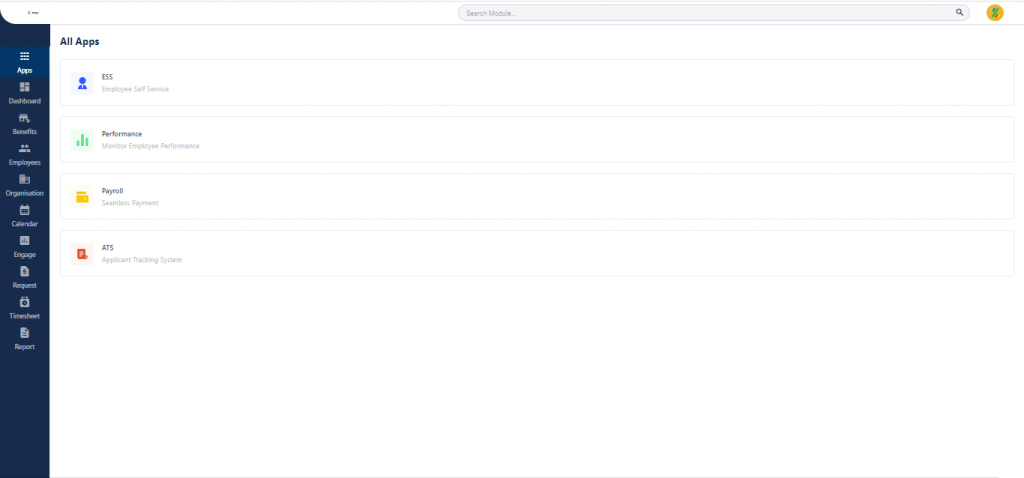
2. This will take you to the dashboard.
3. On the top of the screen, you will see numerous menus, including- Dashboard, Engage, Request, Finance, Benefits, and Others.
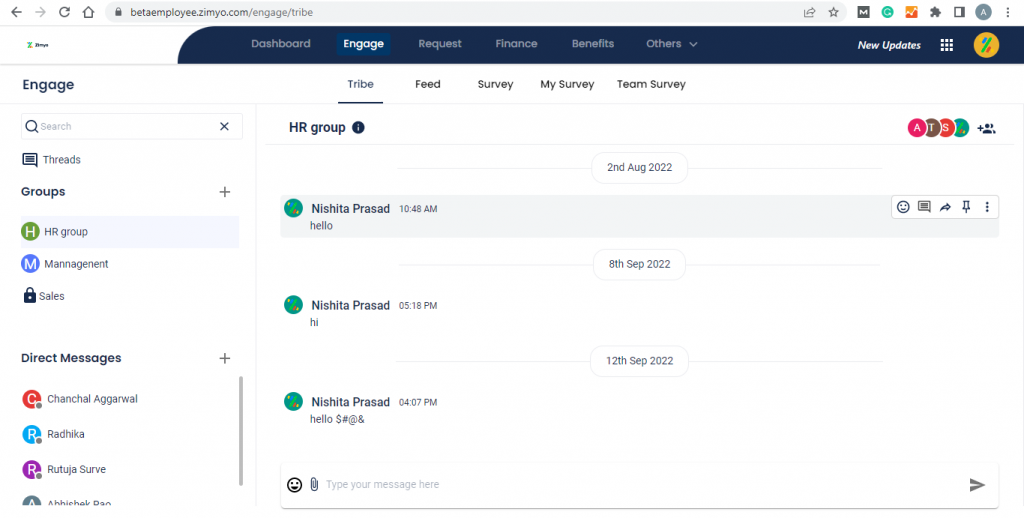
4. From the header click on “Engage”.
5. This will navigate you to the following dashboard:
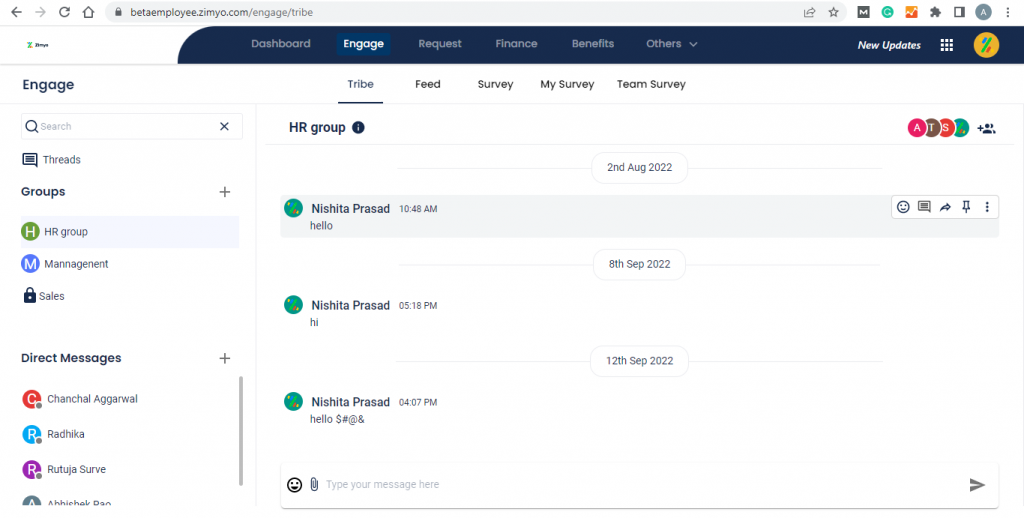
6. If you want to create a survey, then click on “Survey” from the menu on the left side of the screen. The following screen will appear.

7. To create a new survey, click on “ Create New” on the top right-hand corner of the screen. This will take you to the following screen.
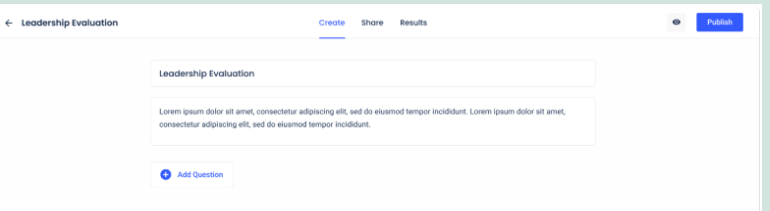
8. From here, you can add questions for your survey by clicking on “Add Question” at the bottom of the survey introduction.
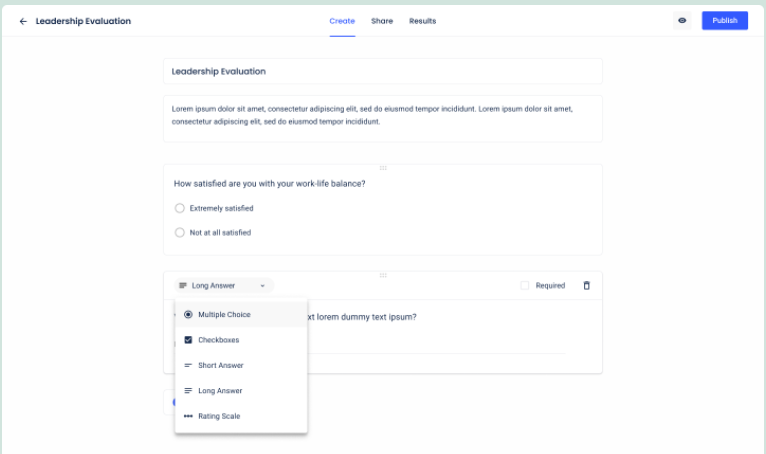
9. You can choose the question type (multiple-select, single-select, short answer, long answer, rating scale) for your survey.
10. After choosing your question type, you can start adding questions to your survey.
11. Prepare your survey questionnaire and then publish it.
12. If you want to preview your survey, then click on the “preview” icon on the top right corner of the screen. The following popup will appear on your screen.
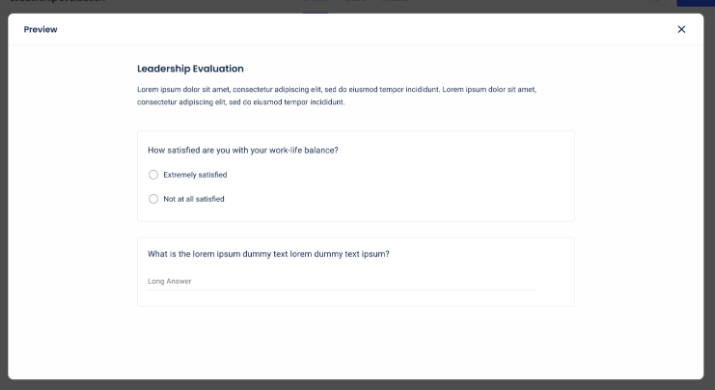
14. After previewing, you can choose with whom you want to share your survey by clicking on “Share” at the top of the screen. The following screen will appear:
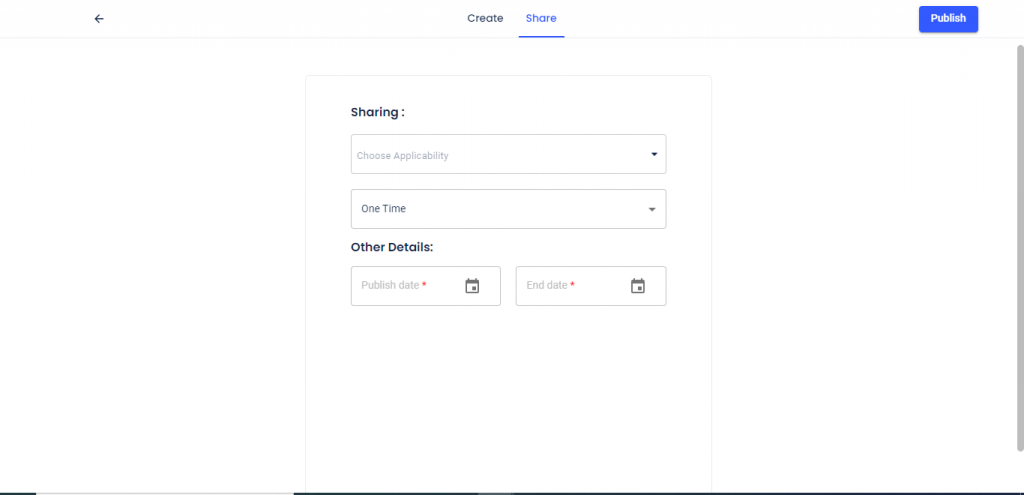
15. From here, click on “Share with”. A dropdown menu will appear.

16. From here, you can choose the company, department, entity, location, and zone you want to share your survey.
17. Then publish your survey by clicking on “Publish.” The following popup will appear on your screen.







